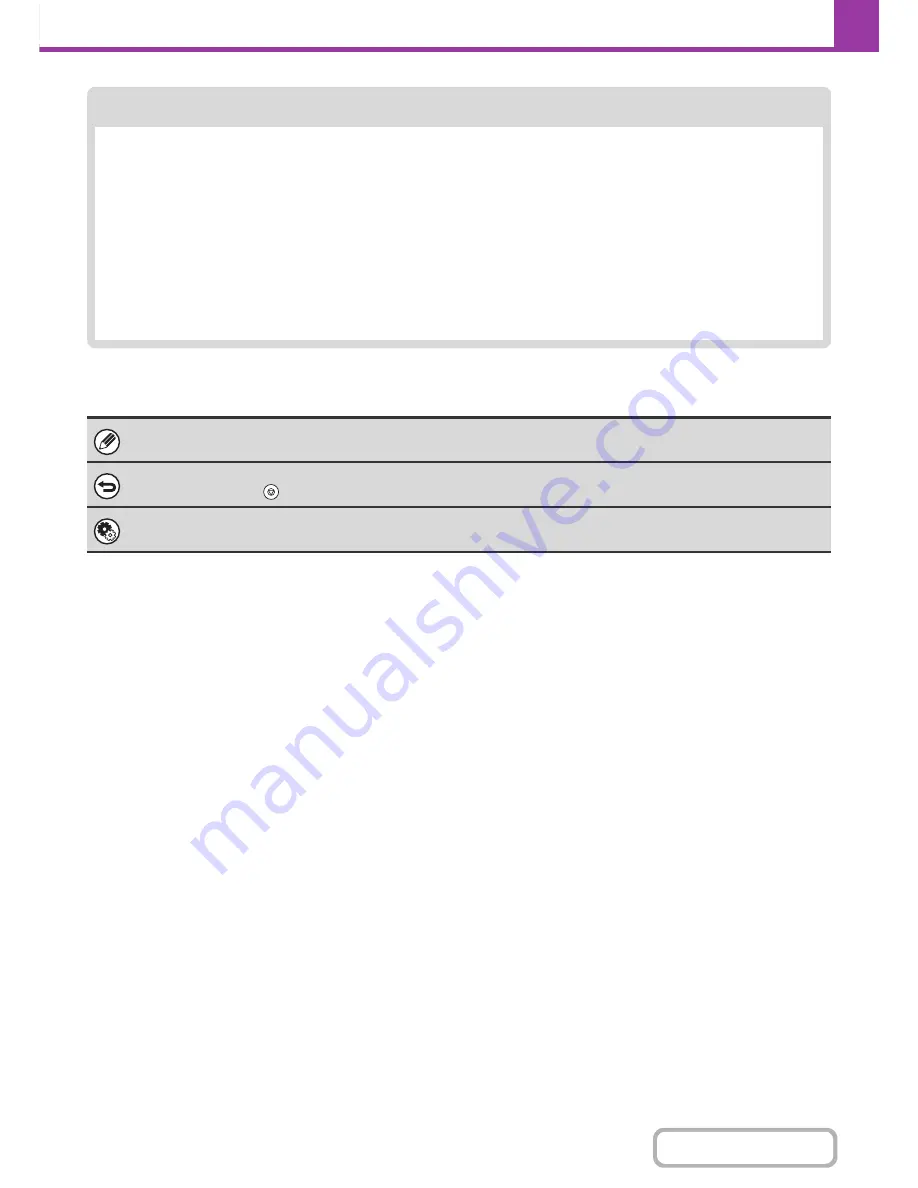
4-16
FACSIMILE
Contents
Begin transmission
Scan the original and send the fax.
If the original is placed on the document glass, follow these steps to start scanning and transmission:
When sending a fax normally (memory transmission)
(1) Press the [BLACK & WHITE START] key.
(2) When scanning is finished, replace the original with the next original.
(3) Press the [BLACK & WHITE START] key.
(4) Repeat steps (2) and (3) until all originals have been scanned.
(5) Touch the [Read-End] key.
When sending a fax in direct transmission mode
Multiple originals cannot be scanned in direct transmission mode.
Press the [BLACK & WHITE START] key to start transmission.
When transmission ends, image settings and convenient special mode settings are cleared.
To cancel scanning...
Press the [STOP] key (
).
System Settings (Administrator): Default Display Settings
The settings can be kept in effect a fixed period of time after scanning is completed.
Содержание MX-C402SC
Страница 4: ...Reduce copy mistakes Print one set of copies for proofing ...
Страница 6: ...Make a copy on this type of paper Envelopes and other special media Transparency film ...
Страница 11: ...Conserve Print on both sides of the paper Print multiple pages on one side of the paper ...
Страница 34: ...Search for a file abc Search for a file using a keyword Search by checking the contents of files ...
Страница 35: ...Organize my files Delete a file Delete all files Periodically delete files Change the folder ...
Страница 243: ...2 86 COPIER Contents To cancel an RGB adjust setting Touch the Cancel key in the screen of step 3 ...
Страница 245: ...2 88 COPIER Contents To cancel the sharpness setting Touch the Cancel key in the screen of step 3 ...
Страница 252: ...2 95 COPIER Contents To cancel an intensity setting Touch the Cancel key in the screen of step 3 ...
Страница 295: ...3 19 PRINTER Contents 4 Click the Print button Printing begins ...






























