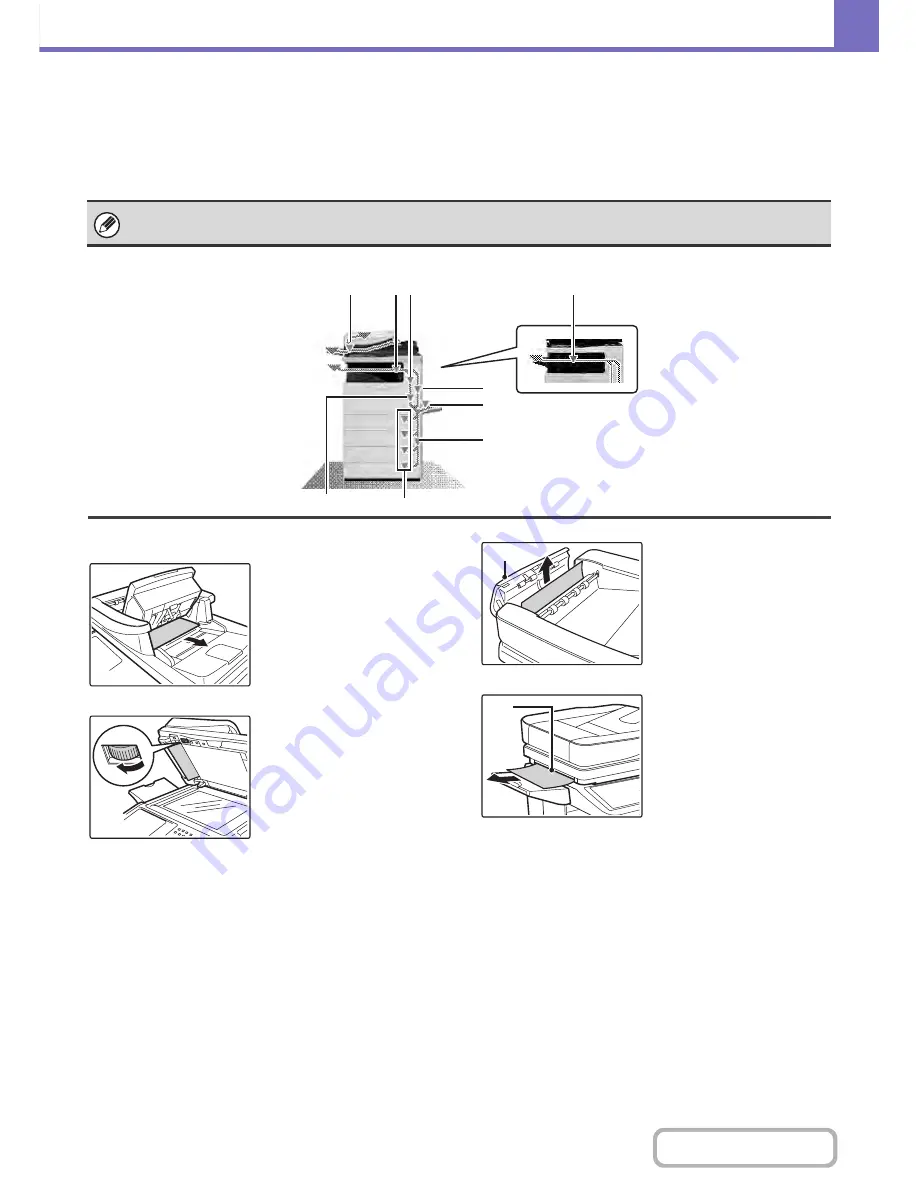
8-11
TROUBLESHOOTING
Contents
HOW TO REMOVE MISFEEDS
If you require more information when reading the instructions in the touch panel, see the paper misfeed illustrations
below. Refer to the illustration below and then go to the appropriate illustration (1 to 10) for your situation.
☞
(1): page 8-11, (2)-(8): page 8-12, (9)-(10): page 8-13
(1) Original misfeed
Open the document tray and
remove misfeed originals.
Open the automatic
document feeder and
remove misfeed originals
while rotating the transfer
roller in the direction of the
arrow.
Open A section's cover and
remove misfeed originals.
Remove misfeed originals in
B section.
When removing a misfeed or closing a cover, tray, or the finisher, take care that your fingers do not become pinched.
(1)
(2)
(10)
(8)
(9)
(3)
(4)
(5)
(6), (7)
(A)
(B)
Содержание MX-C402SC
Страница 4: ...Reduce copy mistakes Print one set of copies for proofing ...
Страница 6: ...Make a copy on this type of paper Envelopes and other special media Transparency film ...
Страница 11: ...Conserve Print on both sides of the paper Print multiple pages on one side of the paper ...
Страница 34: ...Search for a file abc Search for a file using a keyword Search by checking the contents of files ...
Страница 35: ...Organize my files Delete a file Delete all files Periodically delete files Change the folder ...
Страница 243: ...2 86 COPIER Contents To cancel an RGB adjust setting Touch the Cancel key in the screen of step 3 ...
Страница 245: ...2 88 COPIER Contents To cancel the sharpness setting Touch the Cancel key in the screen of step 3 ...
Страница 252: ...2 95 COPIER Contents To cancel an intensity setting Touch the Cancel key in the screen of step 3 ...
Страница 295: ...3 19 PRINTER Contents 4 Click the Print button Printing begins ...






























