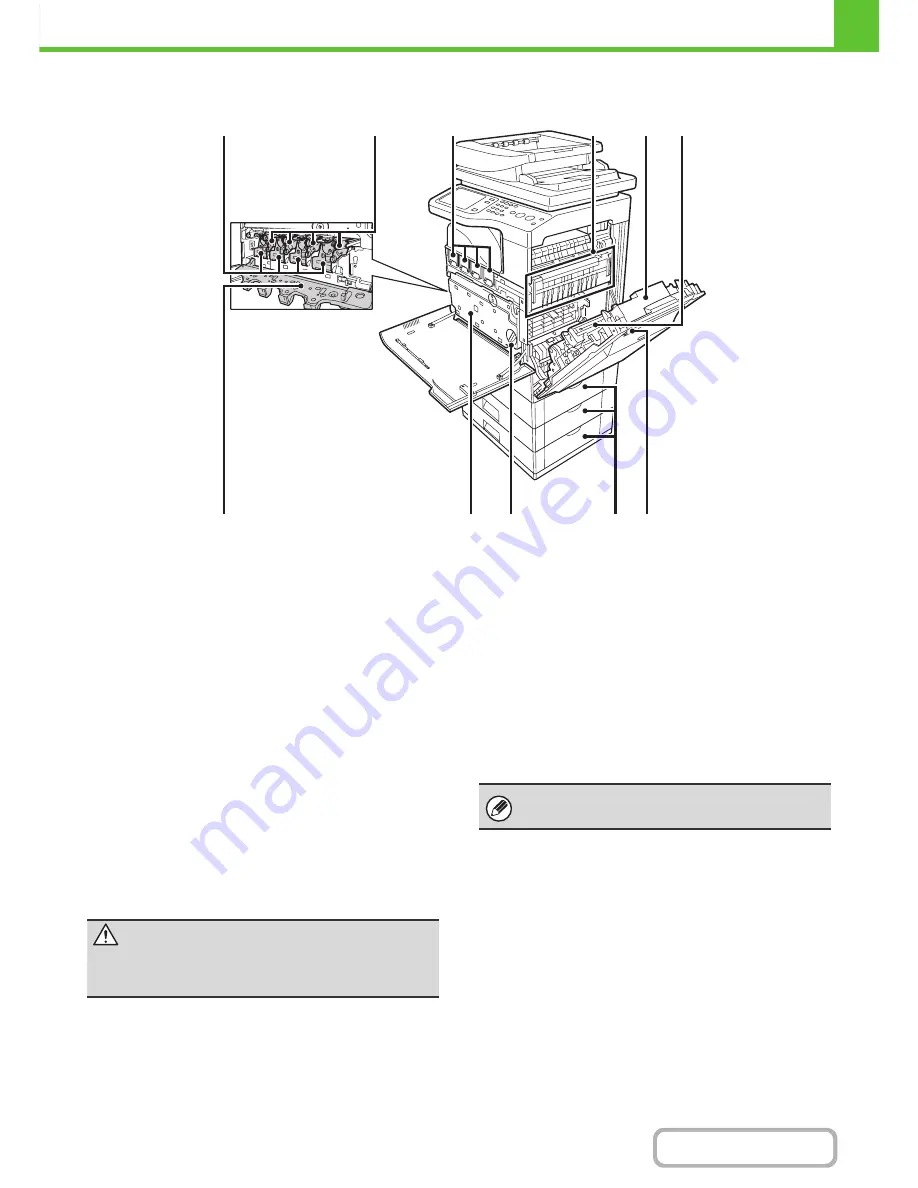
1-5
BEFORE USING THE MACHINE
Contents
INTERIOR
(13) Developer cartridges
This contains the developer that is necessary to transfer
the toner to the paper.
When replacing the drum cartridge, the developer cartridge
must be removed before the drum cartridge is replaced.
☞
REPLACING SUPPLIES AND MAINTENANCE
(page
1-47)
(14)
\
Drum cartridges
This contains the photosensitive drum that is used to
create images for copying and printing.
☞
REPLACING SUPPLIES AND MAINTENANCE
(page
1-47)
(15) Toner cartridges
These contain toner for printing. When the toner runs out
in a cartridge, the cartridge of the color that ran out must
be replaced.
☞
REPLACING SUPPLIES AND MAINTENANCE
(page
1-47)
(16) Fusing unit
Heat is applied here to fuse the transferred image onto
the paper.
(17) Right side cover
Open this cover to remove a misfeed.
☞
8. TROUBLESHOOTING "
REMOVING MISFEEDS
"
(page 8-10)
(18) Paper reversing section
This is used when 2-sided printing is performed. Open
this part to remove a paper misfeed.
☞
REPLACING SUPPLIES AND MAINTENANCE
(page
1-47)
(19) Main charger cover
Open this cover to clean the main charger.
☞
REPLACING SUPPLIES AND MAINTENANCE
(page
1-47)
(20) Toner collection container
This collects excess toner that remains after printing.
☞
REPLACING SUPPLIES AND MAINTENANCE
(page
1-47)
(21) Toner collection container release lever
Turn this lever when you need to release the toner
collection container lock to replace the toner collection
container or clean the laser unit.
☞
REPLACING SUPPLIES AND MAINTENANCE
(page
1-47)
(22) Paper tray right side cover
Open this to remove a paper misfeed in trays.
☞
8. TROUBLESHOOTING "
REMOVING MISFEEDS
"
(page 8-10)
(15)
(14)
(16)
(18)
(17)
(21)
(20)
(19)
(22) (23)
(13)
Toner collection
container removed and
main charger cover open
Caution
The fusing unit is hot. Take care not to burn
yourself when removing a paper misfeed.
Your service technician will collect the toner collection
container.
Содержание MX-C402SC
Страница 4: ...Reduce copy mistakes Print one set of copies for proofing ...
Страница 6: ...Make a copy on this type of paper Envelopes and other special media Transparency film ...
Страница 11: ...Conserve Print on both sides of the paper Print multiple pages on one side of the paper ...
Страница 34: ...Search for a file abc Search for a file using a keyword Search by checking the contents of files ...
Страница 35: ...Organize my files Delete a file Delete all files Periodically delete files Change the folder ...
Страница 243: ...2 86 COPIER Contents To cancel an RGB adjust setting Touch the Cancel key in the screen of step 3 ...
Страница 245: ...2 88 COPIER Contents To cancel the sharpness setting Touch the Cancel key in the screen of step 3 ...
Страница 252: ...2 95 COPIER Contents To cancel an intensity setting Touch the Cancel key in the screen of step 3 ...
Страница 295: ...3 19 PRINTER Contents 4 Click the Print button Printing begins ...






























