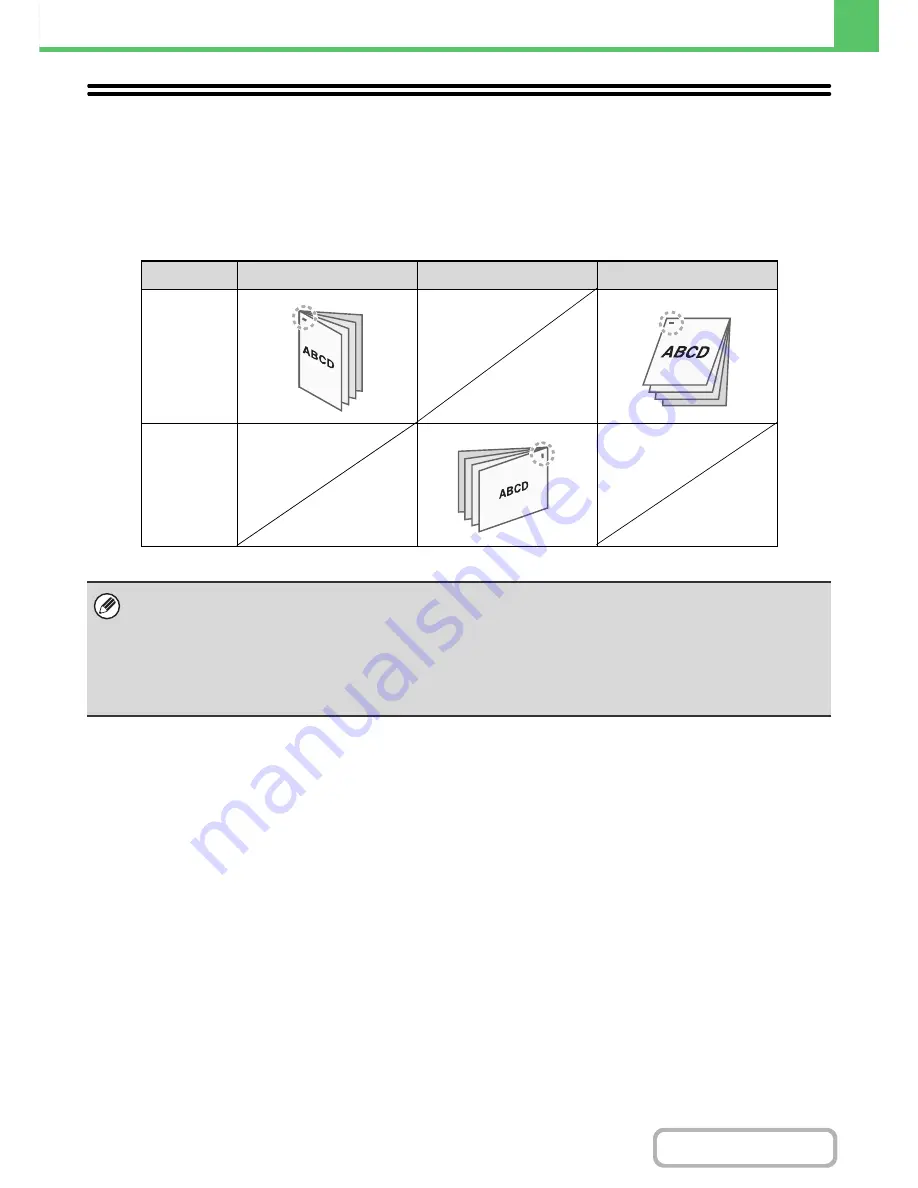
3-32
PRINTER
Contents
STAPLING OUTPUT
The staple function can be used to staple output.
This function saves considerable time when preparing handouts for a meeting or other stapled materials. The staple
function can also be used in combination with two-sided printing to create materials with a more sophisticated
appearance.
Stapling positions can be selected to obtain the following stapling results.
* Stapling takes place in one location only.
Orientation
Left
Right
Top
Vertical
Horizontal
• To use the staple function, a finisher is required.
• For the maximum number of sheets that can be stapled, see "
PERIPHERAL DEVICES
" (page 1-41) in "1. BEFORE
USING THE MACHINE". The maximum number of sheets that can be stapled at once includes any covers and/or inserts
that are inserted.
• The staple function cannot be used in combination with the offset function, which offsets the position of each output job
from the previous job.
• When the staple function is disabled in the machine's system settings (administrator), stapling is not possible.
Содержание MX-C402SC
Страница 4: ...Reduce copy mistakes Print one set of copies for proofing ...
Страница 6: ...Make a copy on this type of paper Envelopes and other special media Transparency film ...
Страница 11: ...Conserve Print on both sides of the paper Print multiple pages on one side of the paper ...
Страница 34: ...Search for a file abc Search for a file using a keyword Search by checking the contents of files ...
Страница 35: ...Organize my files Delete a file Delete all files Periodically delete files Change the folder ...
Страница 243: ...2 86 COPIER Contents To cancel an RGB adjust setting Touch the Cancel key in the screen of step 3 ...
Страница 245: ...2 88 COPIER Contents To cancel the sharpness setting Touch the Cancel key in the screen of step 3 ...
Страница 252: ...2 95 COPIER Contents To cancel an intensity setting Touch the Cancel key in the screen of step 3 ...
Страница 295: ...3 19 PRINTER Contents 4 Click the Print button Printing begins ...






























