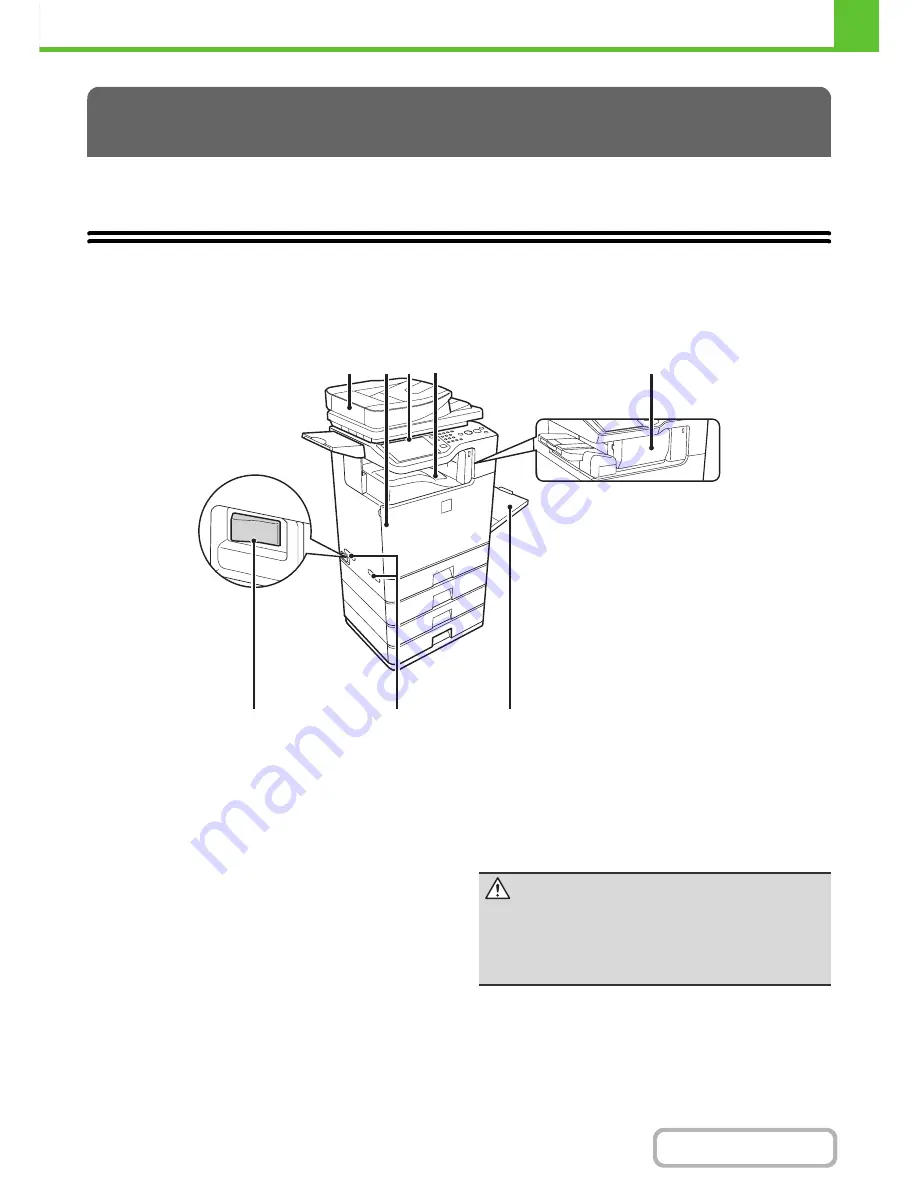
1-3
BEFORE USING THE MACHINE
Contents
This section provides basic information about the machine. Please read this chapter before using the machine.
PART NAMES AND FUNCTIONS
EXTERIOR
(1)
Automatic document feeder
This automatically feeds and scans multiple originals. Both
sides of 2-sided originals can be automatically scanned.
☞
PLACING THE ORIGINAL
(page 1-36)
(2)
Front cover
Open this cover to replace a toner cartridge.
☞
REPLACING SUPPLIES AND MAINTENANCE
(page 1-47)
(3)
Operation panel
This is used to select functions and enter the number of
copies.
☞
OPERATION PANEL
(page 1-8)
(4)
Output tray (center tray)
Output is delivered to this tray.
(5)
Finisher*
This can be used to staple output.
☞
FINISHER
(page 1-42)
(6)
Main power switch
This is used to power on the machine.
When using the fax or Internet fax functions, keep this
switch in the "on" position.
☞
TURNING THE POWER ON AND OFF
(page 1-15)
(7)
Handle
Grasp it when moving the machine.
(8)
Bypass tray
Use this tray to feed paper manually.
When loading paper larger than 8-1/2" x 11" or A4, be
sure to pull out the bypass tray extension.
☞
LOADING PAPER IN THE BYPASS TRAY
(page 1-33)
* Peripheral device.
BEFORE USING THE MACHINE
(1)
(2)
(4)
(3)
(5)
(6)
(7)
(8)
When a finisher is installed
Caution
The main unit is extremely heavy, and thus
two people are required to do the work. When
lifting the main unit, grasp the handles on
each side firm
Содержание MX-C402SC
Страница 4: ...Reduce copy mistakes Print one set of copies for proofing ...
Страница 6: ...Make a copy on this type of paper Envelopes and other special media Transparency film ...
Страница 11: ...Conserve Print on both sides of the paper Print multiple pages on one side of the paper ...
Страница 34: ...Search for a file abc Search for a file using a keyword Search by checking the contents of files ...
Страница 35: ...Organize my files Delete a file Delete all files Periodically delete files Change the folder ...
Страница 243: ...2 86 COPIER Contents To cancel an RGB adjust setting Touch the Cancel key in the screen of step 3 ...
Страница 245: ...2 88 COPIER Contents To cancel the sharpness setting Touch the Cancel key in the screen of step 3 ...
Страница 252: ...2 95 COPIER Contents To cancel an intensity setting Touch the Cancel key in the screen of step 3 ...
Страница 295: ...3 19 PRINTER Contents 4 Click the Print button Printing begins ...






























