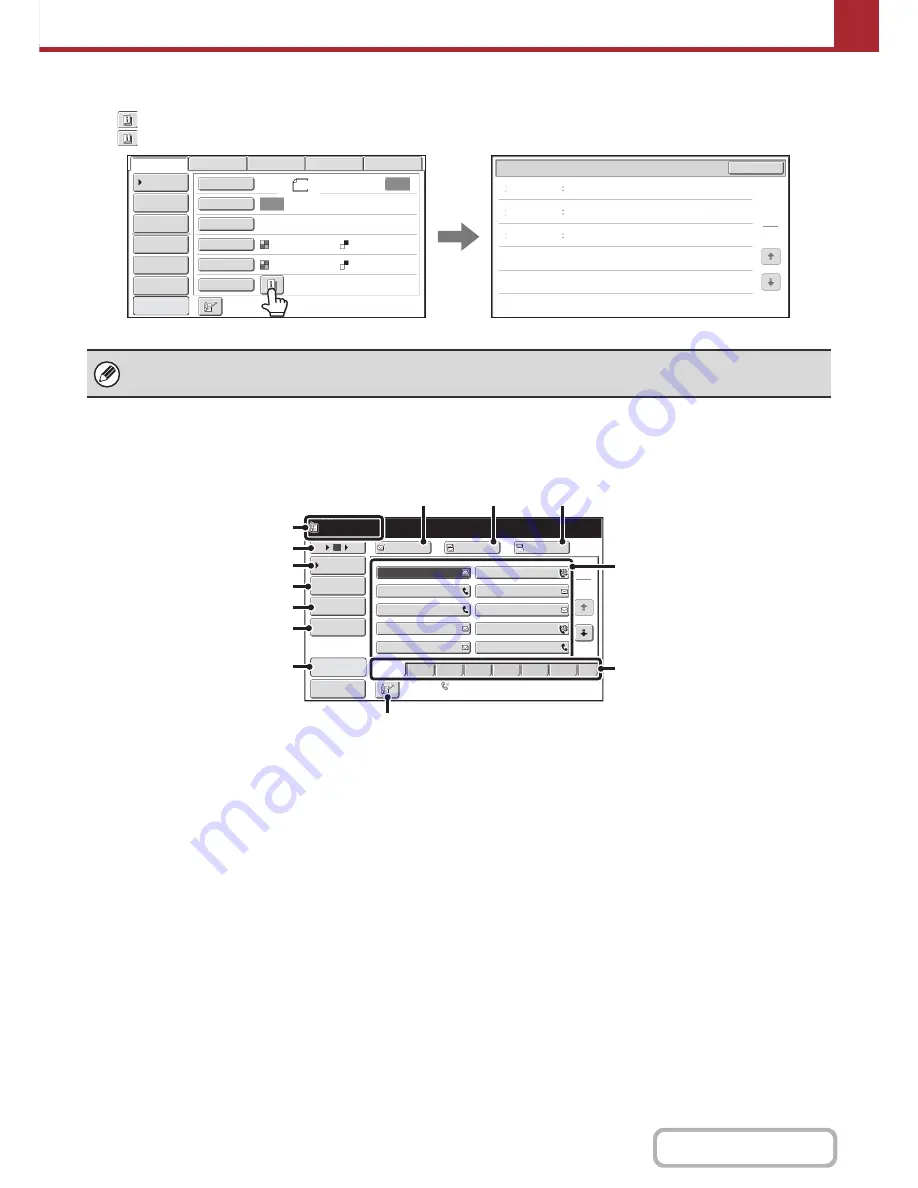
5-12
SCANNER/INTERNET FAX
Contents
Checking what special modes are selected
The
key appears in the base screen when a special mode or 2-sided scanning is selected.
The
key can be touched to display the selected special modes. To close the screen, touch the [OK] key.
ADDRESS BOOK SCREEN
This screen is used to select transmission destinations.
(1)
This shows the selected destination.
(2)
Number of displayed items selector key
Touch this key to change the number of destinations
(one-touch keys) displayed in the address book screen.
Select 5, 10, or 15 keys.
(3)
[Condition Settings] key
Touch this key to select transmission settings. When the
key is touched, the base screen appears.
☞
BASE SCREEN
(page 5-9)
(4)
[Address Review] key
Touch this key to view a list of the selected destinations.
Destination selections can be changed.
☞
CHECKING AND DELETING THE SELECTED
DESTINATIONS
(page 5-20)
(5)
[Address Entry] key
Touch this key to manually enter a destination address
instead of using a one-touch key.
☞
ENTERING AN ADDRESS MANUALLY
(page 5-22)
(6)
[Global Address Search] key
When the use of a LDAP server has been enabled in the
machine's Web pages, a transmission address can be
obtained from a global address book.
☞
RETRIEVING A DESTINATION FROM A GLOBAL
ADDRESS BOOK
(page 5-25)
(7)
[Sort Address] key
Touch to change the index tabs to custom indexes or to
display one-touch keys by send mode.
☞
CHANGING THE DISPLAY OF ONE-TOUCH KEYS
IN THE ADDRESS BOOK SCREEN
(page 5-14)
(8)
[To] key
Touch this key to enter the selected destination
(one-touch key).
☞
RETRIEVING A DESTINATION
(page 5-19)
(9)
[Cc] key
When using Scan to E-mail, touch the [Cc] key when you
wish to send a "Carbon copy" of the e-mail to an
additional destination.
The special mode settings cannot be changed from the review screen. To change a setting, touch the [OK] key to close the
review screen and then touch the [Special Modes] key and select the setting that you wish to change.
Timer
Erase
Slow Scan
Mode
On
Day of the Week:Monday
Time:21:30
Function Review
OK
1
1
Auto
Auto
File
Quick File
Address Review
Send Settings
Address Entry
Address Book
USB Mem. Scan
Fax
Internet Fax
PC Scan
Special Modes
Color Mode
File Format
Resolution
Exposure
Original
Scan:
Scan
Send:
Text
200X200dpi
Auto/Grayscale
Mono2
8
½x11
Edge:1/2inch
Preview
1
2
III III
GGG GGG
EEE EEE
CCC CCC
AAA AAA
JJJ JJJ
HHH HHH
FFF FFF
DDD DDD
BBB BBB
5
15
10
Global
Address Search
Address Entry
Sort Address
Address Review
Condition
Settings
To
Cc
Bcc
AAA AAA
[email protected]
ABCD
Freq.
EFGH
IJKL
MNOP
QRSTU
VWXYZ
etc.
Auto Reception
Fax Memory:100%
Sort Address
Preview
Sort Address
Sort Address
(13)
(3)
(2)
(4)
(5)
(6)
(7)
(12)
(11)
(8)
(1)
(9)
(10)
Содержание MX-C402SC
Страница 4: ...Reduce copy mistakes Print one set of copies for proofing ...
Страница 6: ...Make a copy on this type of paper Envelopes and other special media Transparency film ...
Страница 11: ...Conserve Print on both sides of the paper Print multiple pages on one side of the paper ...
Страница 34: ...Search for a file abc Search for a file using a keyword Search by checking the contents of files ...
Страница 35: ...Organize my files Delete a file Delete all files Periodically delete files Change the folder ...
Страница 243: ...2 86 COPIER Contents To cancel an RGB adjust setting Touch the Cancel key in the screen of step 3 ...
Страница 245: ...2 88 COPIER Contents To cancel the sharpness setting Touch the Cancel key in the screen of step 3 ...
Страница 252: ...2 95 COPIER Contents To cancel an intensity setting Touch the Cancel key in the screen of step 3 ...
Страница 295: ...3 19 PRINTER Contents 4 Click the Print button Printing begins ...






























