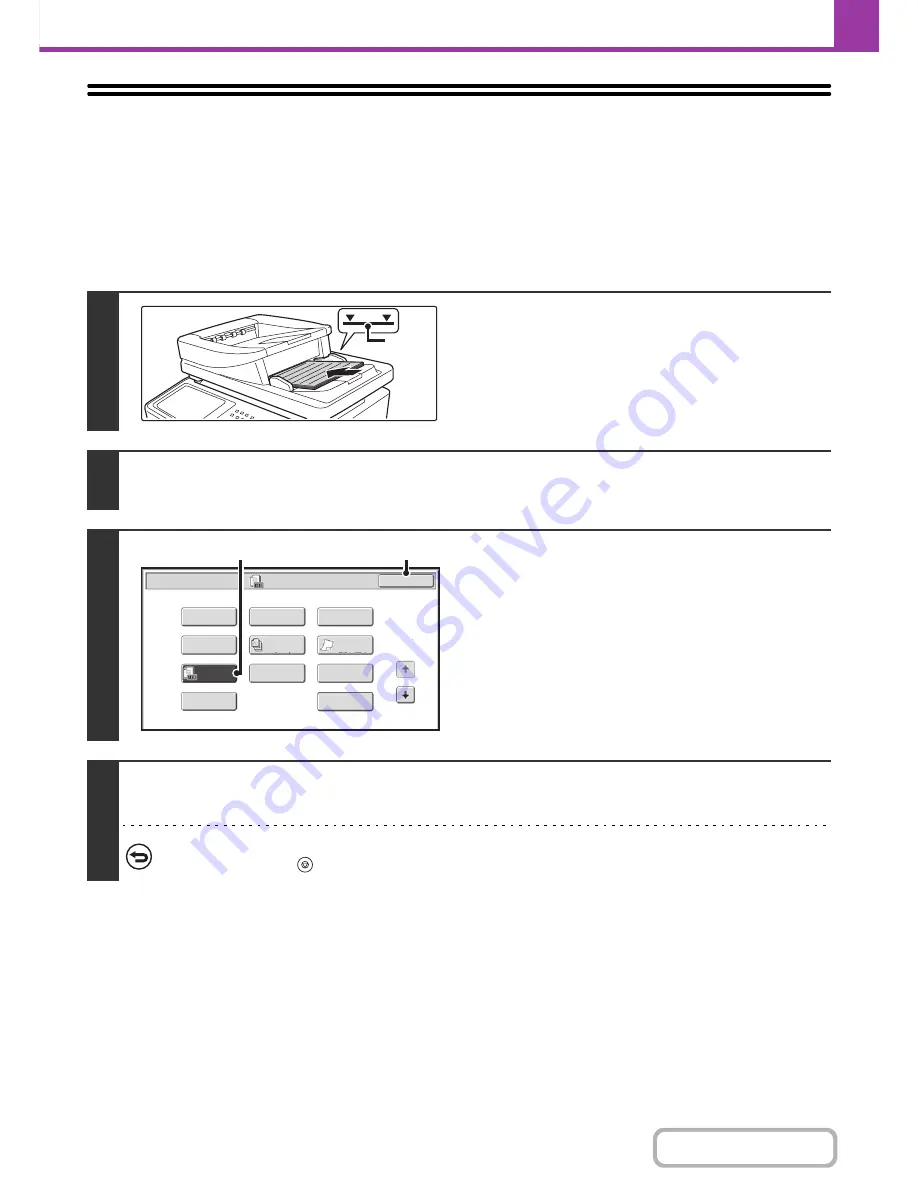
4-83
FACSIMILE
Contents
CHECKING THE NUMBER OF SCANNED
ORIGINAL SHEETS BEFORE TRANSMISSION
(Original Count)
The number of scanned original sheets can be counted and displayed before transmission. Checking the number of
scanned original sheets before transmission helps prevent transmission mistakes.
1
Insert the originals face up in the
document feeder tray.
Insert the originals all the way into the document feeder tray.
Multiple originals can be placed in the document feeder tray.
The stack of originals must not be higher than the indicator line
on the tray.
2
Enter the destination fax number.
☞
ENTERING DESTINATIONS
(page 4-17)
3
Select the original count function.
(1) Touch the [Special Modes] key.
☞
SPECIAL MODES
(page 4-68)
(2) Touch the [Original Count] key so that it is
highlighted.
(3) Touch the [OK] key.
4
Press the [BLACK & WHITE START] key.
Scanning begins.
To cancel scanning...
Press the [STOP] key (
) to cancel the operation. All scanned data will be cleared.
Indicator
line
Job
Build
Fax/Special Modes
OK
1
2
Transaction
Report
Own Name
Select
Own Name
Select
Erase
File
Business
Card Scan
Original
Count
Program
Card Shot
Timer
Slow Scan
Mode
Quick File
Slow Scan
Mode
2in1
Fax/Special Modes
Timer
OK
Slow Scan
Mode
Quick File
Mixed Size
Original
Erase
Job
Build
File
Program
Card Shot
1
2
Original
Count
Own Name
Select
Transaction
Report
(3)
(2)
Содержание MX-C402SC
Страница 4: ...Reduce copy mistakes Print one set of copies for proofing ...
Страница 6: ...Make a copy on this type of paper Envelopes and other special media Transparency film ...
Страница 11: ...Conserve Print on both sides of the paper Print multiple pages on one side of the paper ...
Страница 34: ...Search for a file abc Search for a file using a keyword Search by checking the contents of files ...
Страница 35: ...Organize my files Delete a file Delete all files Periodically delete files Change the folder ...
Страница 243: ...2 86 COPIER Contents To cancel an RGB adjust setting Touch the Cancel key in the screen of step 3 ...
Страница 245: ...2 88 COPIER Contents To cancel the sharpness setting Touch the Cancel key in the screen of step 3 ...
Страница 252: ...2 95 COPIER Contents To cancel an intensity setting Touch the Cancel key in the screen of step 3 ...
Страница 295: ...3 19 PRINTER Contents 4 Click the Print button Printing begins ...






























