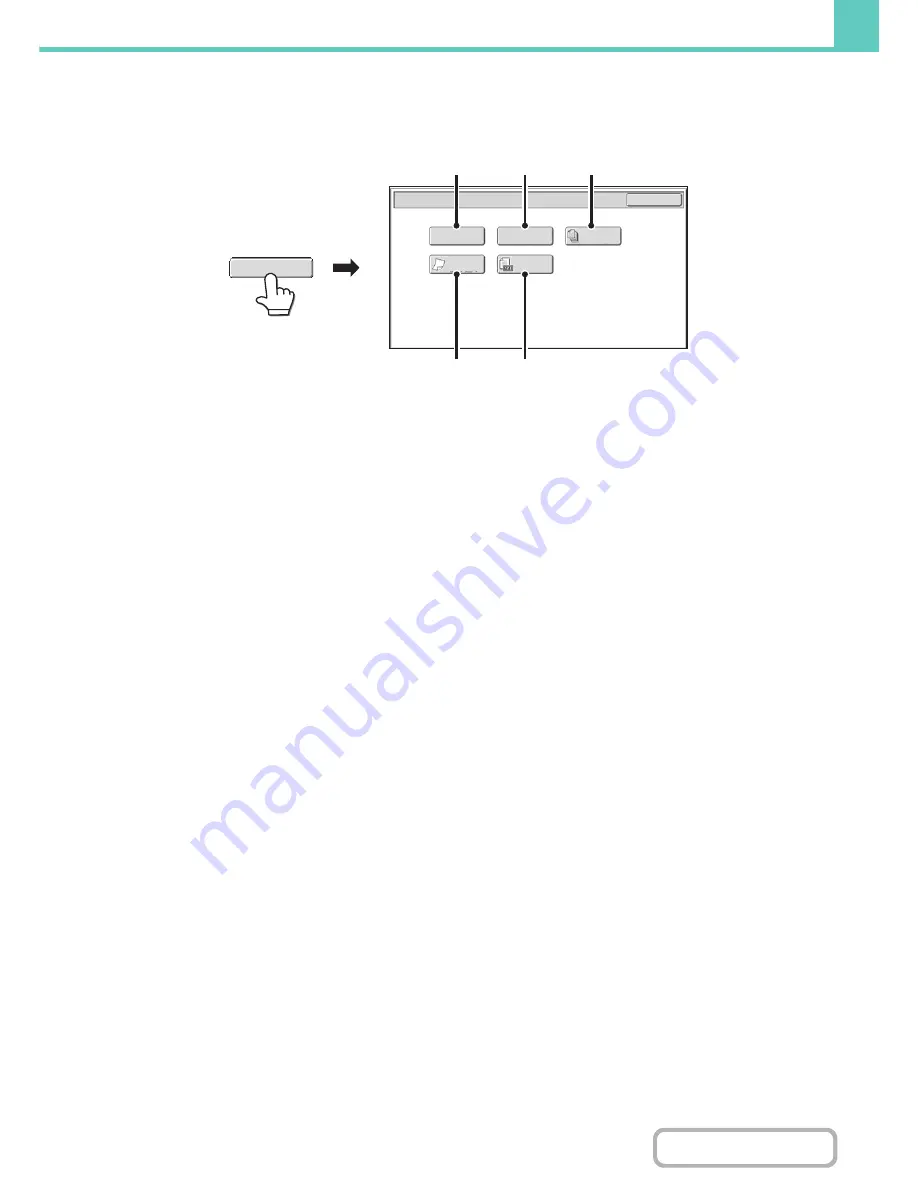
6-21
DOCUMENT FILING
Contents
Special modes screen for Scan to HDD
When the [Special Modes] key is touched, the following screen appears. For more information on each setting, see
"
SPECIAL MODES
" (page 5-70) in "5. SCANNER / INTERNET FAX".
(1)
[Erase] key
The erase function is used to erase shadow lines on
images produced when scanning thick originals or books
on the document glass.
(2)
[Card Shot] key
This function lets you store the front and reverse sides of
a card as a single file.
(3)
[Job Build] key
This function lets you separate a many-page original into
sets, scan each set using the automatic document
feeder, and store all pages as a single file. Use this
function when there are more original pages than can be
placed at once in the auto document feeder.
(4)
[Slow Scan Mode] key
Use this function when you wish to scan thin originals
using the automatic document feeder. This function helps
prevent thin originals from misfeeding.
(5)
[Original Count] key
When using the automatic document feeder to scan an
original, you can check whether or not the correct
number of pages were scanned before storing the
document.
Scan to HDD/Special Modes
OK
Slow Scan
Mode
Job
Build
Original
Count
Erase
Card Shot
(4)
(5)
(2)
(1)
(3)
Special Modes
Содержание MX-C402SC
Страница 4: ...Reduce copy mistakes Print one set of copies for proofing ...
Страница 6: ...Make a copy on this type of paper Envelopes and other special media Transparency film ...
Страница 11: ...Conserve Print on both sides of the paper Print multiple pages on one side of the paper ...
Страница 34: ...Search for a file abc Search for a file using a keyword Search by checking the contents of files ...
Страница 35: ...Organize my files Delete a file Delete all files Periodically delete files Change the folder ...
Страница 243: ...2 86 COPIER Contents To cancel an RGB adjust setting Touch the Cancel key in the screen of step 3 ...
Страница 245: ...2 88 COPIER Contents To cancel the sharpness setting Touch the Cancel key in the screen of step 3 ...
Страница 252: ...2 95 COPIER Contents To cancel an intensity setting Touch the Cancel key in the screen of step 3 ...
Страница 295: ...3 19 PRINTER Contents 4 Click the Print button Printing begins ...






























