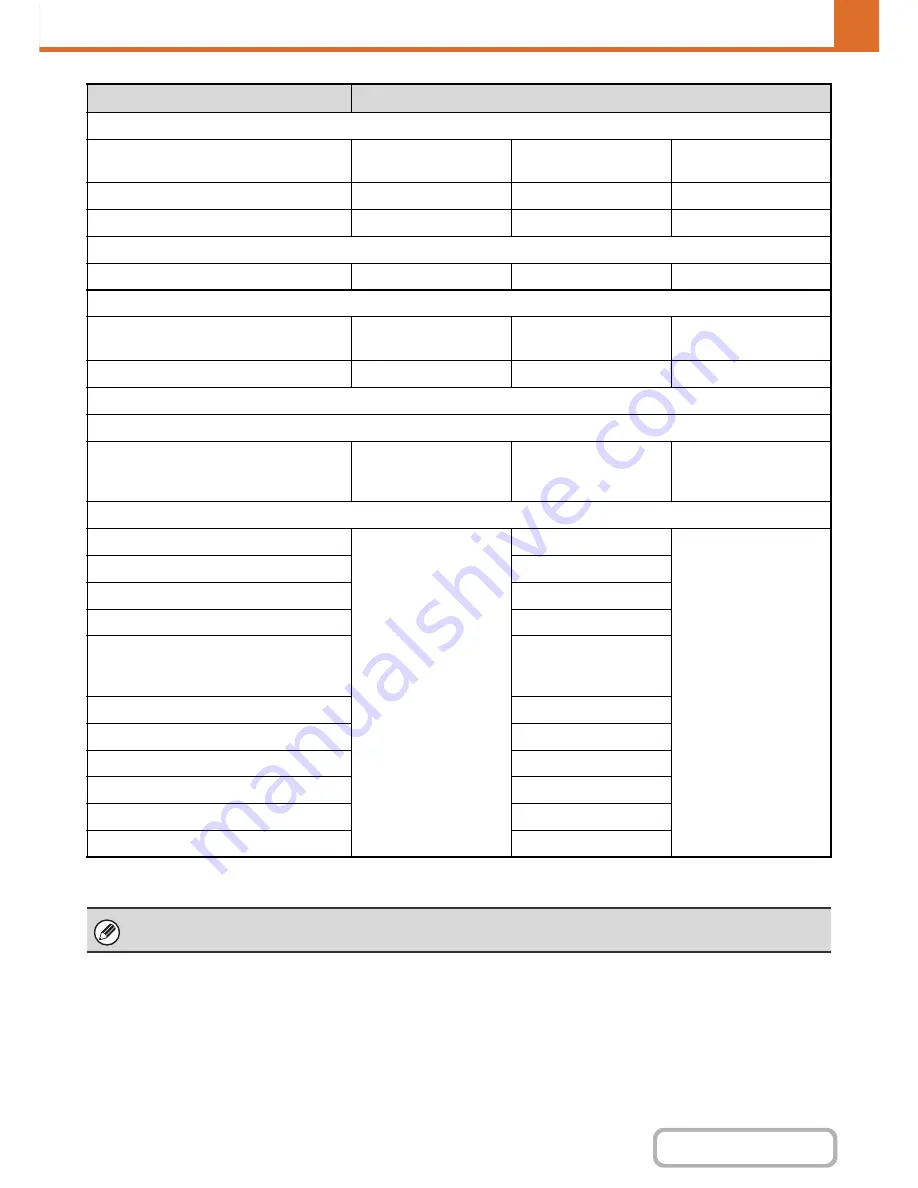
7-57
SYSTEM SETTINGS
Contents
*1 For information on each setting, see the system settings (general/administrator) lists.
*2 All allowed except "Change Administrator Password".
Prints (Document Filing)
• Color Mode Approval Setting
All allowed
All allowed
Only Black & White
Allowed
• Special Modes Usage
Allowed
Allowed
Prohibited
• Document Filing Image Check
Allowed
Allowed
Prohibited
Sharp OSA
Approval Setting to Use a Sharp OSA
Allowed
Allowed
Allowed
Common Functions
Approval Settings for 2-Sided Print
[1-Sided/2-Sided
Approved]
[1-Sided/2-Sided
Approved]
[1-Sided/2-Sided
Approved]
Output Approval Settings
All allowed
All allowed
All prohibited
MFP Settings
System Settings Operational Authority
System Settings*
1
Allowed*
2
Only user authority
settings
are allowed
All settings prohibited
Web Settings Operational Authority
Display of Device/Network Status
Allowed
Allowed
Prohibited
Power Reset
Prohibited
Machine Identification
Prohibited
Network Settings
Prohibited
Application Settings (Excluding
Registration of Pre-set Text/Forward
Table)
Prohibited
Registration of Pre-set Text/Forward Table
Allowed
E-mail Alert and Status
Prohibited
Job Log Setting
Prohibited
Port Control/ Filter Settings
Prohibited
Custom Link Setting
Prohibited
Operation Manual Download
Allowed
Depending on the machine specifications and peripheral devices installed, it may not be possible to use some settings.
Item
Description
Содержание MX-C402SC
Страница 4: ...Reduce copy mistakes Print one set of copies for proofing ...
Страница 6: ...Make a copy on this type of paper Envelopes and other special media Transparency film ...
Страница 11: ...Conserve Print on both sides of the paper Print multiple pages on one side of the paper ...
Страница 34: ...Search for a file abc Search for a file using a keyword Search by checking the contents of files ...
Страница 35: ...Organize my files Delete a file Delete all files Periodically delete files Change the folder ...
Страница 243: ...2 86 COPIER Contents To cancel an RGB adjust setting Touch the Cancel key in the screen of step 3 ...
Страница 245: ...2 88 COPIER Contents To cancel the sharpness setting Touch the Cancel key in the screen of step 3 ...
Страница 252: ...2 95 COPIER Contents To cancel an intensity setting Touch the Cancel key in the screen of step 3 ...
Страница 295: ...3 19 PRINTER Contents 4 Click the Print button Printing begins ...






























