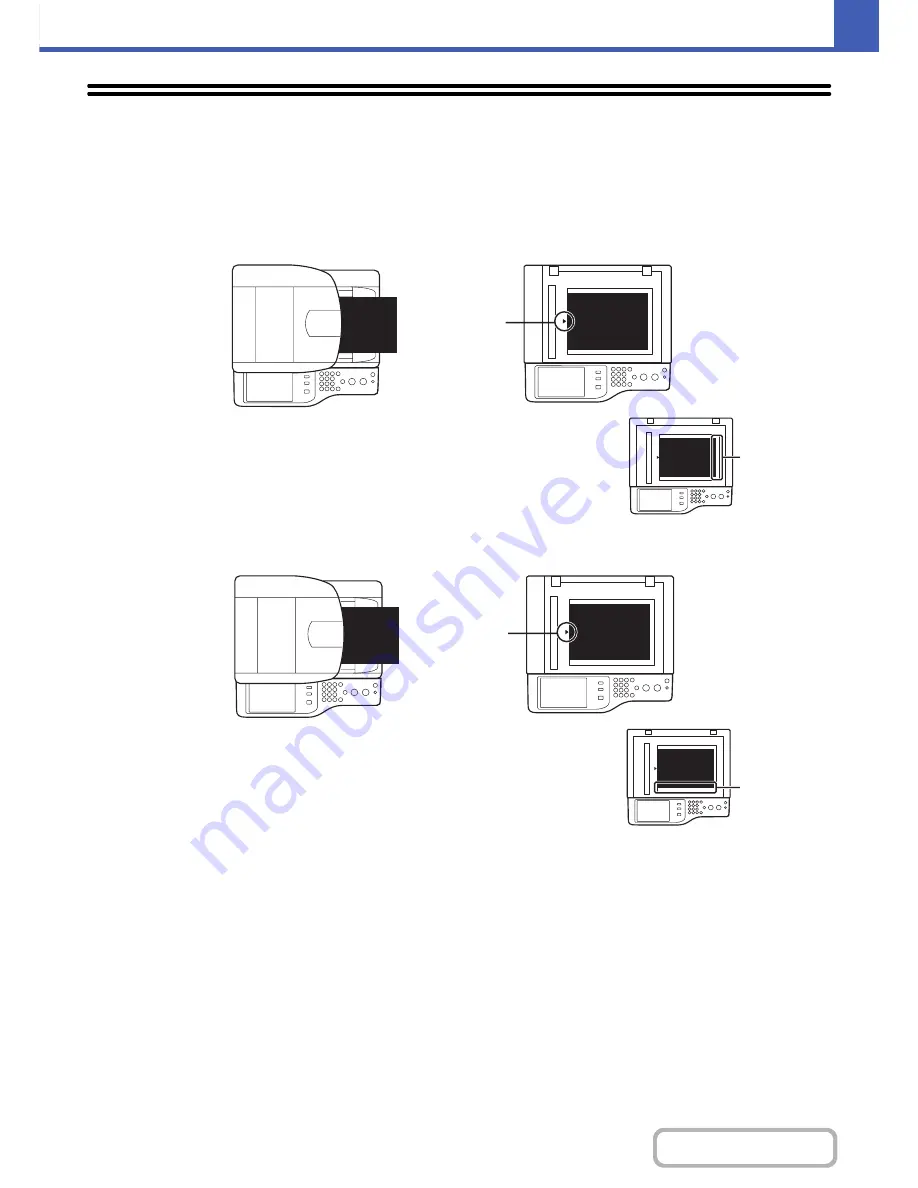
2-9
COPIER
Contents
ORIGINALS
STANDARD ORIGINAL PLACEMENT ORIENTATIONS
Place the original so that the top and bottom edges are oriented as shown below. For more information on placing the
original, see "
ORIGINALS
"
(page
1-36
)
in "1. BEFORE USING THE MACHINE".
abc
abc
Document glass
Document feeder tray
Place the original
face down in the
left center
position of the
document glass
Portrait original
abc
When using the below functions in copy
mode, place the original so that the top
of the image is to the right.
• Staple sort
• Pamphlet copy
• 2in1
• Stamp
Top of image to
the right
abc
abc
Document glass
Document feeder tray
Place the
original face
down in the left
center position of
the document
glass
Landscape original
abc
When using the staple sort function,
place the original so that the top of the
image is toward you.
Top of image
toward you
Содержание MX-C402SC
Страница 4: ...Reduce copy mistakes Print one set of copies for proofing ...
Страница 6: ...Make a copy on this type of paper Envelopes and other special media Transparency film ...
Страница 11: ...Conserve Print on both sides of the paper Print multiple pages on one side of the paper ...
Страница 34: ...Search for a file abc Search for a file using a keyword Search by checking the contents of files ...
Страница 35: ...Organize my files Delete a file Delete all files Periodically delete files Change the folder ...
Страница 243: ...2 86 COPIER Contents To cancel an RGB adjust setting Touch the Cancel key in the screen of step 3 ...
Страница 245: ...2 88 COPIER Contents To cancel the sharpness setting Touch the Cancel key in the screen of step 3 ...
Страница 252: ...2 95 COPIER Contents To cancel an intensity setting Touch the Cancel key in the screen of step 3 ...
Страница 295: ...3 19 PRINTER Contents 4 Click the Print button Printing begins ...






























