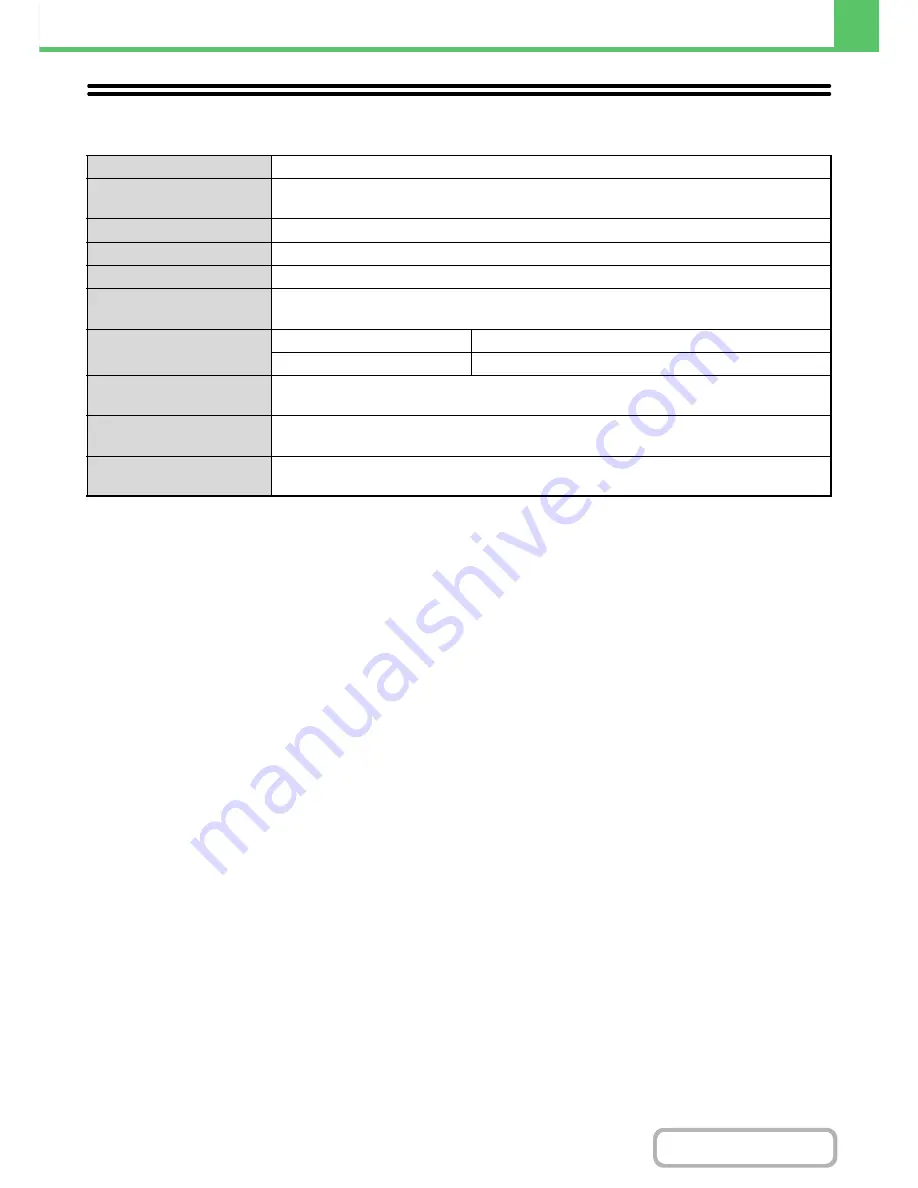
3-75
PRINTER
Contents
PRINTER SPECIFICATIONS
*1 When the machine is used as a PostScript printer.
*2 Barcode font kit is required.
*3 When the XPS expansion kit is installed.
*4 Required when there is insufficient memory to handle certain print data. Must be used when the XPS expansion kit
is installed.
Type
Built-in
Continuous printing speed
40 pages/min (When printing same document continuously on 8-1/2"x11" (A4) plain paper in
non-offset mode, excluding processing time.)
Printing resolution
600x600 dpi / 1200x1200 dpi
Printer driver type
PCL5c, PCL6, PostScript 3 compatible*1, XPS*
3
Supported protocols
TCP/IP, IPX/SPX, NetBEUI, EtherTalk*1
Supported client PC
operating systems
See "VERIFYING SYSTEM REQUIREMENTS" in the Start Guide.
Fonts
PCL5c, PCL6
80 European fonts, 28 barcode fonts*
2
, 1 bitmap font
PostScript 3 compatible*
1
136 European fonts
Interface port
LAN connectivity: 10Base-T / 100Base-TX / 1000Base-T
USB connectivity: Supports USB 2.0 (Hi speed)
Memory
Standard system memory: 1GB
Expansion memory: 1GB*
4
Print area
Entire page excluding margin of 1/6" (4.2mm) at each edge. The actual print area may vary
depending on the printer driver and the software application.
Содержание MX-C402SC
Страница 4: ...Reduce copy mistakes Print one set of copies for proofing ...
Страница 6: ...Make a copy on this type of paper Envelopes and other special media Transparency film ...
Страница 11: ...Conserve Print on both sides of the paper Print multiple pages on one side of the paper ...
Страница 34: ...Search for a file abc Search for a file using a keyword Search by checking the contents of files ...
Страница 35: ...Organize my files Delete a file Delete all files Periodically delete files Change the folder ...
Страница 243: ...2 86 COPIER Contents To cancel an RGB adjust setting Touch the Cancel key in the screen of step 3 ...
Страница 245: ...2 88 COPIER Contents To cancel the sharpness setting Touch the Cancel key in the screen of step 3 ...
Страница 252: ...2 95 COPIER Contents To cancel an intensity setting Touch the Cancel key in the screen of step 3 ...
Страница 295: ...3 19 PRINTER Contents 4 Click the Print button Printing begins ...






























