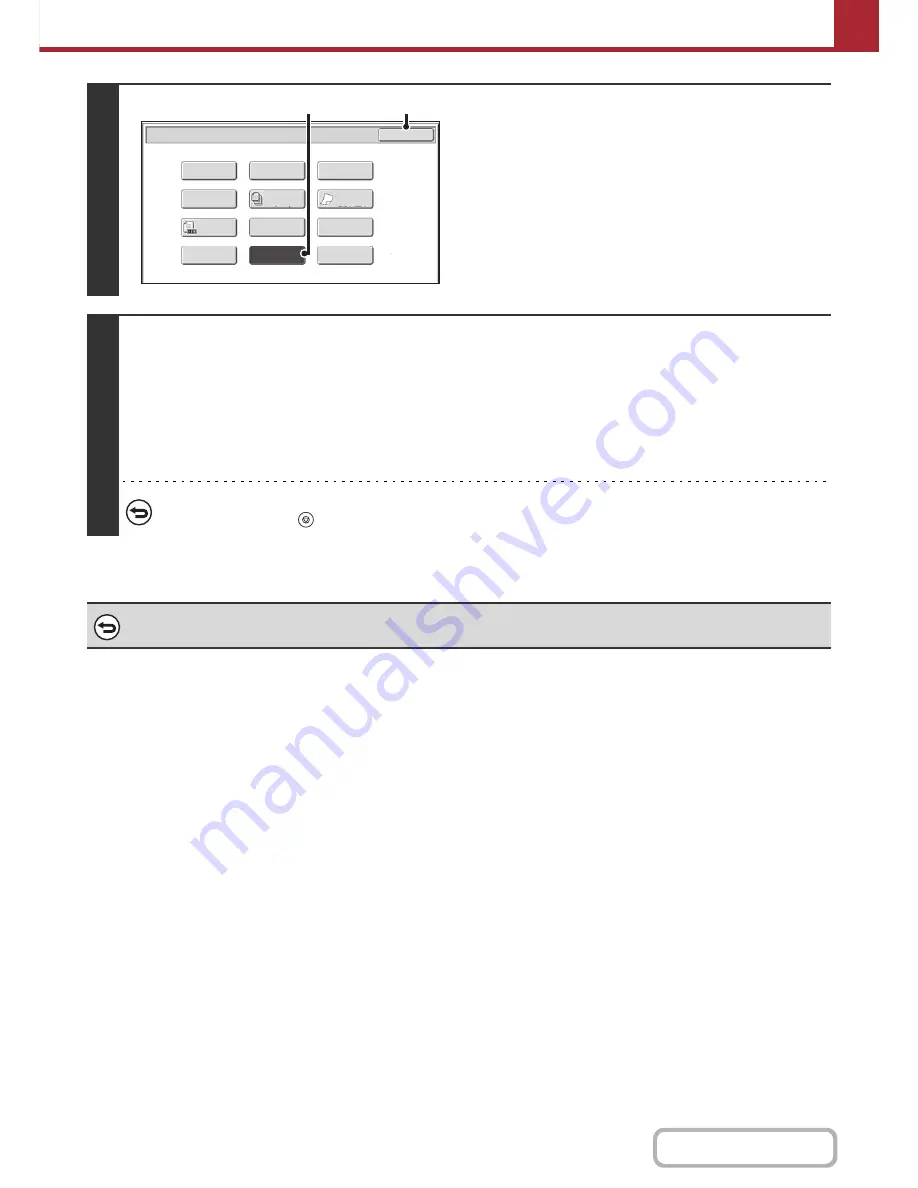
5-90
SCANNER/INTERNET FAX
Contents
4
Select drop out color mode.
(1) Touch the [Drop Out Color] key so that it is
highlighted.
(2) Touch the [OK] key.
5
Press the [BLACK & WHITE START] key.
Scanning begins.
• If you inserted the original pages in the document feeder tray, all pages are scanned.
A beep will sound to indicate that scanning is finished.
• If you scanning finishes, place the document glass, scan each page one page at a time.
When scanning finishes, place the next original and press the [BLACK & WHITE START] key.
Repeat until all pages have been scanned and then touch the [Read-End] key.
A beep will sound to indicate that scanning is finished.
To cancel scanning...
Press the [STOP] key (
) to cancel the operation.
To cancel the Drop Out Color function...
Touch the [Drop Out Color] key in the screen of step 4 so that it is no longer highlighted.
Scan/Special Modes
OK
Card Shot
Quick File
Erase
Job
Build
File
Suppress
Background
Business
Card Scan
Program
Timer
Scan/Special Modes
Business
Card Scan
Original
Count
Card Shot
OK
Slow Scan
Mode
Quick File
Erase
Job
Build
Slow Scan
Mode
File
Suppress
Background
Drop Out
Color
Blank Page
Skip
Program
Timer
(2)
(1)
Содержание MX-C402SC
Страница 4: ...Reduce copy mistakes Print one set of copies for proofing ...
Страница 6: ...Make a copy on this type of paper Envelopes and other special media Transparency film ...
Страница 11: ...Conserve Print on both sides of the paper Print multiple pages on one side of the paper ...
Страница 34: ...Search for a file abc Search for a file using a keyword Search by checking the contents of files ...
Страница 35: ...Organize my files Delete a file Delete all files Periodically delete files Change the folder ...
Страница 243: ...2 86 COPIER Contents To cancel an RGB adjust setting Touch the Cancel key in the screen of step 3 ...
Страница 245: ...2 88 COPIER Contents To cancel the sharpness setting Touch the Cancel key in the screen of step 3 ...
Страница 252: ...2 95 COPIER Contents To cancel an intensity setting Touch the Cancel key in the screen of step 3 ...
Страница 295: ...3 19 PRINTER Contents 4 Click the Print button Printing begins ...






























