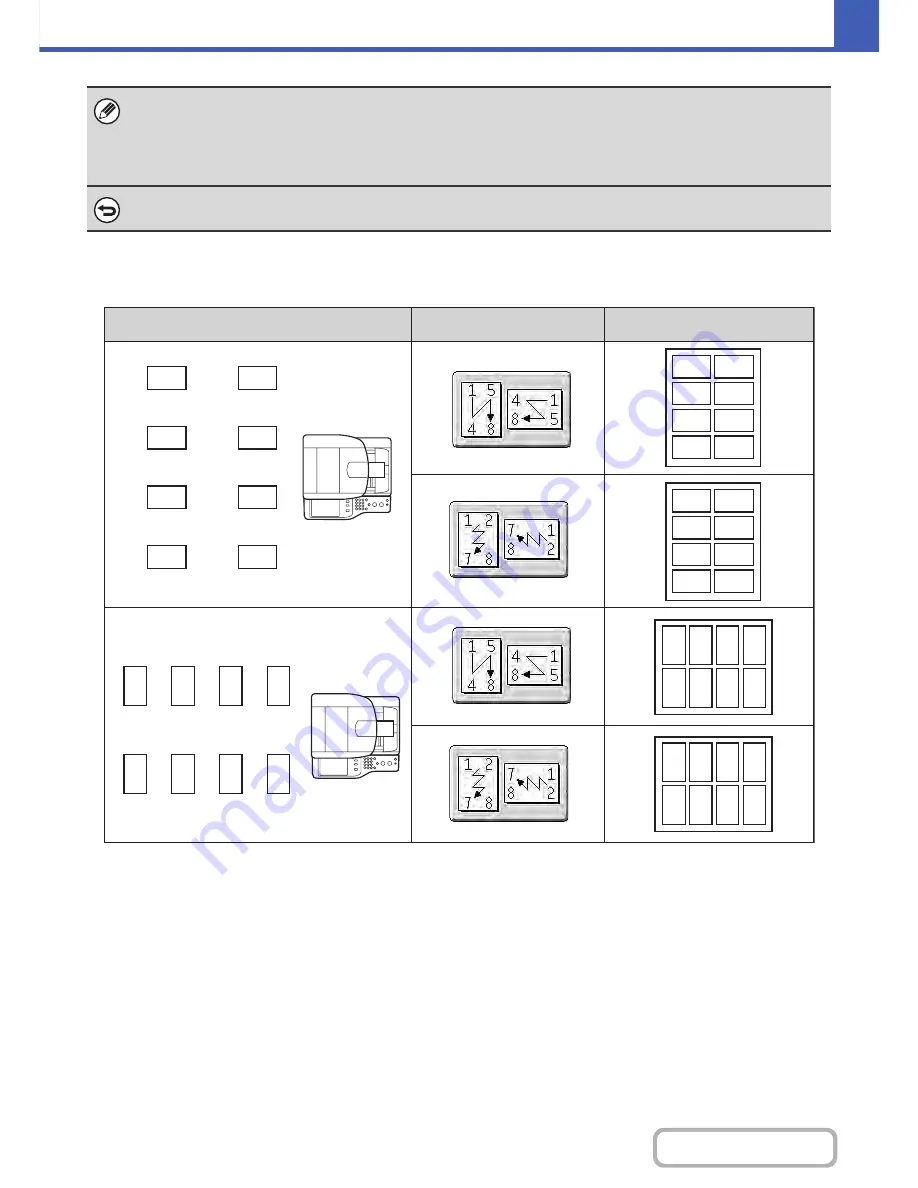
2-105
COPIER
Contents
Copy results of 8 Business Cards Layouts
• The "2-Sided to 2-Sided" and "1-Sided to 2-Sided" modes of automatic 2-sided copying cannot be used.
• The following functions and paper cannot be used.
- Zoom function
- Auto Image
- Label
To cancel the 8 Business Cards Layout setting...
Touch the [Cancel] key in the screen of step 3.
A
D
B
C
E
H
F
G
A
C
B
D
E
G
F
H
A
C
E
G
B
D
F
H
A
B
C
D
E
F
G
H
A
B
C
D
H G F E
A
C
E
G
H F D B
A
A
Originals (Original orientation)
Settings
Results
1st
page
4th
page
2nd
page
3rd
page
5th
page
8th
page
6th
page
7th
page
1st
page
4th
page
2nd
page
3rd
page
5th
page
8th
page
6th
page
7th
page
Содержание MX-C402SC
Страница 4: ...Reduce copy mistakes Print one set of copies for proofing ...
Страница 6: ...Make a copy on this type of paper Envelopes and other special media Transparency film ...
Страница 11: ...Conserve Print on both sides of the paper Print multiple pages on one side of the paper ...
Страница 34: ...Search for a file abc Search for a file using a keyword Search by checking the contents of files ...
Страница 35: ...Organize my files Delete a file Delete all files Periodically delete files Change the folder ...
Страница 243: ...2 86 COPIER Contents To cancel an RGB adjust setting Touch the Cancel key in the screen of step 3 ...
Страница 245: ...2 88 COPIER Contents To cancel the sharpness setting Touch the Cancel key in the screen of step 3 ...
Страница 252: ...2 95 COPIER Contents To cancel an intensity setting Touch the Cancel key in the screen of step 3 ...
Страница 295: ...3 19 PRINTER Contents 4 Click the Print button Printing begins ...






























