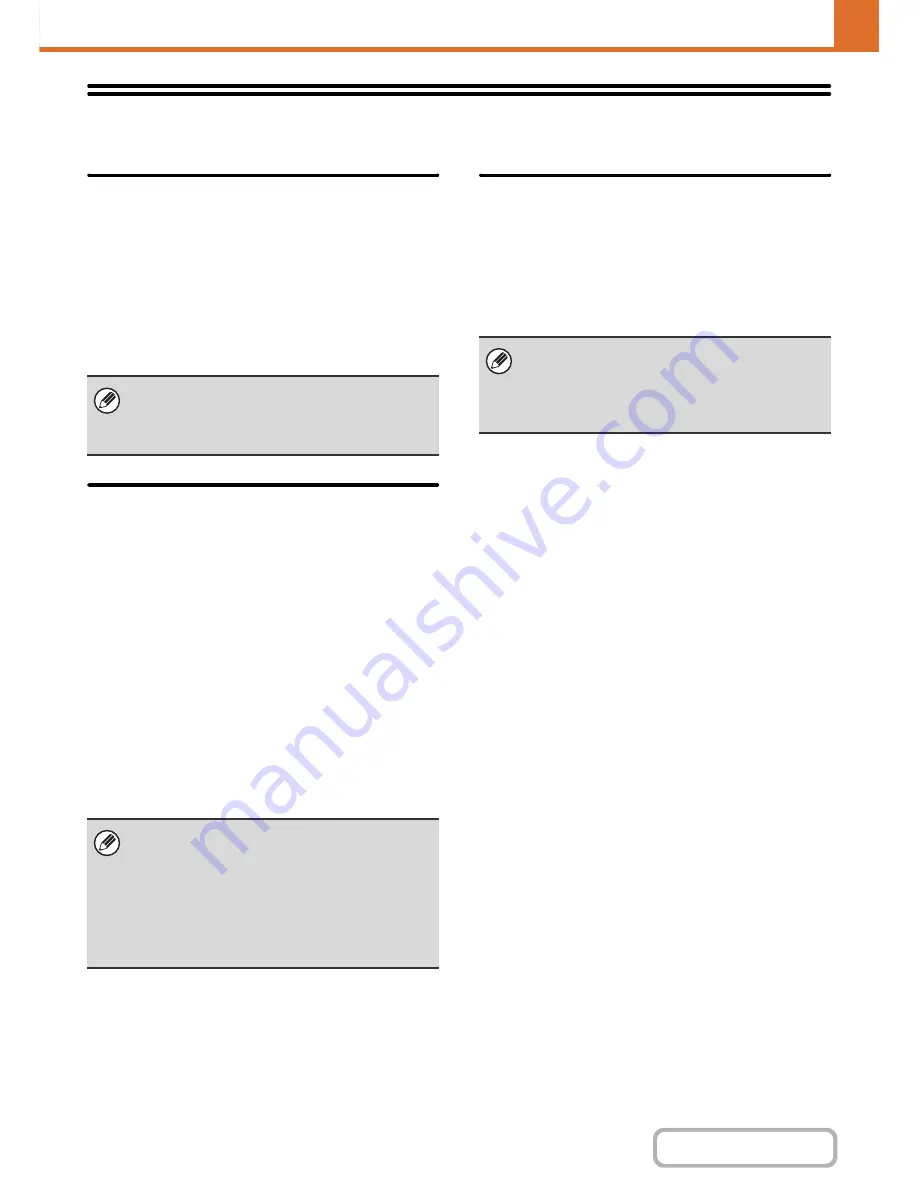
7-101
SYSTEM SETTINGS
Contents
Sharp OSA Settings
External Account Setting
External Account Control
When this setting is enabled, the machine enters
external totaling mode and the totaling function can be
used via an external account application.
Enable Authentication by External Server
When this setting is enabled, the machine enters
external authentication mode. Access to the machine is
controlled by an external application.
USB Driver Settings
When installing the external account module or
application communication module, set the driver of the
USB device to be connected.
Configure the settings below based on the specifications
of your Sharp OSA application.
External Keyboard
Select whether the internal or external driver for the
external keyboard is used.
USB Memory
Select whether the internal or external USB memory
driver is used.
Level of Encryption
Select the level of encryption for communication using
the external driver.
Select from none or AES-128, AES-256.
Job Priority Preference
Set the playing speed of the animation in the Sharp OSA
application.
The following settings can be configured.
• Printing
• Balanced
• LCD Animation Playback
When settings are changed, the changes will take
effect after the machine is restarted. To restart the
machine see "
TURNING THE POWER ON AND OFF
"
(page 1-15) in "1. BEFORE USING THE MACHINE ".
• When the external driver is selected, it will not be
possible to use a USB device in a mode other than
Sharp OSA mode.
• When settings are changed, the changes will take
effect after the machine is restarted. To restart the
machine see "
TURNING THE POWER ON AND
OFF
" (page 1-15) in "1. BEFORE USING THE
MACHINE ".
When "LCD Animation Playback" or "Balanced" is
selected, the machine's job processing speed (for
print and other jobs) may become slower. If you wish
to give priority to job processing speed, select
"Printing".
Содержание MX-C402SC
Страница 4: ...Reduce copy mistakes Print one set of copies for proofing ...
Страница 6: ...Make a copy on this type of paper Envelopes and other special media Transparency film ...
Страница 11: ...Conserve Print on both sides of the paper Print multiple pages on one side of the paper ...
Страница 34: ...Search for a file abc Search for a file using a keyword Search by checking the contents of files ...
Страница 35: ...Organize my files Delete a file Delete all files Periodically delete files Change the folder ...
Страница 243: ...2 86 COPIER Contents To cancel an RGB adjust setting Touch the Cancel key in the screen of step 3 ...
Страница 245: ...2 88 COPIER Contents To cancel the sharpness setting Touch the Cancel key in the screen of step 3 ...
Страница 252: ...2 95 COPIER Contents To cancel an intensity setting Touch the Cancel key in the screen of step 3 ...
Страница 295: ...3 19 PRINTER Contents 4 Click the Print button Printing begins ...






























