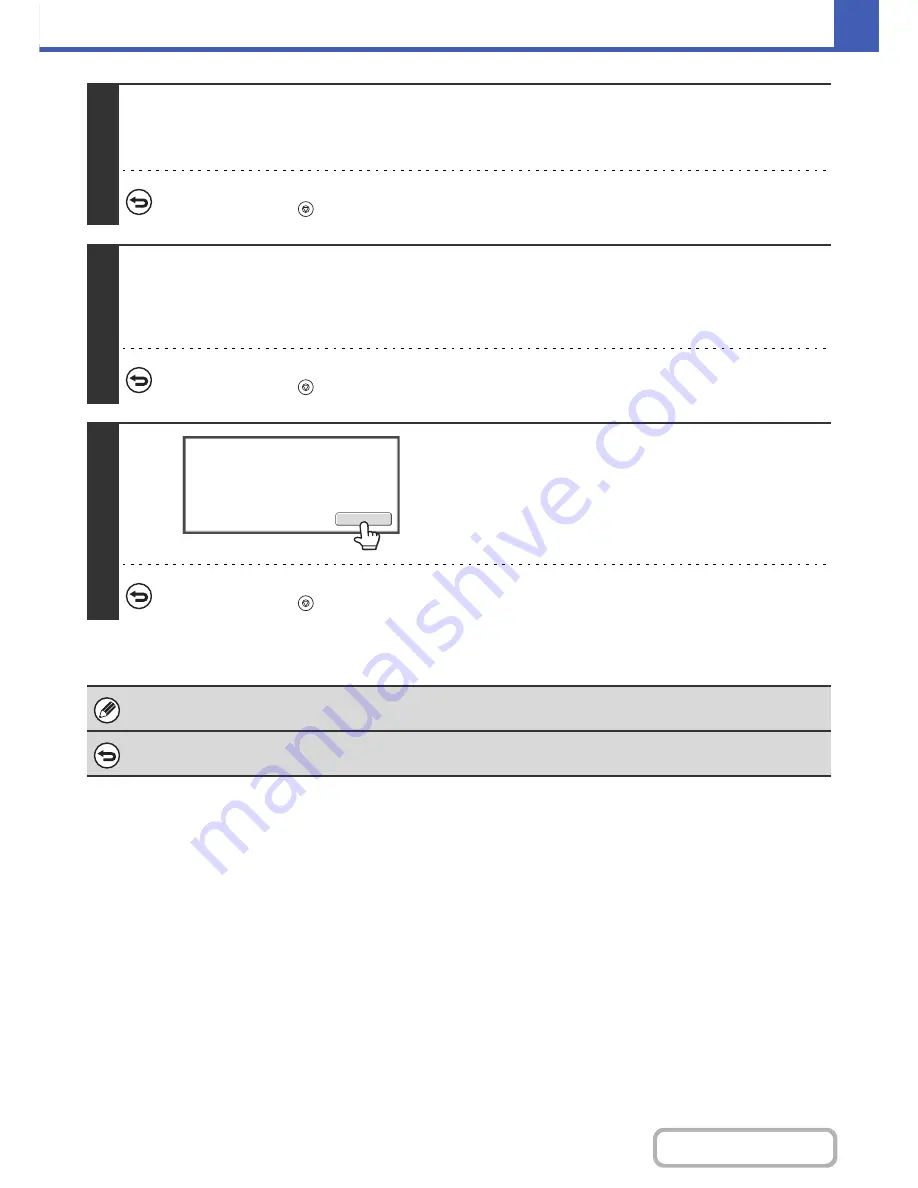
2-51
COPIER
Contents
3
Press the [COLOR START] key or the [BLACK & WHITE START] key to scan the
first set of originals.
Scanning begins.
To cancel scanning...
Press the [STOP] key (
).
4
Insert the next set of originals and press the [COLOR START] key or the [BLACK
& WHITE START] key.
Repeat this step until all originals have been scanned.
For the second set and following sets, use the same [START] key as you did for the first set.
To cancel scanning...
Press the [STOP] key (
). All scanned data will be cleared.
5
Touch the [Read-End] key.
To cancel copying...
Press the [STOP] key (
).
If the Quick File Folder of document filing mode is full, copying in job build mode will be impeded. Delete unneeded files from
the Quick File Folder.
To cancel job build mode....
Touch the [Job Build] key in the screen of step 2 so that it is not highlighted.
Read-End
Place next original. Press [Start].
When finished, press [Read-End].
Содержание MX-C402SC
Страница 4: ...Reduce copy mistakes Print one set of copies for proofing ...
Страница 6: ...Make a copy on this type of paper Envelopes and other special media Transparency film ...
Страница 11: ...Conserve Print on both sides of the paper Print multiple pages on one side of the paper ...
Страница 34: ...Search for a file abc Search for a file using a keyword Search by checking the contents of files ...
Страница 35: ...Organize my files Delete a file Delete all files Periodically delete files Change the folder ...
Страница 243: ...2 86 COPIER Contents To cancel an RGB adjust setting Touch the Cancel key in the screen of step 3 ...
Страница 245: ...2 88 COPIER Contents To cancel the sharpness setting Touch the Cancel key in the screen of step 3 ...
Страница 252: ...2 95 COPIER Contents To cancel an intensity setting Touch the Cancel key in the screen of step 3 ...
Страница 295: ...3 19 PRINTER Contents 4 Click the Print button Printing begins ...






























