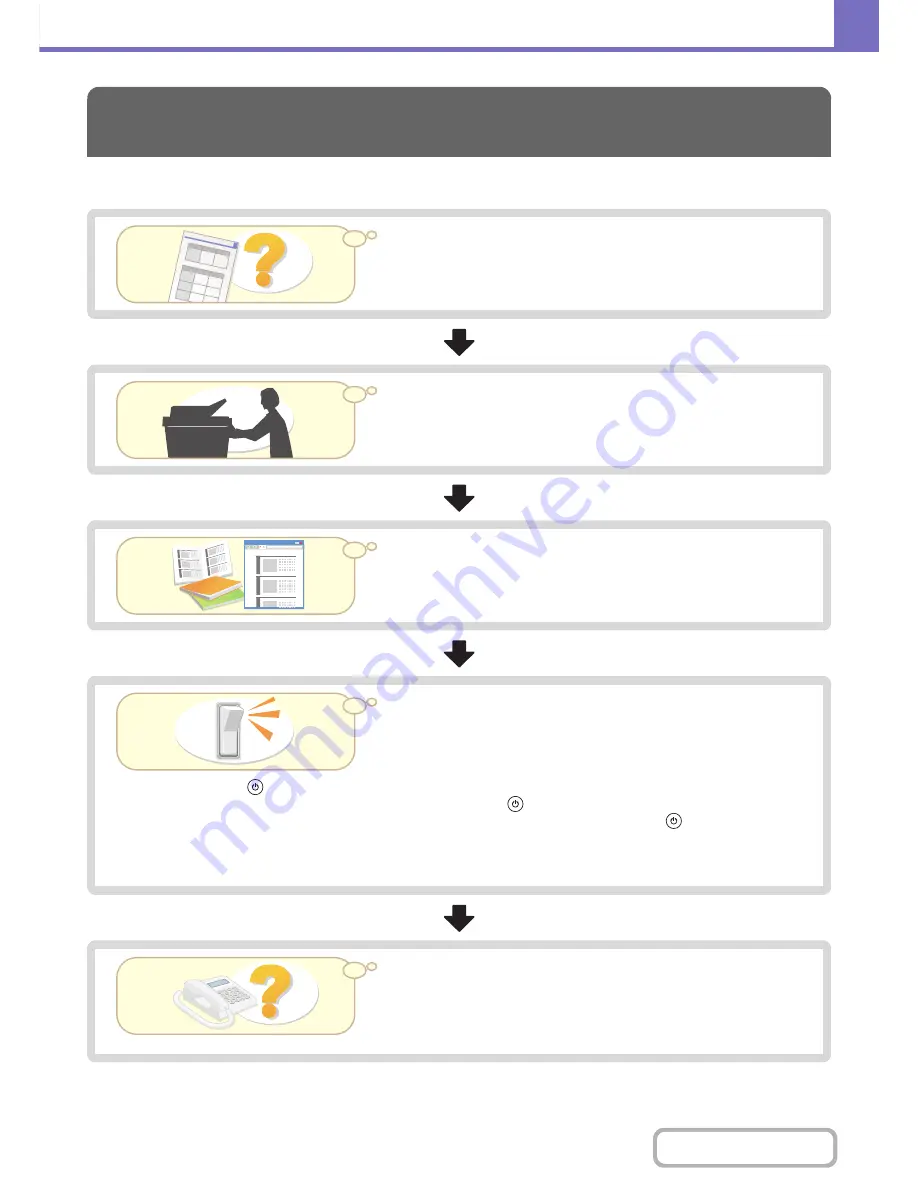
8-3
TROUBLESHOOTING
Contents
The chart below shows the procedure to follow in the event a problem occurs. Use it as a troubleshooting guide.
TROUBLESHOOTING PROBLEMS
Check this chapter first
You may find a solution to your problem here.
Ask the administrator for help
Inform the machine's administrator of the nature of the problem and ask for
help.
Refer to other instruction manuals
You can sometimes find the solution to your problem in other chapters in this
manual or in the other instruction manuals included with the machine.
Turn the power off and then on again
Turning the power off and on may solve the problem in some cases, so try
doing so before attributing the problem to a malfunction.
Press the [POWER] key (
) to turn off the power and switch the main power switch to the "off" position. Wait at least 10
seconds and then switch the main power switch and the [POWER] key (
) back on in that order.
• When turning off the power, always wait for 20 seconds between turning off the [POWER] switch (
) and switching off the
main power switch.
• Before turning off the main power switch, check that the print mode DATA indicator and the image send mode LINE and
DATA indicators on the operation panel are not lit up or flashing.
Contact your dealer or nearest Sharp Service
Department.
If, having tried the above steps, your problem remains unsolved, contact the
dealer from whom you purchased the machine or your nearest Sharp Service
Department.
Содержание MX-C402SC
Страница 4: ...Reduce copy mistakes Print one set of copies for proofing ...
Страница 6: ...Make a copy on this type of paper Envelopes and other special media Transparency film ...
Страница 11: ...Conserve Print on both sides of the paper Print multiple pages on one side of the paper ...
Страница 34: ...Search for a file abc Search for a file using a keyword Search by checking the contents of files ...
Страница 35: ...Organize my files Delete a file Delete all files Periodically delete files Change the folder ...
Страница 243: ...2 86 COPIER Contents To cancel an RGB adjust setting Touch the Cancel key in the screen of step 3 ...
Страница 245: ...2 88 COPIER Contents To cancel the sharpness setting Touch the Cancel key in the screen of step 3 ...
Страница 252: ...2 95 COPIER Contents To cancel an intensity setting Touch the Cancel key in the screen of step 3 ...
Страница 295: ...3 19 PRINTER Contents 4 Click the Print button Printing begins ...






























