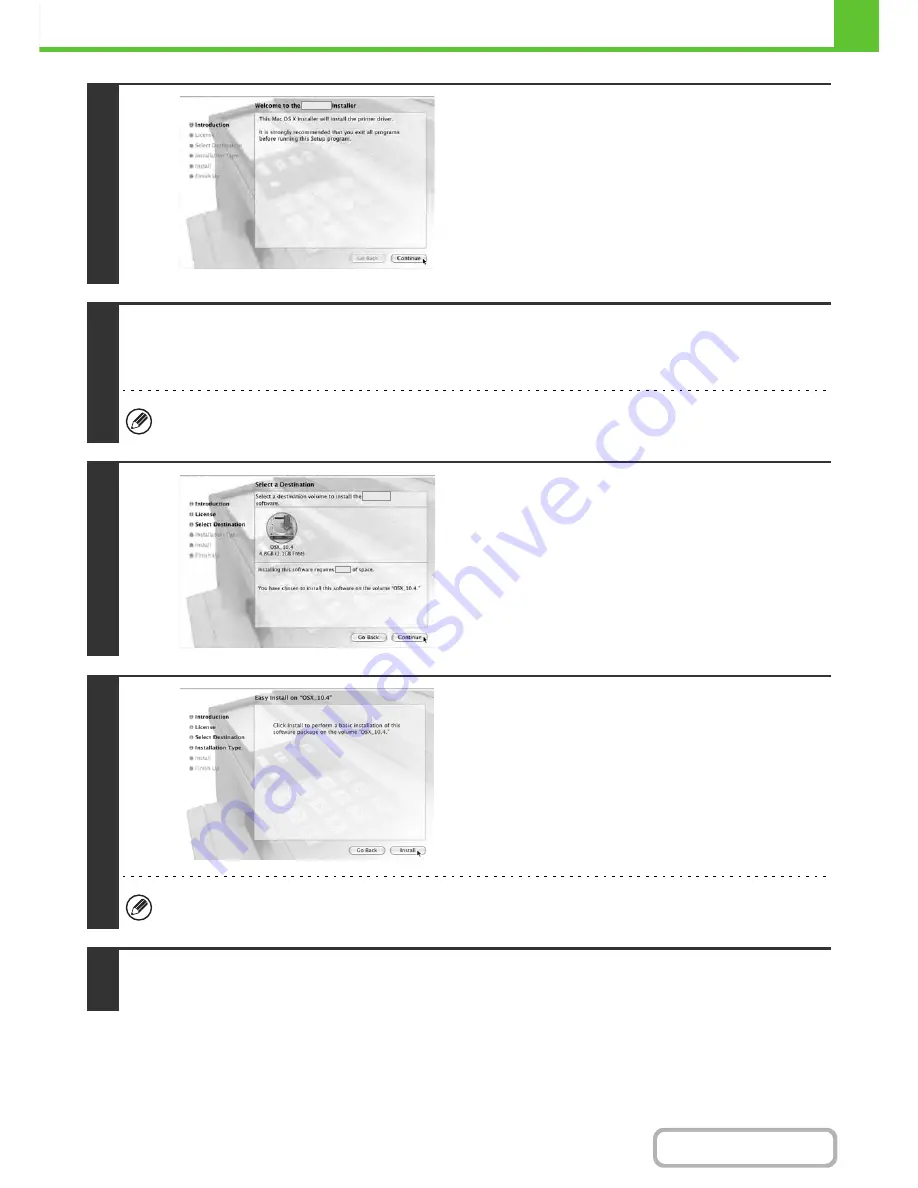
1-107
BEFORE USING THE MACHINE
Contents
This completes the installation of the software. Next, configure the printer driver settings.
6
Click the [Continue] button.
7
The License Agreement window will appear. Make sure that you understand the
contents of the license agreement and then click the [Continue] button.
A message will appear asking you if you agree to the terms of the license. Click the [Agree] button.
If the license appears in the different language, change the language in the language menu.
8
Select the hard drive where the PPD file
will be installed and click the [Continue]
button.
• Be sure to select the hard drive on which your operating
system is installed.
• In Mac OS X v10.6 - 10.6.2, the screen below appears when
you click the [Change Install Location] button.
9
Click the [Install] button.
Installation begins.
If the "Authenticate" window appears, enter the password and click the [OK] button.
10
When the message "The software was successfully installed" appears in the
installation window, click the [Close] button.
Содержание MX-C402SC
Страница 4: ...Reduce copy mistakes Print one set of copies for proofing ...
Страница 6: ...Make a copy on this type of paper Envelopes and other special media Transparency film ...
Страница 11: ...Conserve Print on both sides of the paper Print multiple pages on one side of the paper ...
Страница 34: ...Search for a file abc Search for a file using a keyword Search by checking the contents of files ...
Страница 35: ...Organize my files Delete a file Delete all files Periodically delete files Change the folder ...
Страница 243: ...2 86 COPIER Contents To cancel an RGB adjust setting Touch the Cancel key in the screen of step 3 ...
Страница 245: ...2 88 COPIER Contents To cancel the sharpness setting Touch the Cancel key in the screen of step 3 ...
Страница 252: ...2 95 COPIER Contents To cancel an intensity setting Touch the Cancel key in the screen of step 3 ...
Страница 295: ...3 19 PRINTER Contents 4 Click the Print button Printing begins ...






























