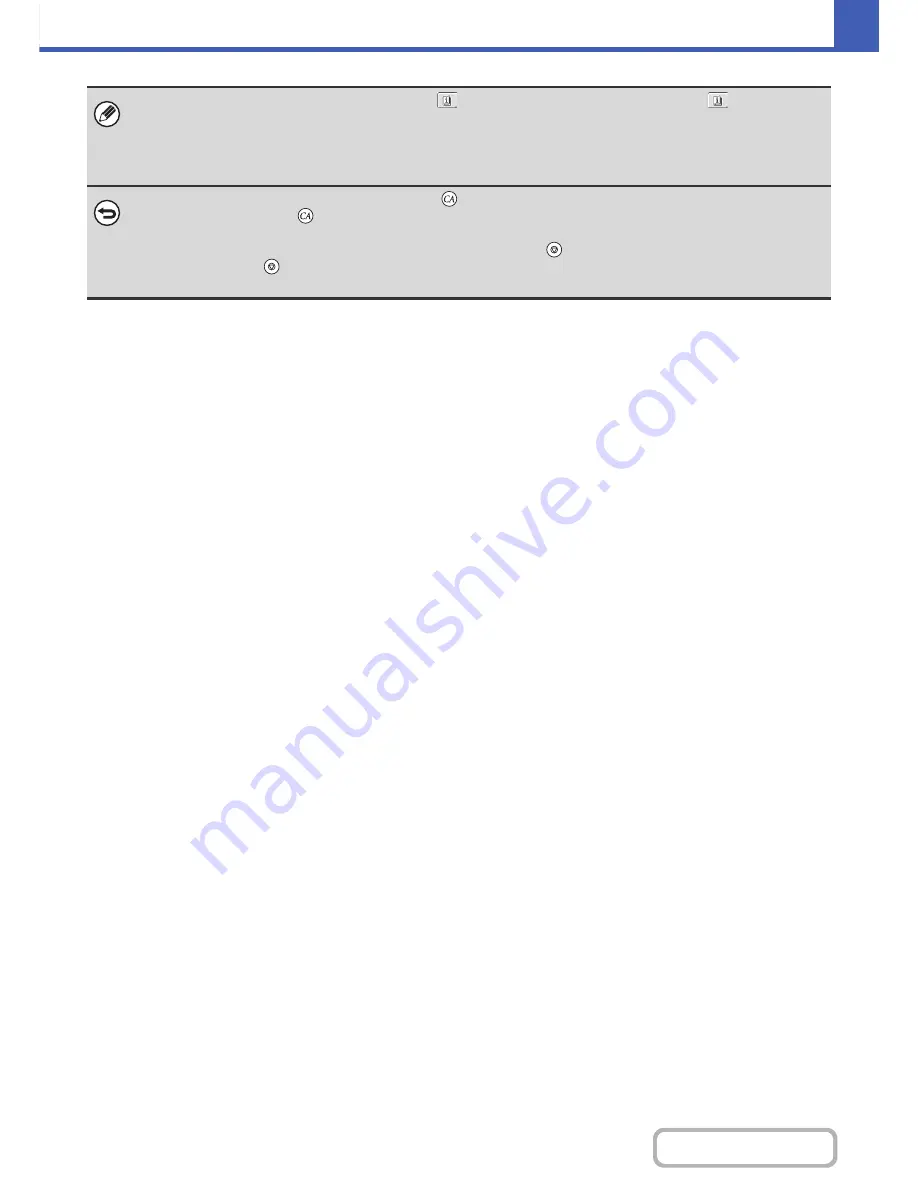
2-8
COPIER
Contents
• When one or more special modes are selected, the
key appears in the base screen. Touch the
key to display a
list of the selected special modes. This lets you check what special modes are selected and the settings of each mode.
☞
Checking what special modes are selected
(page 2-5)
• To store a copy job using the document filing function, select copy settings and then touch the [File] key or the [Quick File]
key.
To cancel all settings, press the [CLEAR ALL] key (
).
When the [CLEAR ALL] key (
) is pressed, all settings selected to that point are cleared and you will return to the base
screen.
To stop scanning of the original and copying, press the [STOP] key (
).
When the [STOP] key (
) is pressed, a message will appear asking you if you want to cancel the job. Touch the [Yes] key
in the message screen.
Содержание MX-C402SC
Страница 4: ...Reduce copy mistakes Print one set of copies for proofing ...
Страница 6: ...Make a copy on this type of paper Envelopes and other special media Transparency film ...
Страница 11: ...Conserve Print on both sides of the paper Print multiple pages on one side of the paper ...
Страница 34: ...Search for a file abc Search for a file using a keyword Search by checking the contents of files ...
Страница 35: ...Organize my files Delete a file Delete all files Periodically delete files Change the folder ...
Страница 243: ...2 86 COPIER Contents To cancel an RGB adjust setting Touch the Cancel key in the screen of step 3 ...
Страница 245: ...2 88 COPIER Contents To cancel the sharpness setting Touch the Cancel key in the screen of step 3 ...
Страница 252: ...2 95 COPIER Contents To cancel an intensity setting Touch the Cancel key in the screen of step 3 ...
Страница 295: ...3 19 PRINTER Contents 4 Click the Print button Printing begins ...






























