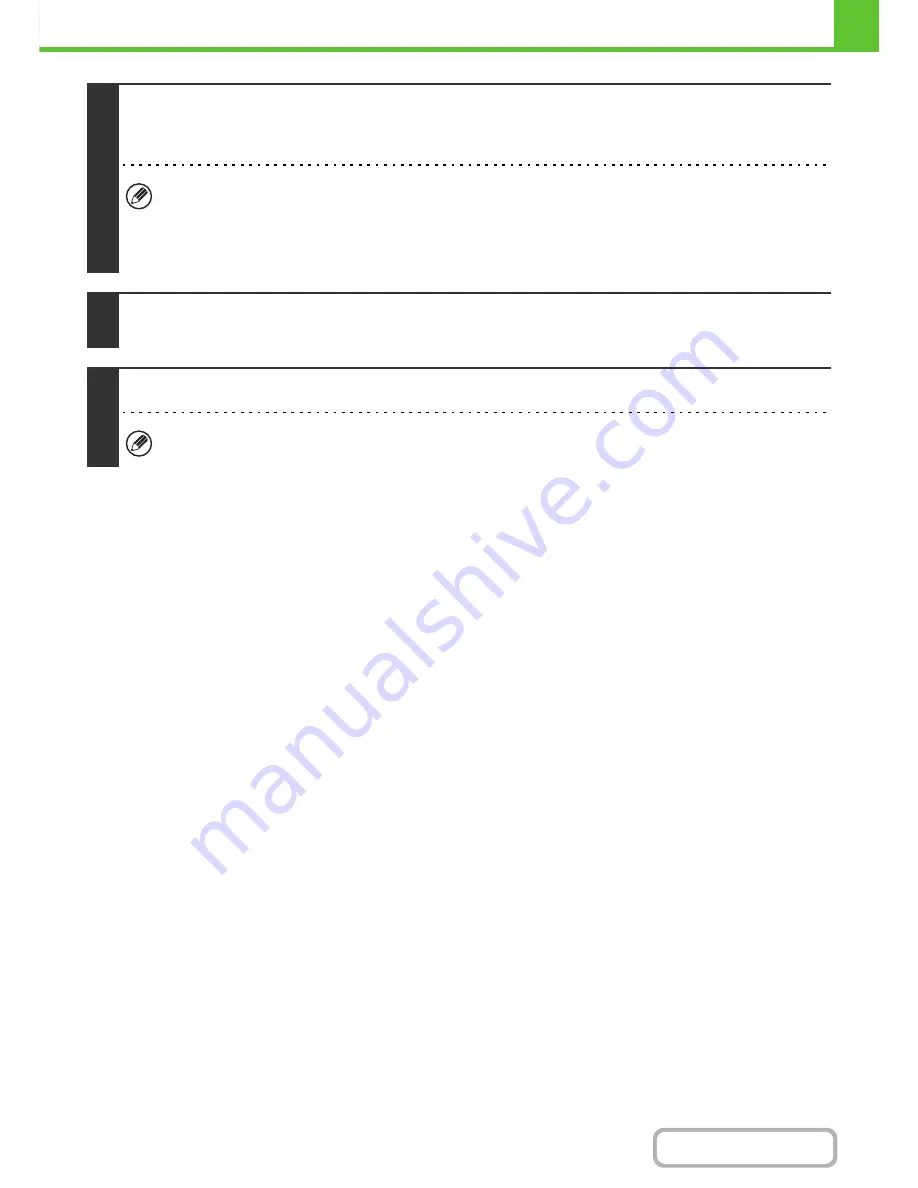
1-87
BEFORE USING THE MACHINE
Contents
This completes the installation.
• After installation, see "
CONFIGURING THE PRINTER DRIVER FOR THE OPTIONS INSTALLED ON THE
MACHINE
" (page 1-96) to configure the printer driver settings.
• If the machine is being used on an IPv6 network, enter any numbers or characters.
10
Follow the on-screen instructions.
Read the message in the window that appears and click the [Next] button.
Installation begins.
•
If you are using Windows Vista/Server 2008/7
If a security warning window appears, be sure to click [Install this driver software anyway].
•
If you are using Windows 2000/XP/Server 2003
If a warning message regarding the Windows logo test or digital signature appears, be sure to click the [Continue
Anyway] or [Yes] button.
11
When the installation completed screen appears, click the [OK] button.
12
Click the [Close] button in the window of step 1.
After the installation, a message prompting you to restart your computer may appear. If this message appears, click
the [Yes] button to restart your computer.
Содержание MX-C402SC
Страница 4: ...Reduce copy mistakes Print one set of copies for proofing ...
Страница 6: ...Make a copy on this type of paper Envelopes and other special media Transparency film ...
Страница 11: ...Conserve Print on both sides of the paper Print multiple pages on one side of the paper ...
Страница 34: ...Search for a file abc Search for a file using a keyword Search by checking the contents of files ...
Страница 35: ...Organize my files Delete a file Delete all files Periodically delete files Change the folder ...
Страница 243: ...2 86 COPIER Contents To cancel an RGB adjust setting Touch the Cancel key in the screen of step 3 ...
Страница 245: ...2 88 COPIER Contents To cancel the sharpness setting Touch the Cancel key in the screen of step 3 ...
Страница 252: ...2 95 COPIER Contents To cancel an intensity setting Touch the Cancel key in the screen of step 3 ...
Страница 295: ...3 19 PRINTER Contents 4 Click the Print button Printing begins ...






























