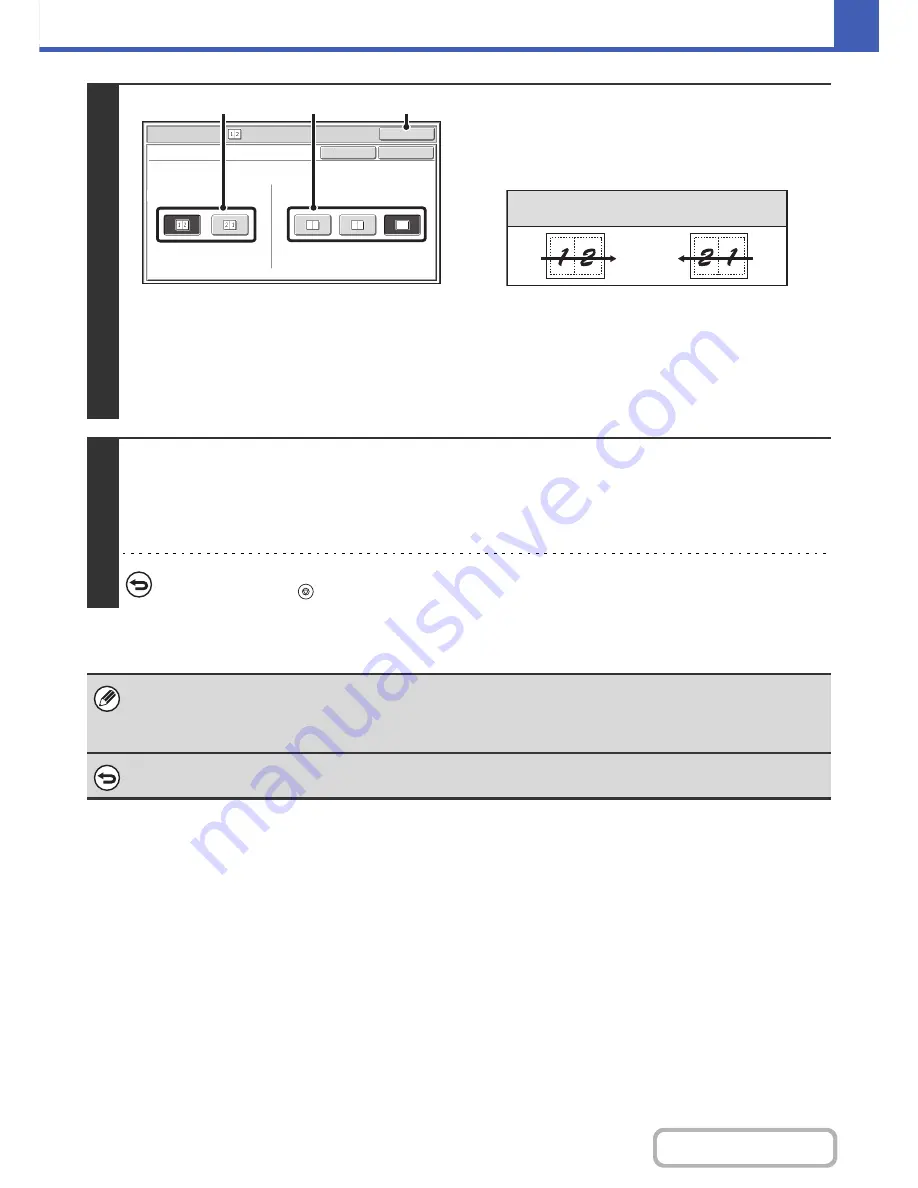
2-55
COPIER
Contents
3
Select the layout, and the border.
(1) Select the layout.
Select the order in which the originals will be arranged on
the copy.
The arrows in the above diagram indicate how the images
are arranged.
(2) Select the border.
Solid lines, broken lines, or no lines can be selected.
(3) Touch the [OK] key.
You will return to the base screen of copy mode.
4
Press the [COLOR START] key or the [BLACK & WHITE START] key.
Copying will begin.
If you are using the document glass, change originals and press the [START] key. Repeat until all pages have been scanned
and then touch the [Read-End] key. (For the second original and following originals, use the same [START] key as you did for
the first original.)
To cancel scanning and copying...
Press the [STOP] key (
).
When using the 2in1 function, the appropriate copy ratio will be automatically set based on the original size, paper size, and
the number of originals to be copied onto one sheet. The minimum possible reduction ratio is 50%. The original size, paper
size, and selected number of original pages may require that the ratio be less than 50%. As copying will take place at 50% in
this case, part of the original images may be cut off.
To cancel a 2in1 setting...
Touch the [Cancel] key in the screen of step 3.
Special Modes
OK
Cancel
OK
2in1
Layout
Border
(1)
(2)
(3)
Layout
Содержание MX-C402SC
Страница 4: ...Reduce copy mistakes Print one set of copies for proofing ...
Страница 6: ...Make a copy on this type of paper Envelopes and other special media Transparency film ...
Страница 11: ...Conserve Print on both sides of the paper Print multiple pages on one side of the paper ...
Страница 34: ...Search for a file abc Search for a file using a keyword Search by checking the contents of files ...
Страница 35: ...Organize my files Delete a file Delete all files Periodically delete files Change the folder ...
Страница 243: ...2 86 COPIER Contents To cancel an RGB adjust setting Touch the Cancel key in the screen of step 3 ...
Страница 245: ...2 88 COPIER Contents To cancel the sharpness setting Touch the Cancel key in the screen of step 3 ...
Страница 252: ...2 95 COPIER Contents To cancel an intensity setting Touch the Cancel key in the screen of step 3 ...
Страница 295: ...3 19 PRINTER Contents 4 Click the Print button Printing begins ...






























