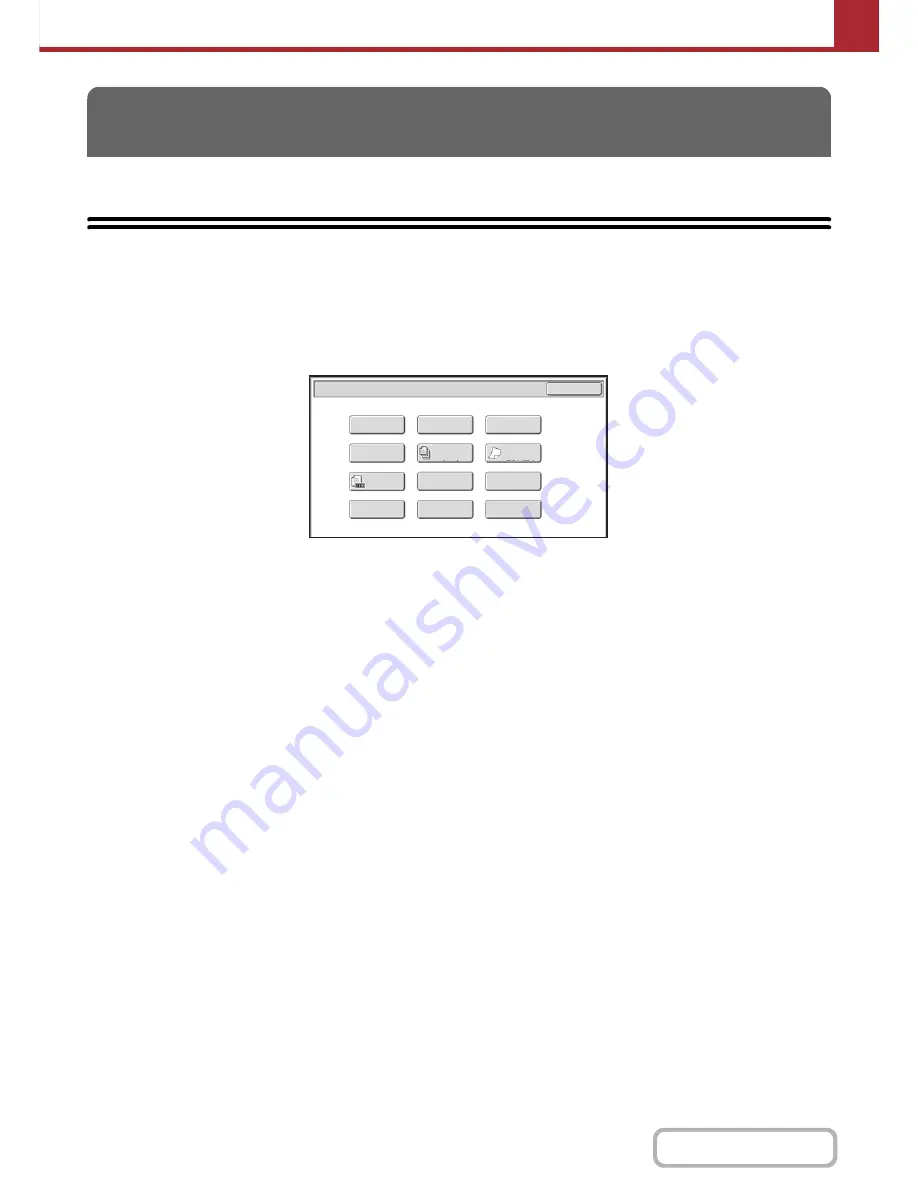
5-70
SCANNER/INTERNET FAX
Contents
This section explains special modes that can be used in scan send mode.
SPECIAL MODES
When the [Special Modes] key is touched in the base screen, the special modes menu screen appears. When the [OK]
key is touched in the special modes screen, the selected settings are entered and the base screen reappears.
☞
Internet fax mode
(page 5-71)
Scan mode, USB memory mode, Data entry mode
(1)
[Program] key*
1,
2
☞
STORING SCAN OPERATIONS (Programs)
(page
5-72)
(2)
[Erase] key
☞
ERASING PERIPHERAL SHADOWS ON THE
IMAGE (Erase)
(page 5-74)
(3)
[Timer] key*
1
☞
SENDING AN IMAGE AT A SPECIFIED TIME
(Timer Transmission)
(page 5-76)
(4)
[Card Shot] key
☞
SCANNING BOTH SIDES OF A CARD ONTO A
SINGLE PAGE (Card Shot)
(page 5-78)
(5)
[Job Build] key
☞
SCANNING MANY ORIGINALS AT ONCE (Job
Build)
(page 5-81)
(6)
[Slow Scan Mode] key
☞
SCANNING THIN ORIGINALS (Slow Scan Mode)
(page 5-83)
(7)
[Original Count] key
☞
CHECKING THE NUMBER OF SCANNED
ORIGINAL SHEETS BEFORE TRANSMISSION
(Original Count)
(page 5-85)
(8)
[File] key*
1
Touch this to use the File function of document filing
mode.
(9)
[Quick File] key*
1
Touch this to use the Quick File function of document
filing mode.
(10) [Suppress Background] key
☞
WHITENING FAINT COLORS IN THE IMAGE
(Suppress Background)
(page 5-91)
(11) [Drop Out Color]
☞
SCAN THE ORIGINAL DELETING THE COLORED
PORTIONS (Drop Out Color)
(page 5-89)
(12) [Blank Page Skip] key
☞
ELIMINATING BLANK PAGES FROM A
TRANSMISSION (Blank Page Skip)
(page 5-87)
*1
Does not appear in USB memory mode.
*2
Does not appear in data entry mode.
SPECIAL MODES
Scan/Special Modes
Business
Card Scan
Original
Count
Card Shot
OK
Slow Scan
Mode
Quick File
Erase
Job
Build
File
Suppress
Background
Drop Out
Color
Blank Page
Skip
Program
Timer
(1)
(2)
(3)
(4)
(5)
(6)
(7)
(8)
(9)
(10)
(11)
(12)
Содержание MX-C402SC
Страница 4: ...Reduce copy mistakes Print one set of copies for proofing ...
Страница 6: ...Make a copy on this type of paper Envelopes and other special media Transparency film ...
Страница 11: ...Conserve Print on both sides of the paper Print multiple pages on one side of the paper ...
Страница 34: ...Search for a file abc Search for a file using a keyword Search by checking the contents of files ...
Страница 35: ...Organize my files Delete a file Delete all files Periodically delete files Change the folder ...
Страница 243: ...2 86 COPIER Contents To cancel an RGB adjust setting Touch the Cancel key in the screen of step 3 ...
Страница 245: ...2 88 COPIER Contents To cancel the sharpness setting Touch the Cancel key in the screen of step 3 ...
Страница 252: ...2 95 COPIER Contents To cancel an intensity setting Touch the Cancel key in the screen of step 3 ...
Страница 295: ...3 19 PRINTER Contents 4 Click the Print button Printing begins ...






























