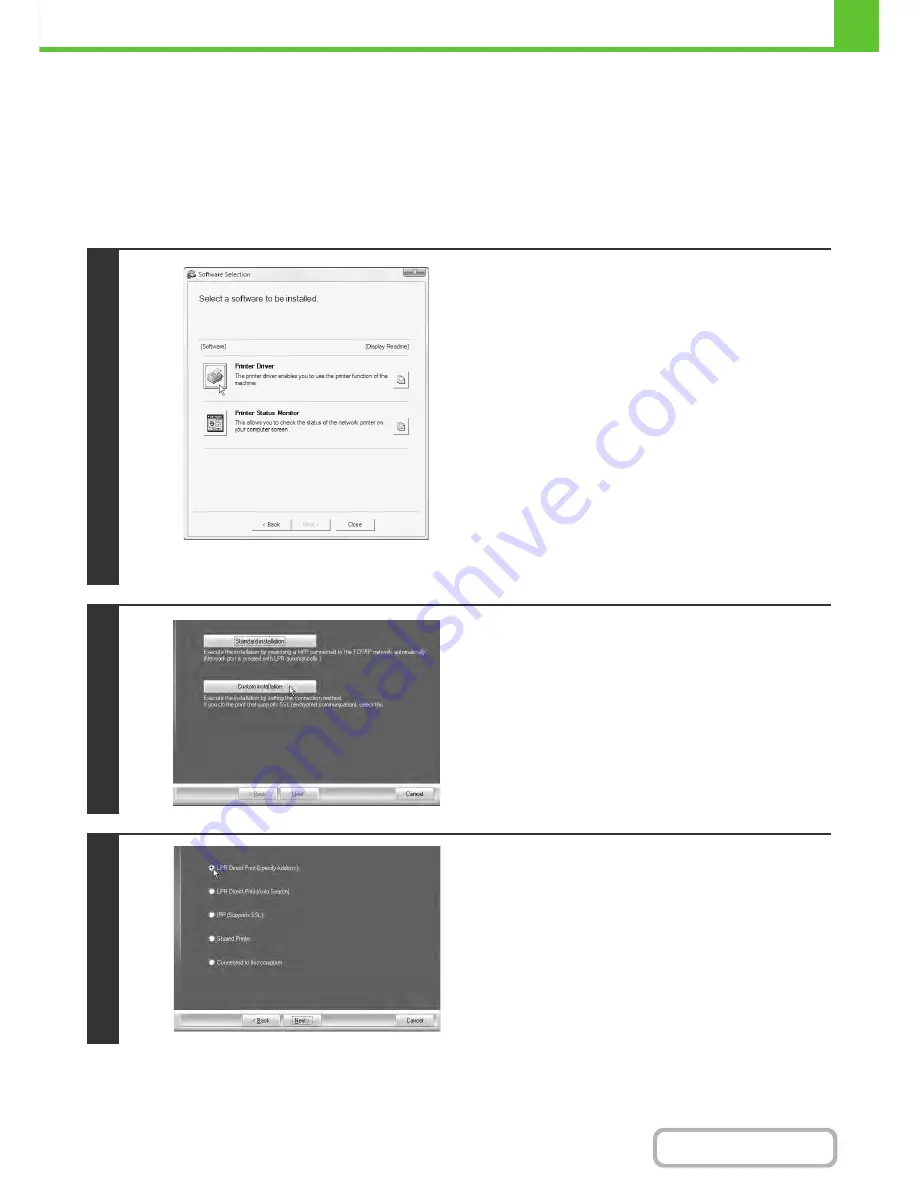
1-85
BEFORE USING THE MACHINE
Contents
X
Installation by specifying the machine's address
When the machine cannot be found because it is not powered on or otherwise, installation is possible by entering the
name (host name) or IP address of the machine.
If the machine is being used on an IPv6 network, after you have installed the software as explained below, change the
port as explained in "
Changing to a Standard TCP/IP Port
" (page
1-104
).
When the software selection screen appears in step 6 of "
OPENING THE SOFTWARE SELECTION SCREEN (FOR
ALL SOFTWARE)
" (page 1-80), perform the steps below.
1
* The above screen appears when using the "Disc 1"
CD-ROM.
Click the [Printer Driver] button.
To install the PC-Fax driver, click the [PC-Fax Driver] button on
the "Disc 2" CD-ROM.
2
Click the [Custom installation] button.
3
When you are asked how the printer is
connected, select [LPR Direct Print
(Specify Address)] and click the [Next]
button.
Содержание MX-C402SC
Страница 4: ...Reduce copy mistakes Print one set of copies for proofing ...
Страница 6: ...Make a copy on this type of paper Envelopes and other special media Transparency film ...
Страница 11: ...Conserve Print on both sides of the paper Print multiple pages on one side of the paper ...
Страница 34: ...Search for a file abc Search for a file using a keyword Search by checking the contents of files ...
Страница 35: ...Organize my files Delete a file Delete all files Periodically delete files Change the folder ...
Страница 243: ...2 86 COPIER Contents To cancel an RGB adjust setting Touch the Cancel key in the screen of step 3 ...
Страница 245: ...2 88 COPIER Contents To cancel the sharpness setting Touch the Cancel key in the screen of step 3 ...
Страница 252: ...2 95 COPIER Contents To cancel an intensity setting Touch the Cancel key in the screen of step 3 ...
Страница 295: ...3 19 PRINTER Contents 4 Click the Print button Printing begins ...






























