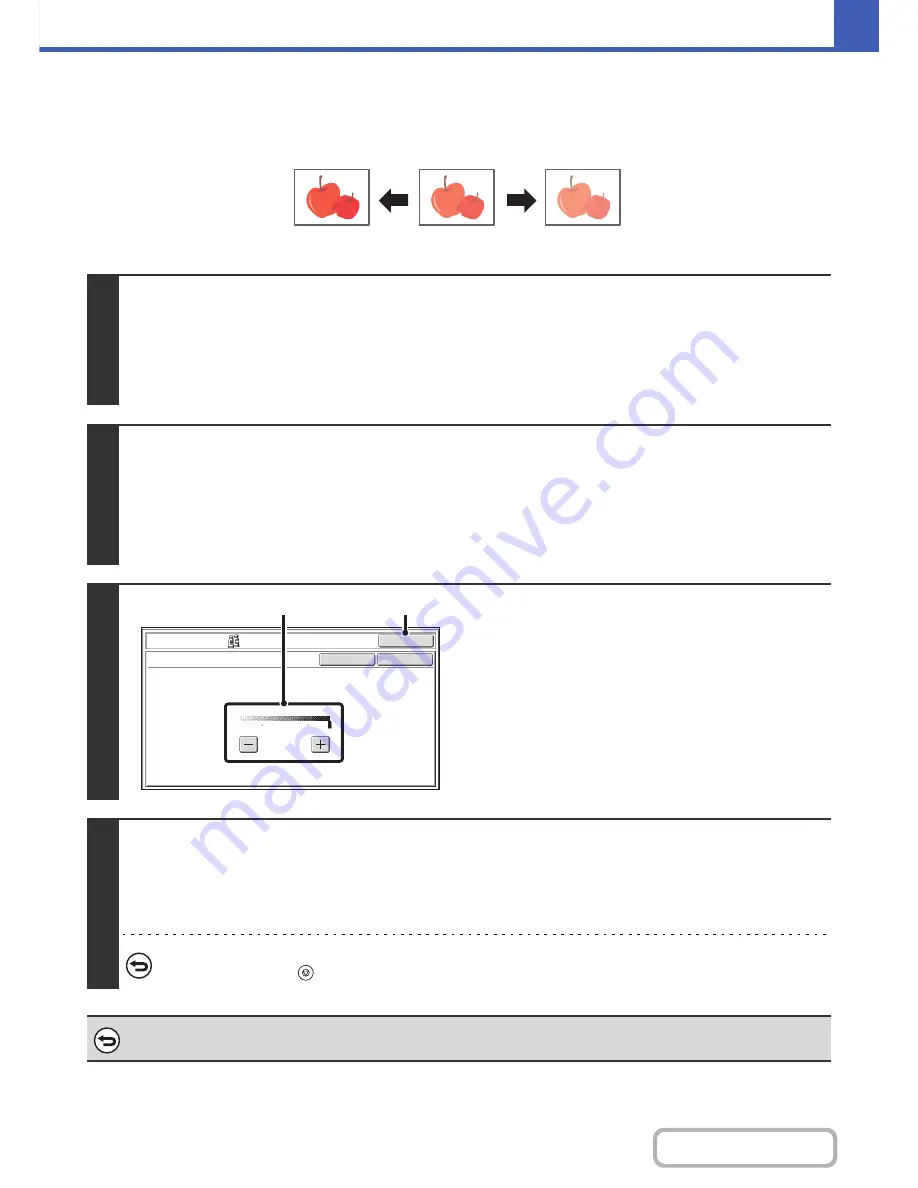
2-93
COPIER
Contents
ADJUSTING THE BRIGHTNESS OF A COPY (Brightness)
The brightness of color images can be adjusted.
1
Place the original.
Place the original face up in the document feeder tray, or face down on the document glass.
Place the original in the automatic document feeder.
☞
PLACING ORIGINALS IN THE AUTOMATIC DOCUMENT FEEDER
(page 1-36)
After placing the original, specify the original size.
☞
ORIGINAL SIZES
(page 2-30)
2
Select the special modes.
(1) Touch the [Special Modes] key.
(2) Touch the [Color Adjustments] key.
(3) Touch the [Brightness] key.
☞
[Color Adjustments] KEY
(page 2-84)
3
Adjust the brightness.
(1) Adjust the brightness.
Touch the [+] key to make the image brighter, or the [-]
key to make the image darker.
(2) Touch the [OK] key.
You will return to the special modes screen. Touch the
[OK] key to return to the base screen of copy mode.
4
Press the [COLOR START] key.
Copying will begin.
If you are using the document glass to copy multiple original pages, copying will take place as you scan each original. If you
have selected sort mode, change originals and press the [COLOR START] key. Repeat until all pages have been scanned
and then touch the [Read-End] key.
To cancel scanning and copying...
Press the [STOP] key (
).
To cancel a brightness setting...
Touch the [Cancel] key in the screen of step 3.
Darker
Original
Brighter
OK
OK
Cancel
Color Adjustments
Brightness
0
-2
2
(1)
(2)
Содержание MX-C402SC
Страница 4: ...Reduce copy mistakes Print one set of copies for proofing ...
Страница 6: ...Make a copy on this type of paper Envelopes and other special media Transparency film ...
Страница 11: ...Conserve Print on both sides of the paper Print multiple pages on one side of the paper ...
Страница 34: ...Search for a file abc Search for a file using a keyword Search by checking the contents of files ...
Страница 35: ...Organize my files Delete a file Delete all files Periodically delete files Change the folder ...
Страница 243: ...2 86 COPIER Contents To cancel an RGB adjust setting Touch the Cancel key in the screen of step 3 ...
Страница 245: ...2 88 COPIER Contents To cancel the sharpness setting Touch the Cancel key in the screen of step 3 ...
Страница 252: ...2 95 COPIER Contents To cancel an intensity setting Touch the Cancel key in the screen of step 3 ...
Страница 295: ...3 19 PRINTER Contents 4 Click the Print button Printing begins ...






























