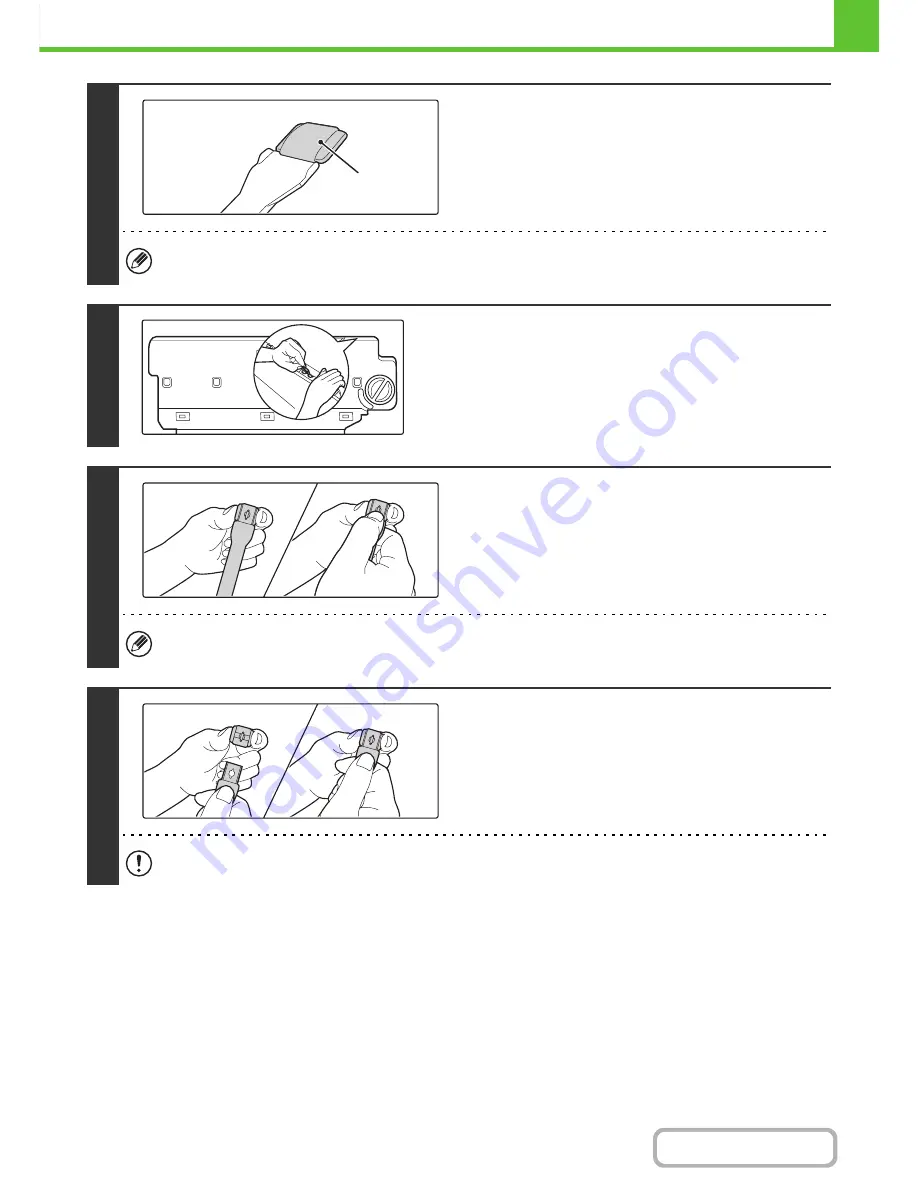
1-71
BEFORE USING THE MACHINE
Contents
4
Make sure that the cleaner at the tip of
the cleaning tool is not dirty.
If the cleaner is dirty, remove the cleaner and replace it with a clean one. For the procedure for replacing the cleaner,
see steps 5 through 7. If the cleaner is not dirty, go to step 8.
5
Pull out the replacement cleaner from
the toner collection container.
6
Remove the dirty cleaner.
Firmly grasp the tool close to where the cleaner is attached.
Use your other hand to press down on the hook that secures
the cleaner and remove the cleaner.
Return the removed cleaner to the toner collection container.
7
Attach the new cleaner to the cleaning
tool.
Firmly grasp the tool close to where the cleaner is attached.
Use your other hand to press down on the hook that secures
the cleaner and remove the cleaner.
Make sure that the cleaner is firmly attached to the cleaning tool.
Cleaner
Содержание MX-C402SC
Страница 4: ...Reduce copy mistakes Print one set of copies for proofing ...
Страница 6: ...Make a copy on this type of paper Envelopes and other special media Transparency film ...
Страница 11: ...Conserve Print on both sides of the paper Print multiple pages on one side of the paper ...
Страница 34: ...Search for a file abc Search for a file using a keyword Search by checking the contents of files ...
Страница 35: ...Organize my files Delete a file Delete all files Periodically delete files Change the folder ...
Страница 243: ...2 86 COPIER Contents To cancel an RGB adjust setting Touch the Cancel key in the screen of step 3 ...
Страница 245: ...2 88 COPIER Contents To cancel the sharpness setting Touch the Cancel key in the screen of step 3 ...
Страница 252: ...2 95 COPIER Contents To cancel an intensity setting Touch the Cancel key in the screen of step 3 ...
Страница 295: ...3 19 PRINTER Contents 4 Click the Print button Printing begins ...






























