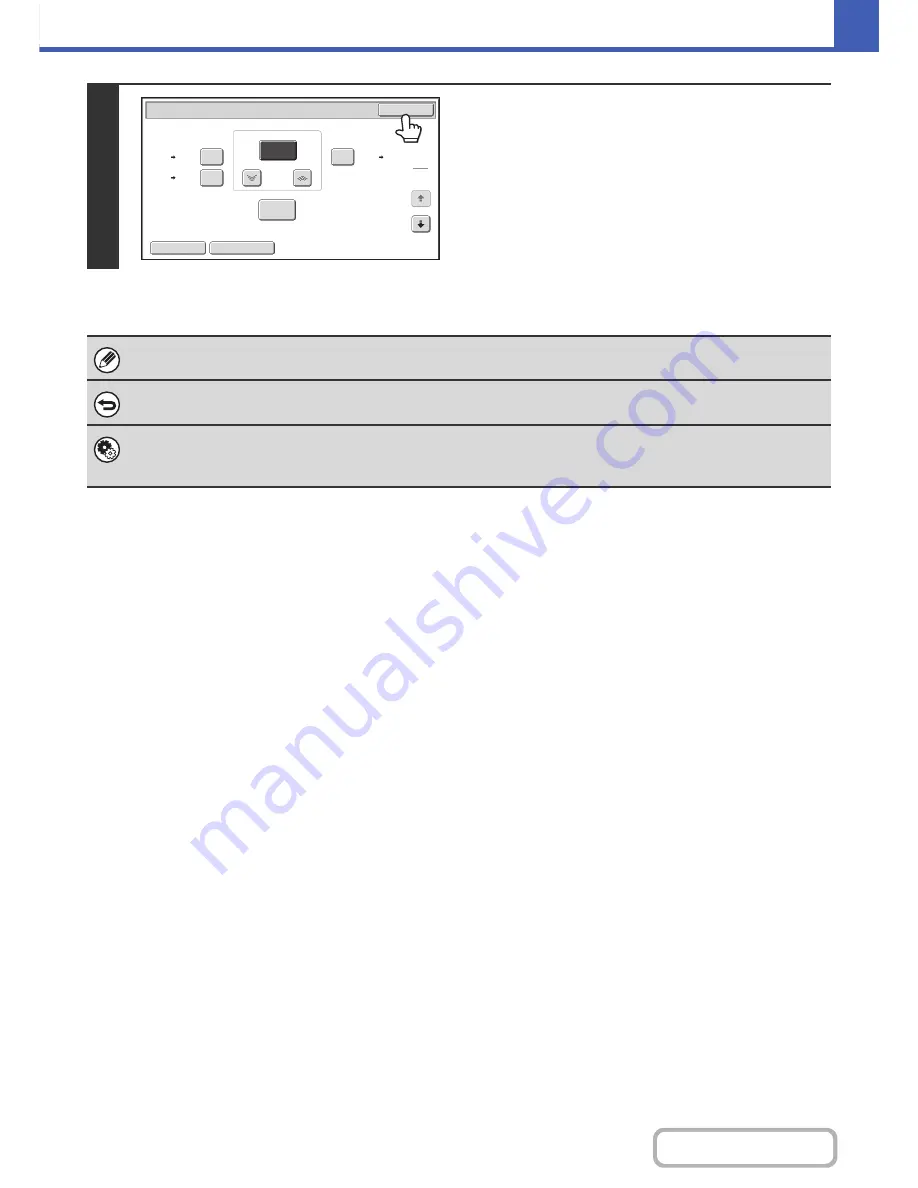
2-28
COPIER
Contents
2
Touch the [OK] key.
After touching the [OK] key, make sure that a paper size
suitable for the ratio is selected.
When the automatic document feeder is used, the vertical and horizontal ratio selection ranges are both 50% to 200%.
To return the ratio to 100%...
To return the ratio setting to 100%, touch the [Copy Ratio] key to display the ratio menu and then touch the [100%] key.
System Settings (Administrator): Add or Change Extra Preset Ratios
Two enlargement preset ratios (101% to 200%) and two reduction preset ratios (50% to 99%) can be added. An added
preset ratio can also be changed.
Copy Ratio
OK
Auto Image
XY Zoom
129%
64%
77%
100%
%
Zoom
75
8½x11
8½x14
8½x11
5½x8½
5½x8½
8½x11
1
2
Содержание MX-C402SC
Страница 4: ...Reduce copy mistakes Print one set of copies for proofing ...
Страница 6: ...Make a copy on this type of paper Envelopes and other special media Transparency film ...
Страница 11: ...Conserve Print on both sides of the paper Print multiple pages on one side of the paper ...
Страница 34: ...Search for a file abc Search for a file using a keyword Search by checking the contents of files ...
Страница 35: ...Organize my files Delete a file Delete all files Periodically delete files Change the folder ...
Страница 243: ...2 86 COPIER Contents To cancel an RGB adjust setting Touch the Cancel key in the screen of step 3 ...
Страница 245: ...2 88 COPIER Contents To cancel the sharpness setting Touch the Cancel key in the screen of step 3 ...
Страница 252: ...2 95 COPIER Contents To cancel an intensity setting Touch the Cancel key in the screen of step 3 ...
Страница 295: ...3 19 PRINTER Contents 4 Click the Print button Printing begins ...






























