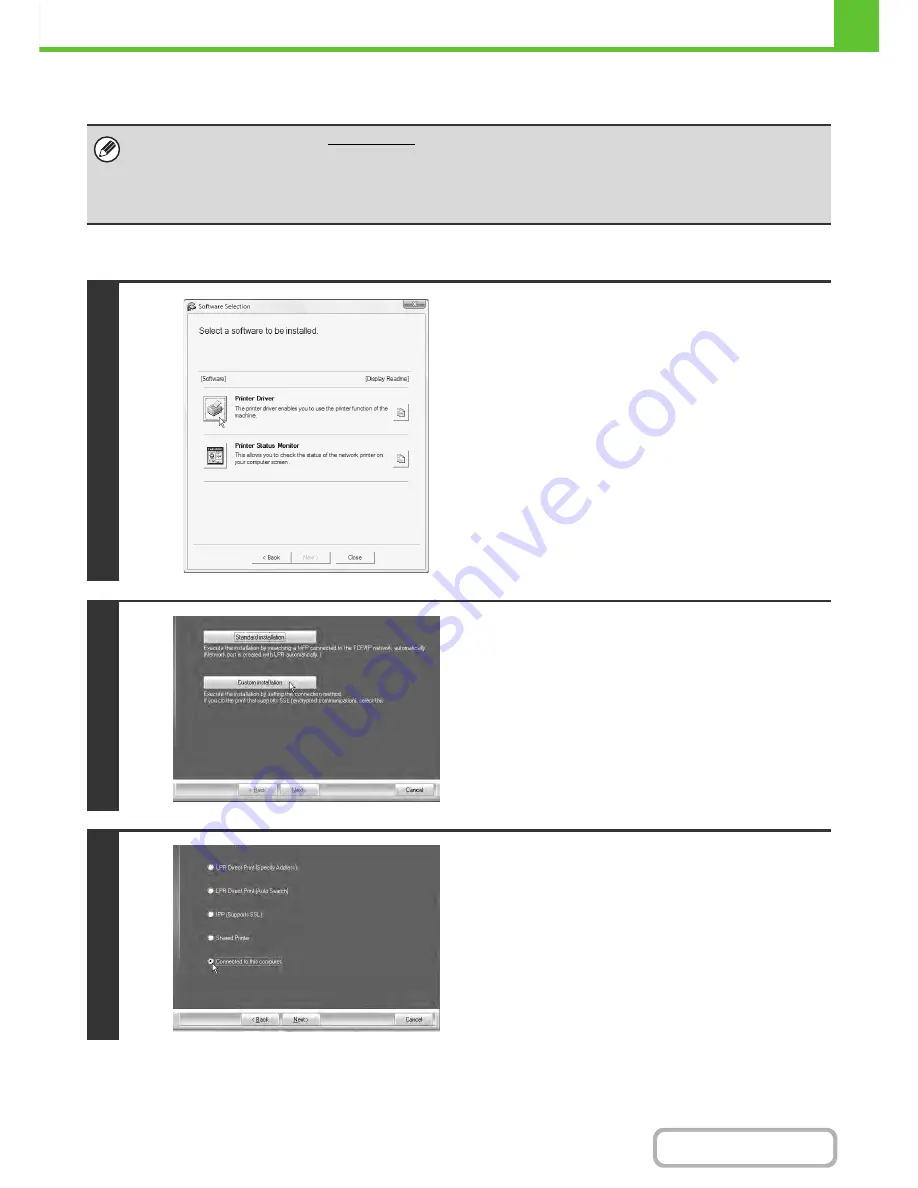
1-90
BEFORE USING THE MACHINE
Contents
WHEN THE MACHINE WILL BE CONNECTED WITH A USB CABLE
When the software selection screen appears in step 6 of "
OPENING THE SOFTWARE SELECTION SCREEN (FOR
ALL SOFTWARE)
" (page 1-80), perform the steps below.
•
Make sure that a USB cable is not connected to your computer and the machine.
If a cable is connected, a Plug and Play window will appear. If this happens, click the [Cancel] button to close the window
and disconnect the cable.
• To use the port created when the printer driver is installed for fax data transfer, install the printer driver first and then install
the PC-Fax driver.
1
Click the [Printer Driver] button.
2
Click the [Custom installation] button.
3
When you are asked how the printer is
connected, select [Connected to this
computer] and click the [Next] button.
Содержание MX-C402SC
Страница 4: ...Reduce copy mistakes Print one set of copies for proofing ...
Страница 6: ...Make a copy on this type of paper Envelopes and other special media Transparency film ...
Страница 11: ...Conserve Print on both sides of the paper Print multiple pages on one side of the paper ...
Страница 34: ...Search for a file abc Search for a file using a keyword Search by checking the contents of files ...
Страница 35: ...Organize my files Delete a file Delete all files Periodically delete files Change the folder ...
Страница 243: ...2 86 COPIER Contents To cancel an RGB adjust setting Touch the Cancel key in the screen of step 3 ...
Страница 245: ...2 88 COPIER Contents To cancel the sharpness setting Touch the Cancel key in the screen of step 3 ...
Страница 252: ...2 95 COPIER Contents To cancel an intensity setting Touch the Cancel key in the screen of step 3 ...
Страница 295: ...3 19 PRINTER Contents 4 Click the Print button Printing begins ...






























