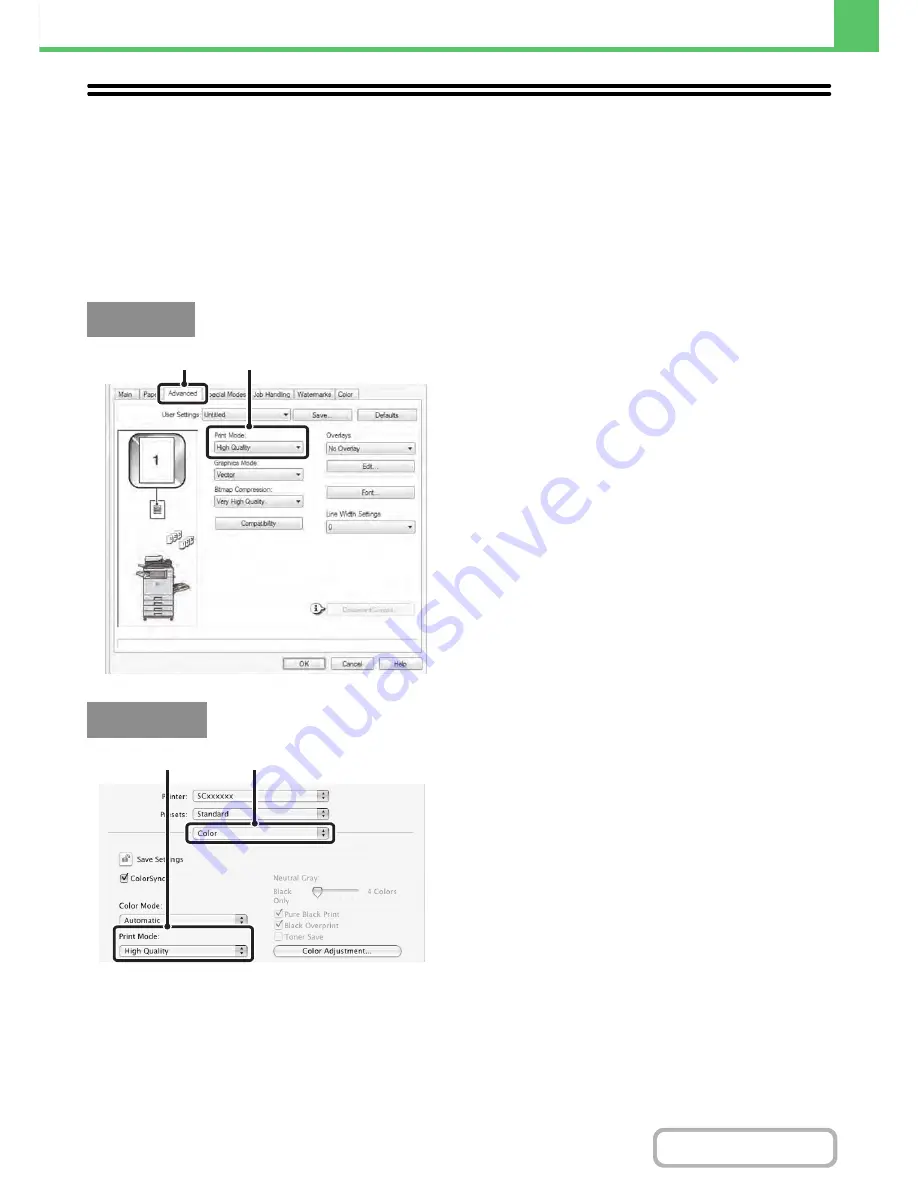
3-26
PRINTER
Contents
SELECTING A PRINT MODE SETTING
This section explains the procedure for selecting a print mode setting. The "Print Mode Settings" consist of the following
three items:
Normal:
This mode is suitable for printing data such as regular text or a table.
High Quality: The print quality of color photos and text is high.
Fine:
Select this when you want to a print color photo with greater clarity or print graphics with gradations, etc.
(This mode cannot be selected when using the PCL5c printer driver.)
(1) Click the [Advanced] tab.
(2) Select the "Print Mode".
(1) Select [Color].
(2) Select the "Print Mode".
Windows
(1)
(2)
Macintosh
(1)
(2)
Содержание MX-C402SC
Страница 4: ...Reduce copy mistakes Print one set of copies for proofing ...
Страница 6: ...Make a copy on this type of paper Envelopes and other special media Transparency film ...
Страница 11: ...Conserve Print on both sides of the paper Print multiple pages on one side of the paper ...
Страница 34: ...Search for a file abc Search for a file using a keyword Search by checking the contents of files ...
Страница 35: ...Organize my files Delete a file Delete all files Periodically delete files Change the folder ...
Страница 243: ...2 86 COPIER Contents To cancel an RGB adjust setting Touch the Cancel key in the screen of step 3 ...
Страница 245: ...2 88 COPIER Contents To cancel the sharpness setting Touch the Cancel key in the screen of step 3 ...
Страница 252: ...2 95 COPIER Contents To cancel an intensity setting Touch the Cancel key in the screen of step 3 ...
Страница 295: ...3 19 PRINTER Contents 4 Click the Print button Printing begins ...






























