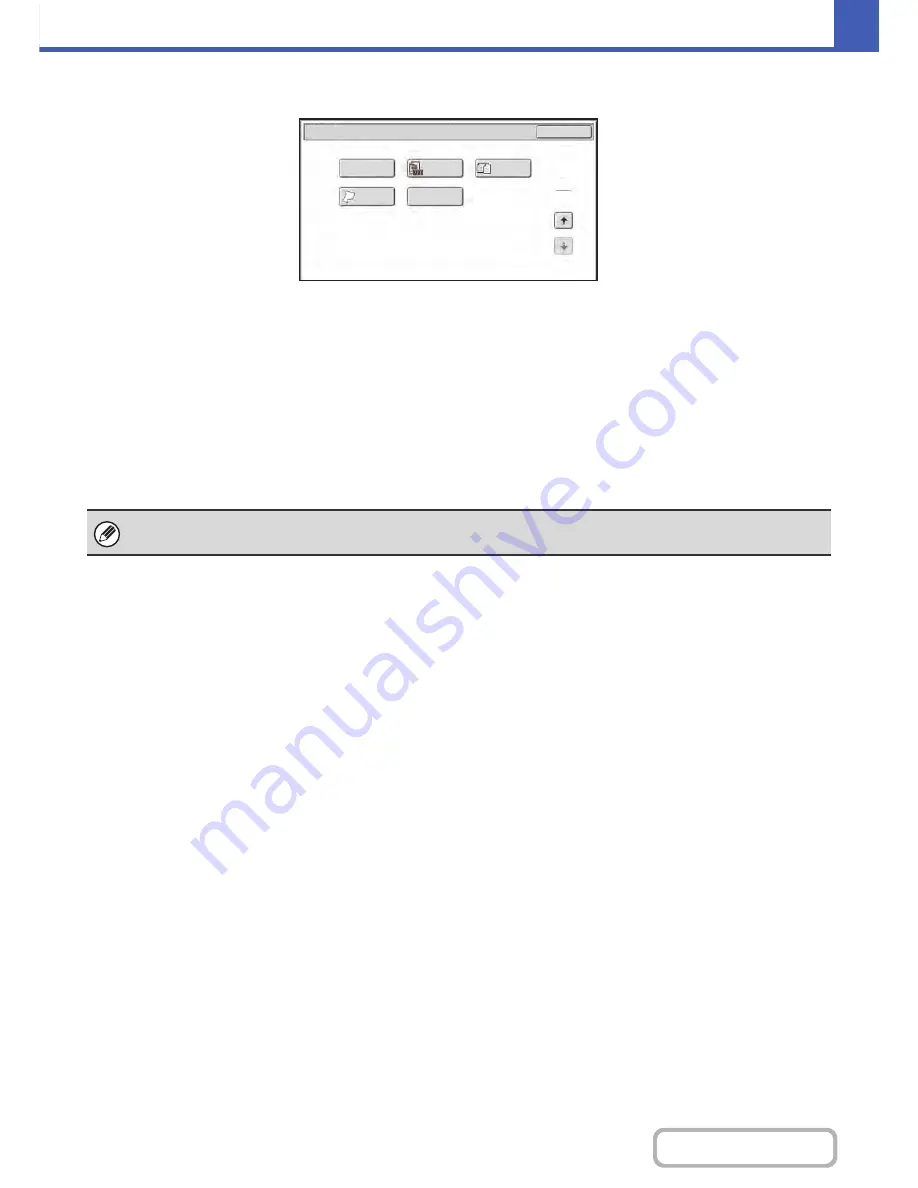
2-42
COPIER
Contents
Special modes menu (2nd screen)
(1)
[Proof Copy] key
☞
CHECKING COPIES BEFORE PRINTING (Proof
Copy)
(page 2-96)
(2)
[Original Count] key
☞
CHECKING THE NUMBER OF SCANNED
ORIGINAL SHEETS BEFORE COPYING (Original
Count)
(page 2-99)
(3)
[Mixed Size Original] key
☞
COPYING ORIGINALS OF DIFFERENT SIZES
(Mixed Size Original)
(page 2-100)
(4)
[Slow Scan Mode] key
☞
COPYING THIN ORIGINALS (Slow Scan Mode)
(page 2-102)
(5)
[8 Business Cards Layout] key
☞
COPYING MULTIPLE BUSINESS CARDS
(8 Business Cards Layout)
(page 2-104)
Special Modes
2
2
OK
Proof Copy
8 Business
Cards Layout
Slow Scan
Mode
Original
Count
Mixed Size
Original
(1)
(2)
(3)
(4)
(5)
Special modes can generally be combined with other special modes, however, there are some combinations that are not
possible. In this case, a message indicating that the combination is not possible will be displayed.
Содержание MX-C402SC
Страница 4: ...Reduce copy mistakes Print one set of copies for proofing ...
Страница 6: ...Make a copy on this type of paper Envelopes and other special media Transparency film ...
Страница 11: ...Conserve Print on both sides of the paper Print multiple pages on one side of the paper ...
Страница 34: ...Search for a file abc Search for a file using a keyword Search by checking the contents of files ...
Страница 35: ...Organize my files Delete a file Delete all files Periodically delete files Change the folder ...
Страница 243: ...2 86 COPIER Contents To cancel an RGB adjust setting Touch the Cancel key in the screen of step 3 ...
Страница 245: ...2 88 COPIER Contents To cancel the sharpness setting Touch the Cancel key in the screen of step 3 ...
Страница 252: ...2 95 COPIER Contents To cancel an intensity setting Touch the Cancel key in the screen of step 3 ...
Страница 295: ...3 19 PRINTER Contents 4 Click the Print button Printing begins ...






























