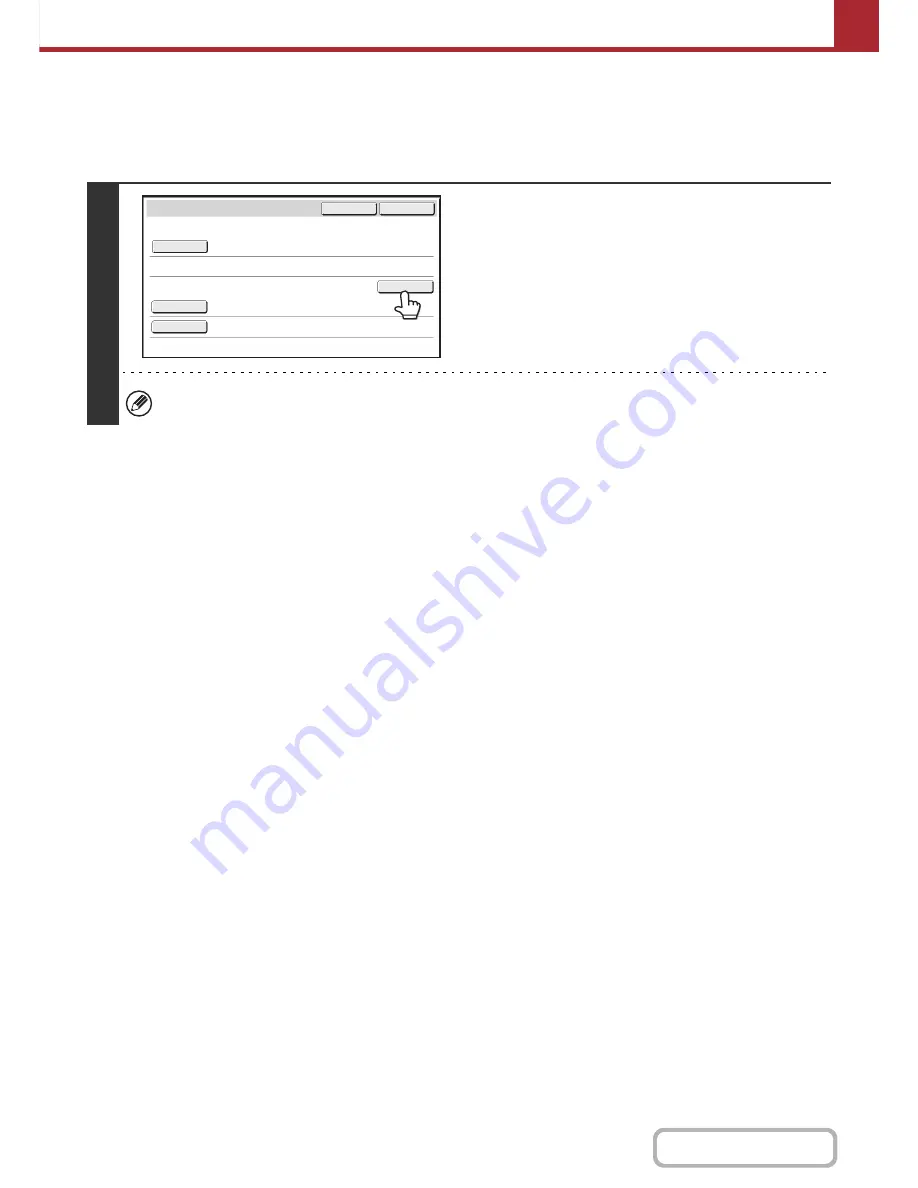
5-23
SCANNER/INTERNET FAX
Contents
SPECIFYING A NETWORK FOLDER
A network folder on a server or computer connected to the same network as the machine can be directly specified.
Select [Direct SMTP] in step 2 on the previous page and follow the steps below.
1
Touch the [Browse] key.
• To directly enter a folder, touch the [Folder Path] key. A
text entry screen will appear.
• If a user name and password are required, check with
the administrator of the server and enter the user name
and password.
For the procedure for entering text, see "
ENTERING TEXT
" (page 1-76) in "1. BEFORE USING THE MACHINE".
Cancel
OK
Browse
Folder Path
User Name
Password
Network Folder
Содержание MX-C402SC
Страница 4: ...Reduce copy mistakes Print one set of copies for proofing ...
Страница 6: ...Make a copy on this type of paper Envelopes and other special media Transparency film ...
Страница 11: ...Conserve Print on both sides of the paper Print multiple pages on one side of the paper ...
Страница 34: ...Search for a file abc Search for a file using a keyword Search by checking the contents of files ...
Страница 35: ...Organize my files Delete a file Delete all files Periodically delete files Change the folder ...
Страница 243: ...2 86 COPIER Contents To cancel an RGB adjust setting Touch the Cancel key in the screen of step 3 ...
Страница 245: ...2 88 COPIER Contents To cancel the sharpness setting Touch the Cancel key in the screen of step 3 ...
Страница 252: ...2 95 COPIER Contents To cancel an intensity setting Touch the Cancel key in the screen of step 3 ...
Страница 295: ...3 19 PRINTER Contents 4 Click the Print button Printing begins ...






























