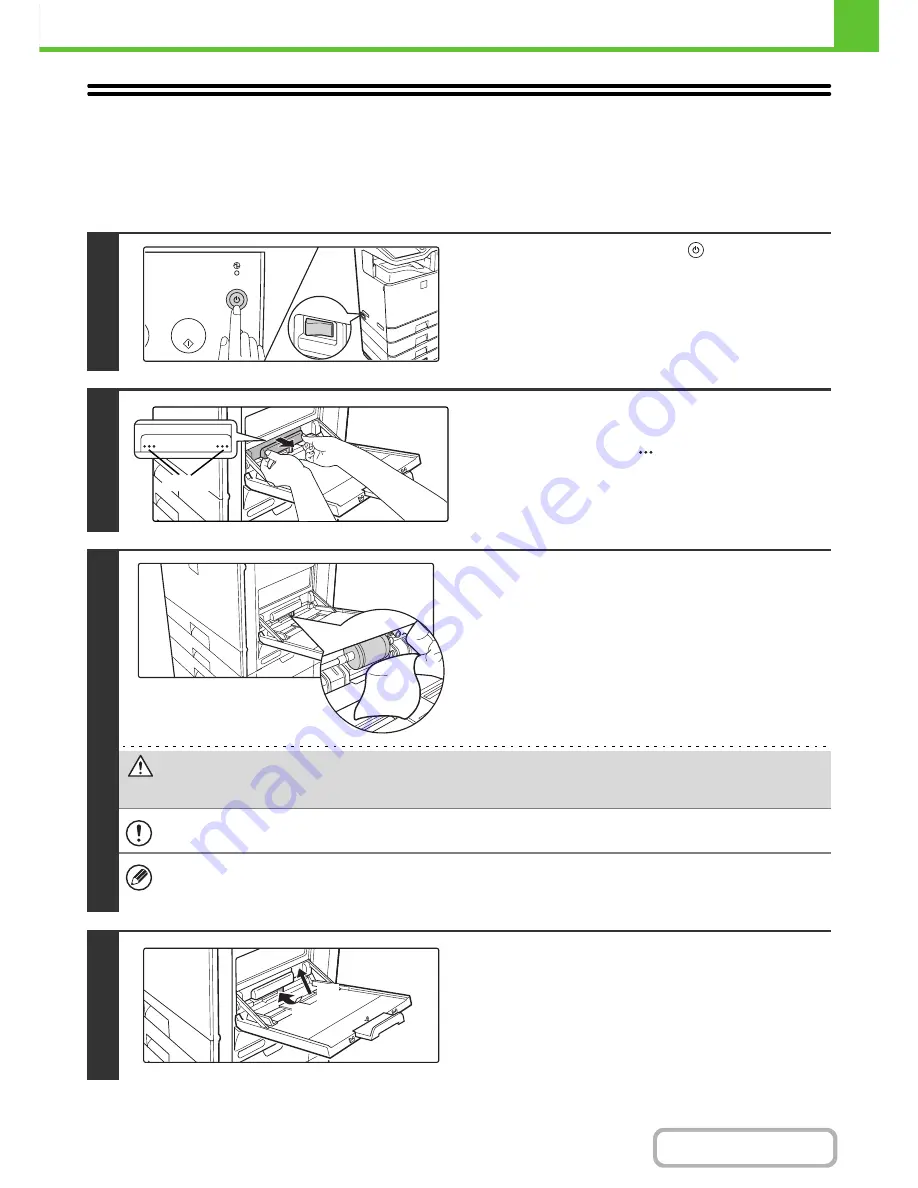
1-66
BEFORE USING THE MACHINE
Contents
CLEANING THE BYPASS TRAY ROLLERS
If you find that paper fed from the bypass tray misfeeds or is soiled by the roller, remove and clean the roller. If misfeeds
or soiling continue to occur, replace the roller.
Before starting, remove the paper from the bypass tray.
1
Press the [POWER] key (
) on the
operation panel to turn off the panel
power, and then switch the main power
switch to the off position.
2
Remove the roller cover from the bypass
tray.
Place your fingers behind the
marks on the roller cover and
pull straight toward you.
3
To clean the rollers, wipe each roller
with a clean cloth.
Caution
When cleaning the rollers, be careful not to injure your hands.
Do not touch the surface of the roller if your hands are dirty.
• When you replace roller, go to the next step.
• If the dirt is difficult to remove, moisten the cloth with a small amount of water or neutral detergent, and then wipe
with a clean, dry cloth until no moisture remains.
4
Attach the roller cover on the bypass
tray.
(1) Tilt the front of the cover slightly to attach
it.
(2) Press the cover onto the bypass tray so that
it locks into place.
Marks
(1)
(2)
Содержание MX-C402SC
Страница 4: ...Reduce copy mistakes Print one set of copies for proofing ...
Страница 6: ...Make a copy on this type of paper Envelopes and other special media Transparency film ...
Страница 11: ...Conserve Print on both sides of the paper Print multiple pages on one side of the paper ...
Страница 34: ...Search for a file abc Search for a file using a keyword Search by checking the contents of files ...
Страница 35: ...Organize my files Delete a file Delete all files Periodically delete files Change the folder ...
Страница 243: ...2 86 COPIER Contents To cancel an RGB adjust setting Touch the Cancel key in the screen of step 3 ...
Страница 245: ...2 88 COPIER Contents To cancel the sharpness setting Touch the Cancel key in the screen of step 3 ...
Страница 252: ...2 95 COPIER Contents To cancel an intensity setting Touch the Cancel key in the screen of step 3 ...
Страница 295: ...3 19 PRINTER Contents 4 Click the Print button Printing begins ...






























