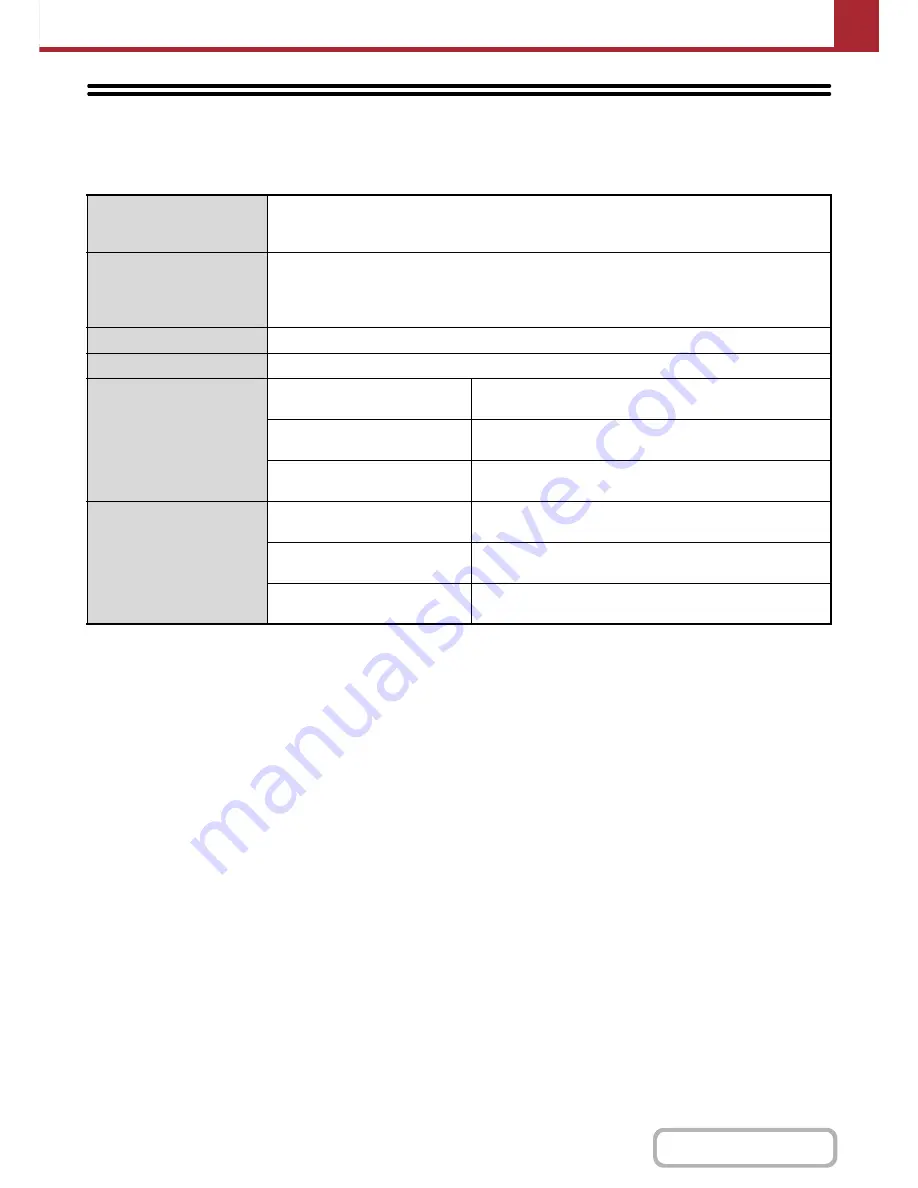
5-123
SCANNER/INTERNET FAX
Contents
NETWORK SCANNER / INTERNET FAX*
1
SPECIFICATIONS
*1 Internet fax expansion kit is required.
*2 Total number of all destinations (Scan to E-mail, Scan to FTP, Scan to Desktop, Scan to Network folder, Internet Fax,
Fax, and Group)
Scanning resolution (dpi)
100 x 100, 200 x 200, 300 x 300, 400 x 400, 600 x 600
Internet Fax: 200 x 100, 200 x 200, 200 x 400, 400 x 400, 600 x 600 (200 x 100, 200 x 200 when
file type is TIFF-S) Halftone can be selected for resolutions other than 200 x 100 dpi.
Scanning speed
Color (200 x 200 dpi)
One-sided: 50 pages/min. (8-1/2" x 11"/A4)
Two-sided: 25 pages/min. (8-1/2" x 11"/A4)
Black and white (200 x 200 dpi) One-sided: 50 pages/min. (8-1/2" x 11"/A4)
Two-sided: 25 pages/min. (8-1/2" x 11"/A4)
Interface port
LAN connectivity: 10Base-T / 100Base-TX / 1000Base-T
Supported protocols
TCP/IP (IPv4)
File formats
Color
(including grayscale)
File types:TIFF, JPEG, PDF, Encrypted PDF, XPS
Compression ratio:High / Medium / Low
Black and white
File types:TIFF, PDF, Encrypted PDF, XPS
Compression modes:None / Medium (G3) / High (G4)
Internet Fax
(black and white only)
File types:TIFF-FX (TIFF-F, TIFF-S)
Compression modes:Medium (G3) / High (G4)
Remarks
Number of one-touch keys for
storing destinations*
2
Maximum number of keys: 999
Number of destinations that can be
stored in a group (1 key)*
2
Maximum number of destinations in one group (1 key): 500
Scan destinations
Scan to E-mail / Scan to FTP / Scan to Desktop / Scan to
Network Folder
Содержание MX-C402SC
Страница 4: ...Reduce copy mistakes Print one set of copies for proofing ...
Страница 6: ...Make a copy on this type of paper Envelopes and other special media Transparency film ...
Страница 11: ...Conserve Print on both sides of the paper Print multiple pages on one side of the paper ...
Страница 34: ...Search for a file abc Search for a file using a keyword Search by checking the contents of files ...
Страница 35: ...Organize my files Delete a file Delete all files Periodically delete files Change the folder ...
Страница 243: ...2 86 COPIER Contents To cancel an RGB adjust setting Touch the Cancel key in the screen of step 3 ...
Страница 245: ...2 88 COPIER Contents To cancel the sharpness setting Touch the Cancel key in the screen of step 3 ...
Страница 252: ...2 95 COPIER Contents To cancel an intensity setting Touch the Cancel key in the screen of step 3 ...
Страница 295: ...3 19 PRINTER Contents 4 Click the Print button Printing begins ...






























