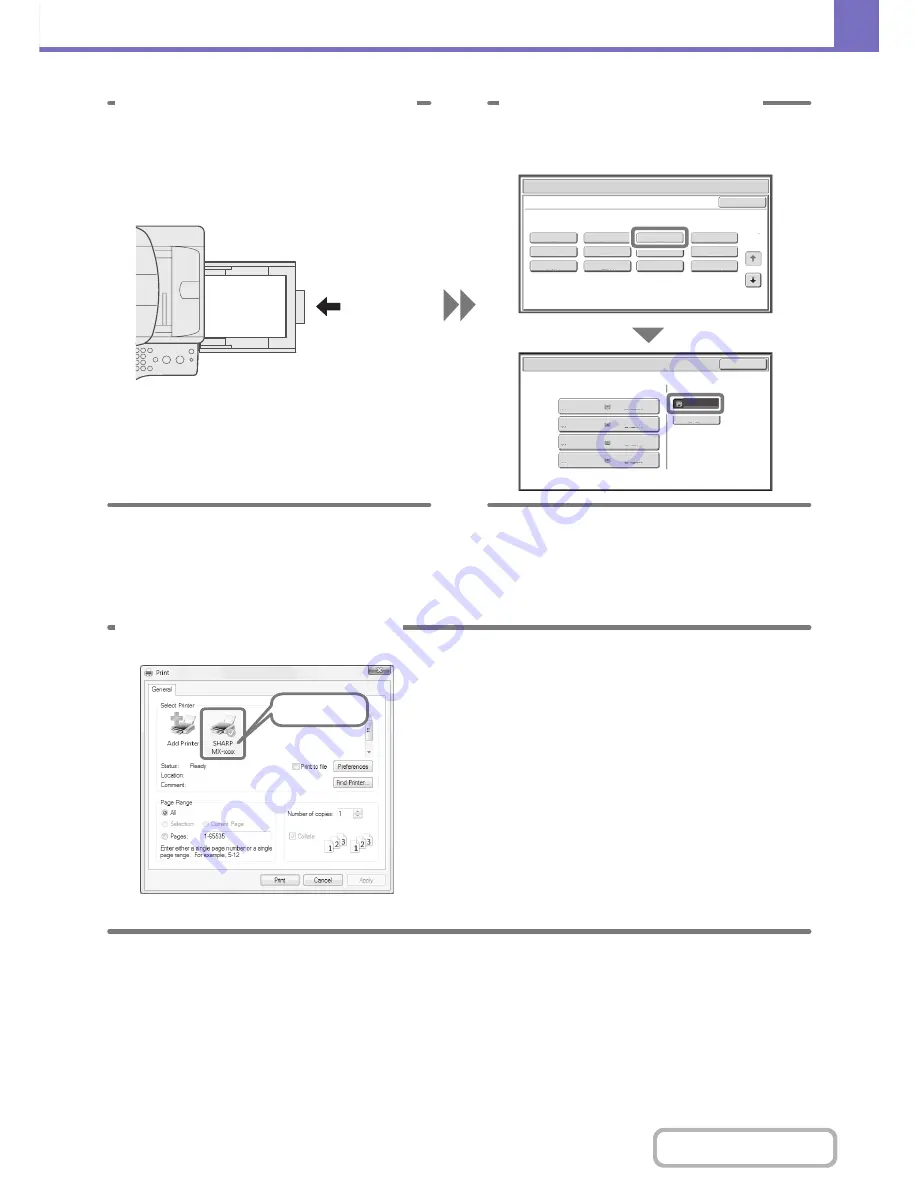
8-5
TROUBLESHOOTING
Contents
I CAN'T PRINT FROM A COMPUTER...
First check that the printer driver for the machine is selected when printing.
Also check that the printer driver port is set correctly.
Paper Select
Paper Tray
Bypass Tray
OK
Recycled
Plain
Plain
2. 5½x
8
½
8
½x11
3.
8
½x14
4.
8
½x11
1.
Plain
8
½x11
Plain
Paper Select
Cancel
Plain
Pre-Punched
Heavy Paper
Pre-Printed
Color
Glossy Paper
Recycled
Thin Paper
Transparency
Letter Head
Labels
Envelope
Heavy Paper : 2
8
- 5
6
lbs. (10
6
- 209
g
/m
2
)
Bypass Tray Type/Size Setting
Select the paper type.
1
2
3 Place paper in the bypass tray.
4 Select the bypass tray.
From the base screen of copy mode,
touch [Paper Select] and then "Bypass
tray paper type".
Type : Recycled
Size : 8-1/2" x 11"
The bypass tray is used here to copy
onto paper that is not loaded in any of
the paper trays of the machine.
Check here
Checking the printer name
Check that the machine is selected in the Print dialog box,
and select the machine if it is not.
If your machine is not listed, the printer driver is not
installed. Install the printer driver and try again.
Содержание MX-C402SC
Страница 4: ...Reduce copy mistakes Print one set of copies for proofing ...
Страница 6: ...Make a copy on this type of paper Envelopes and other special media Transparency film ...
Страница 11: ...Conserve Print on both sides of the paper Print multiple pages on one side of the paper ...
Страница 34: ...Search for a file abc Search for a file using a keyword Search by checking the contents of files ...
Страница 35: ...Organize my files Delete a file Delete all files Periodically delete files Change the folder ...
Страница 243: ...2 86 COPIER Contents To cancel an RGB adjust setting Touch the Cancel key in the screen of step 3 ...
Страница 245: ...2 88 COPIER Contents To cancel the sharpness setting Touch the Cancel key in the screen of step 3 ...
Страница 252: ...2 95 COPIER Contents To cancel an intensity setting Touch the Cancel key in the screen of step 3 ...
Страница 295: ...3 19 PRINTER Contents 4 Click the Print button Printing begins ...






























