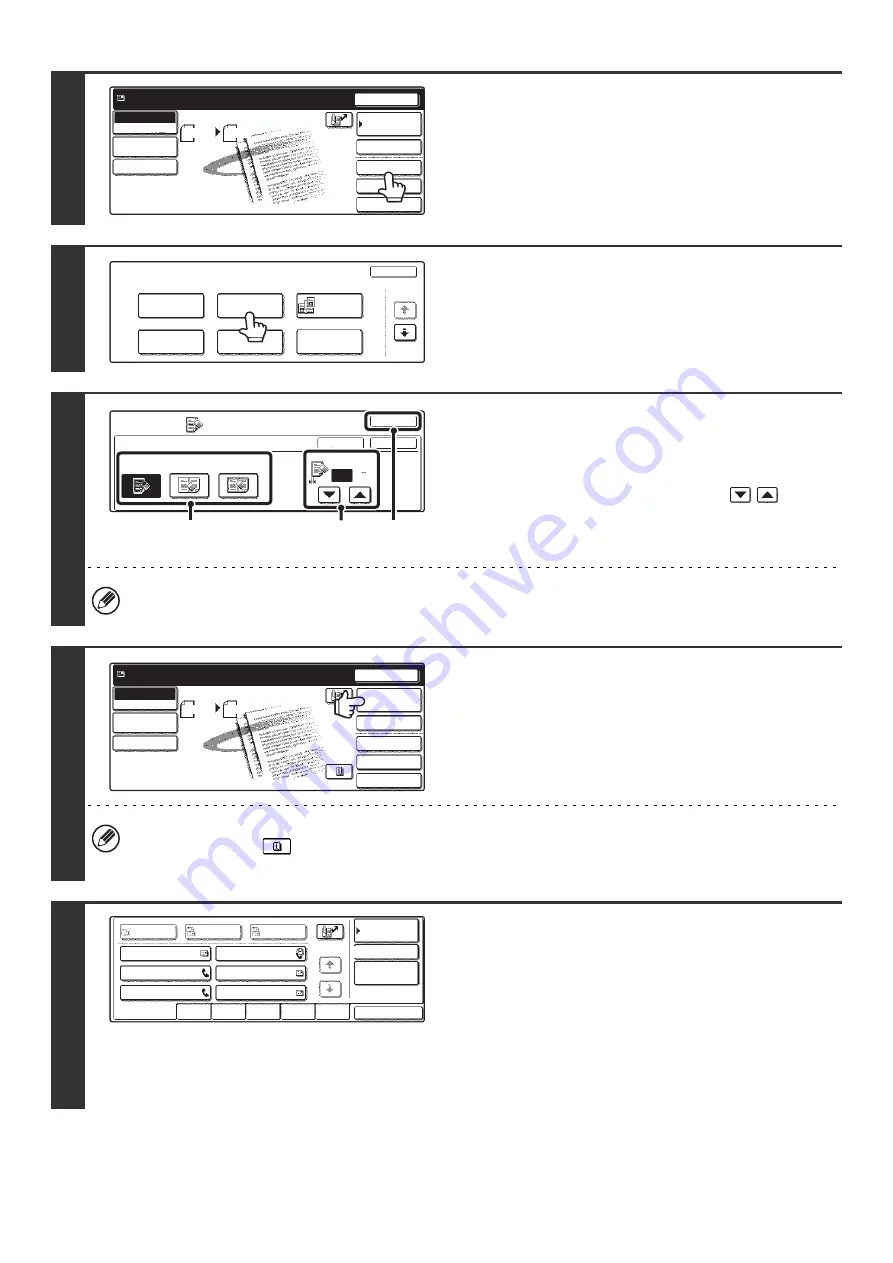
89
3
Touch the [Special Modes] key.
4
Touch the [Erase] key.
5
Select the erase settings.
(1) Touch the desired erase mode.
Select one of the three erase modes.
(2) Set the erasure width with the
keys.
0" to 1" (0 mm to 20 mm) can be entered.
(3) Touch the [OK] key.
Touch the [OK] key next to the [Cancel] key to complete the setting and return to the screen of step 4.
6
Touch the [Address Book] key.
To directly enter a destination address, touch the [Address
Entry] key.
☞
(page 23)
• When scanning to USB memory, there is no need to specify the destination. Go to step 8.
• You can touch the
key to display a list of the selected special mode settings or two-sided scanning. To return
to the previous screen after checking the settings, touch the [OK] key.
7
Specify the destination.
• Touch the one-touch key for the desired destination and then
the [To] key.
☞
SPECIFYING DESTINATIONS IN THE ADDRESS
BOOK
(page 19)
• To specify a destination address in a global address book,
touch the [Global Address Search] key and specify the
address.
☞
CALLING UP A DESTINATION FROM A GLOBAL
ADDRESS BOOK
(page 24)
Quick File
File
Special Modes
Address Entry
Resend
Scan
8 x11
1
/
2
Auto
Send
Address Book
Scan
Mode Switch
Image
Settings
Send Settings
Ready to send.
Scan
Special Modes
OK
1/2
Program
Timer
Erase
Suppress
Background
Card Shot
Dual Page
Scan
Special Modes
Erase
OK
OK
Cancel
Edge
1/2
(0 1)
inch
Edge
Erase
Center
Erase
Edge+Center
Erase
(1)
(2)
(3)
Quick File
File
Special Modes
Address Entry
Resend
Scan
8 x11
1
/
2
Send
Auto
Address Book
Scan
Mode Switch
Image
Settings
Send Settings
Ready to send.
AAA AAA
CCC CCC
EEE EEE
BBB BBB
DDD DDD
FFF FFF
ABCD
EFGHI
JKLMN
OPQRST
UVWXYZ
1/1
Frequent Use
To
Sort Address
Address Review
Condition
Settings
Global
Address Search
Bcc
Cc
Содержание MX-2300N Guide
Страница 1: ...User s Guide MX 2300N MX 2700N MODEL ...
Страница 67: ...System Settings Guide MX 2300N MX 2700N MODEL ...
Страница 192: ...Copier Guide MX 2300N MX 2700N MODEL ...
Страница 361: ...Printer Guide MX 2300N MX 2700N MODEL ...
Страница 376: ...15 2 Select 2 sided printing 1 Select 2 Sided Book or 2 Sided Tablet 2 Click the OK button 3 Start printing 2 1 ...
Страница 421: ...Scanner Guide MX 2300N MX 2700N MODEL ...
Страница 552: ...Facsimile Guide MX FXX1 MODEL ...
Страница 741: ...Document Filing Guide MX 2300N MX 2700N MODEL ...






























