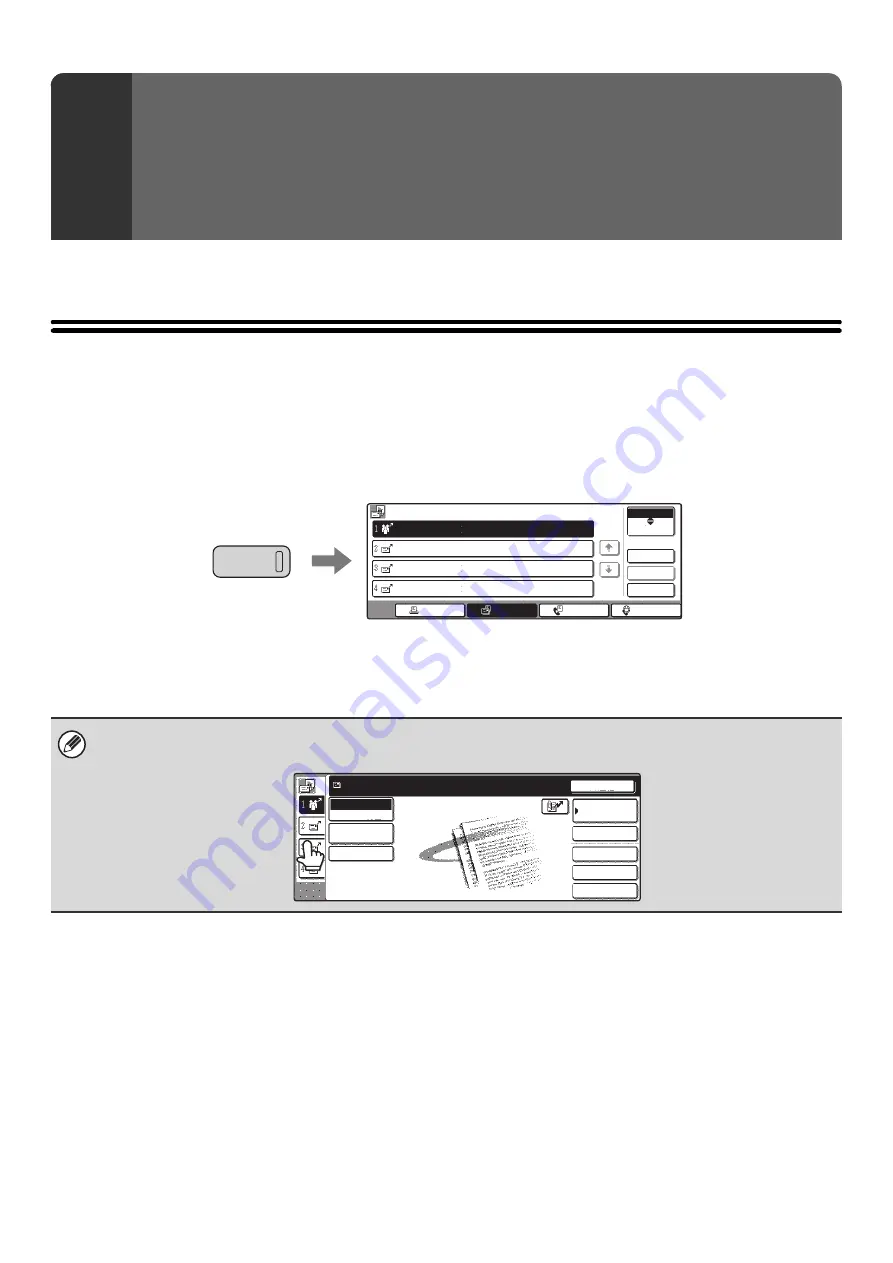
75
This chapter explains how to check the status of reserved transmission jobs and received Internet faxes.
JOB STATUS SCREEN
The job status screen is displayed when the [JOB STATUS] key on the operation panel is pressed. The job status
screen shows the status of jobs by mode. When the [JOB STATUS] key is pressed, the job status screen of the mode
that was being used before the key was pressed appears.
Example: Pressing the key in scan mode
Reserved transmissions and received Internet faxes are referred to as jobs here.
6
CHECKING THE STATUS OF
TRANSMISSION/RECEPTION
JOBS
The left edge of the job status screen appears at the left edge of the touch panel when the base screen is displayed. The left
edge of the job status screen can be touched to display the job status screen without pressing the [JOB STATUS] key.
JOB STATUS
Address
Set Time
Pages
Status
Complete
Detail
Priority
Stop/Delete
Internet Fax
Fax Job
Scan to
Print Job
Job Queue
Broadcast0001
10:00 11/01 000/003 Connecting
AAA AAA
10:05 11/01 000/001 Waiting
BBB BBB
10:22 11/01 000/004 Waiting
CCC CCC
10:30 11/01 000/010 Waiting
1/1
Quick File
File
Special Modes
Address Entry
Resend
Address Book
Scan
Mode Switch
Image
Settings
Send Settings
Ready to send.
Содержание MX-2300N Guide
Страница 1: ...User s Guide MX 2300N MX 2700N MODEL ...
Страница 67: ...System Settings Guide MX 2300N MX 2700N MODEL ...
Страница 192: ...Copier Guide MX 2300N MX 2700N MODEL ...
Страница 361: ...Printer Guide MX 2300N MX 2700N MODEL ...
Страница 376: ...15 2 Select 2 sided printing 1 Select 2 Sided Book or 2 Sided Tablet 2 Click the OK button 3 Start printing 2 1 ...
Страница 421: ...Scanner Guide MX 2300N MX 2700N MODEL ...
Страница 552: ...Facsimile Guide MX FXX1 MODEL ...
Страница 741: ...Document Filing Guide MX 2300N MX 2700N MODEL ...






























