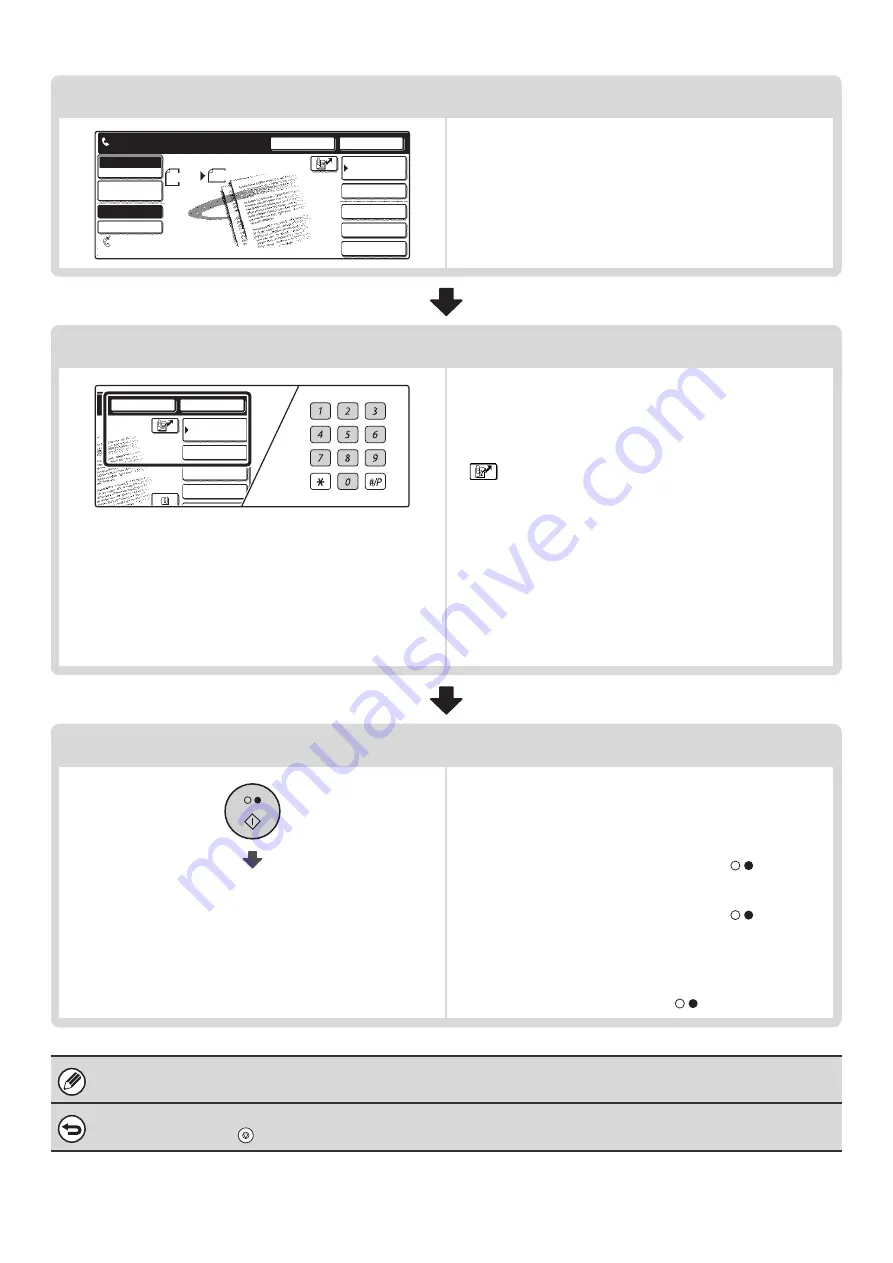
12
Select convenient special modes
Touch the [Special Modes] key to select special modes such
as timer transmission and the erase function.
Touch the [File] key or [Quick File] key to select the document
filing function.
Enter the destination fax number
• [Address Book] key: Select a destination that is stored in the
Address Book or look up a destination
in a global address book.
☞
CALLING UP A STORED
DESTINATION
(page 37)
•
key: Use a search number to specify a destination
stored in the Address Book.
☞
USING A SEARCH NUMBER TO CALL UP
A DESTINATION
(page 43)
• [Resend] key: Select a fax number from the last eight
destinations used for transmission.
☞
TRANSMISSION BY REDIALING
(RESEND)
(page 25)
• Numeric keys: Enter a fax number.
☞
ENTERING A FAX NUMBER WITH THE
NUMERIC KEYS
(page 35)
Begin transmission
Transmission begins
Scan the original and send the fax.
If the original is placed on the document glass, follow these
steps to start scanning and transmission:
When sending a fax normally (memory transmission)
(1) Press the [BLACK & WHITE START] key (
).
(2) When scanning is finished, replace the original with the
next original.
(3) Press the [BLACK & WHITE START] key (
).
(4) Repeat steps (2) and (3) until all originals have been scanned.
(5) Touch the [Read-End] key.
When sending a fax in direct transmission mode
Multiple originals cannot be scanned in direct transmission mode.
Press the [BLACK & WHITE START] key (
) and start transmission.
When transmission ends, image settings and convenient function (special mode) settings are cleared.
To cancel scanning...
Press the [STOP] key (
).
Speaker
Resend
Scan
Send
Auto
Ready to send.
Quick File
File
Special Modes
Sub Address
Address Book
Fax
Mode Switch
Image
Settings
Direct TX
Memory TX
Auto Reception
Fax Memory:100%
8 x11
1
/
2
File
Special Modes
Sub Address
Speaker
Resend
Address Book
Содержание MX-2300N Guide
Страница 1: ...User s Guide MX 2300N MX 2700N MODEL ...
Страница 67: ...System Settings Guide MX 2300N MX 2700N MODEL ...
Страница 192: ...Copier Guide MX 2300N MX 2700N MODEL ...
Страница 361: ...Printer Guide MX 2300N MX 2700N MODEL ...
Страница 376: ...15 2 Select 2 sided printing 1 Select 2 Sided Book or 2 Sided Tablet 2 Click the OK button 3 Start printing 2 1 ...
Страница 421: ...Scanner Guide MX 2300N MX 2700N MODEL ...
Страница 552: ...Facsimile Guide MX FXX1 MODEL ...
Страница 741: ...Document Filing Guide MX 2300N MX 2700N MODEL ...






























