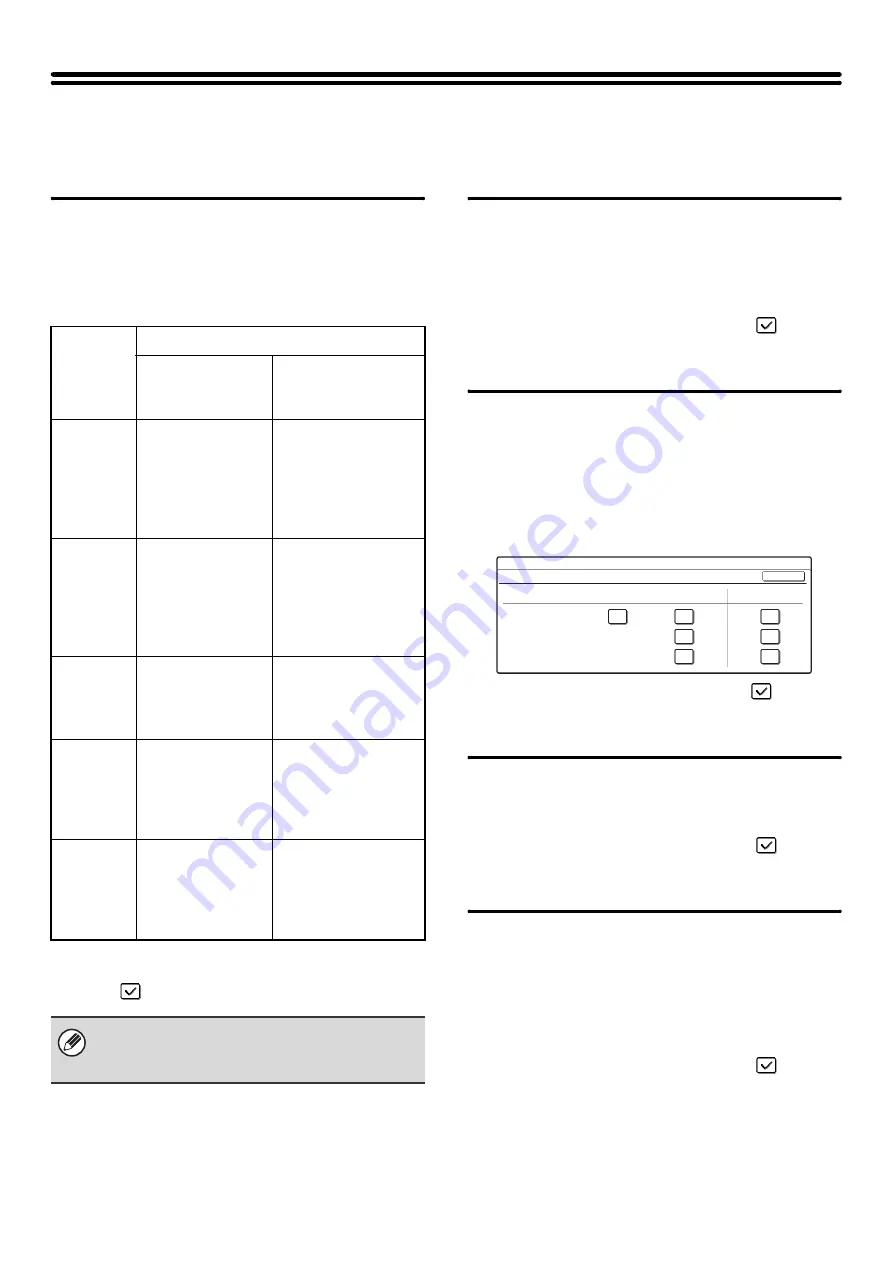
174
Device Control
These settings control devices installed on the machine. Touch the [Device Control] key and configure the settings.
Original Size Detector Setting
One of the five groups of standard original sizes shown
below can be selected for detection by the original size
detection function.
Select one of the keys and touch the [OK] key.
To disable detection of original sizes on the document
glass, select the [Cancel Detection at Document Glass]
checkbox
and touch the [OK] key.
Disabling of Document Feeder
Use this setting to prohibit the use of the automatic
document feeder, such as when the feeder malfunctions.
(When the setting is enabled, scanning is still possible
using the document glass.)
To enable this setting, select the checkbox
and
touch the [OK] key.
Original Feeding Mode
The following original feeding modes can be set to
operate by default in image send mode. When a mode is
frequently used, this saves you from having to select the
mode in the special modes each time it is used.
• Mixed Size Original (Different Width)
• Slow Scan Mode
To use this setting, select the checkboxes
of the
desired items and touch the [OK] key.
Disabling of Duplex
This is used to disable two-sided printing, such as when
the duplex module malfunctions.
To enable this setting, select the checkbox
and
touch the [OK] key.
Disabling of Large Capacity
Cassette
(When a large capacity cassette is installed.)
This setting is used to prohibit the use of the large
capacity cassette, such as when the cassette
malfunctions.
To enable this setting, select the checkbox
and
touch the [OK] key.
Selections
Detectable original sizes
Document glass
Document feeder tray
(automatic document
feeder)
INCH-1
11" x 17",
8-1/2" x 14",
8-1/2" x 11",
8-1/2" x 11"R,
5-1/2" x 8-1/2"
11" x 17",
8-1/2" x 14",
8-1/2" x 11",
8-1/2" x 11"R,
5-1/2" x 8-1/2", A4,
A3
INCH-2
11" x 17",
8-1/2" x 13",
8-1/2" x 11",
8-1/2" x 11"R,
5-1/2" x 8-1/2"
11" x 17",
8-1/2" x 13",
8-1/2" x 11",
8-1/2" x 11"R,
5-1/2" x 8-1/2", A4,
A3
AB-1
A3, A4, A4R, A5R,
B4, B5, B5R
A3, B4, A4, A4R, B5,
B5R, 8-1/2" x 13",
8-1/2" x 14",
11" x 17"
AB-2
A3, A4, A4R, A5R,
B4, B5, B5R
216 mm x 330 mm
A3, A4, A4R,
A5, B4, B5, B5R,
8-1/2" x 11",
11" x 17",
216 mm x 330 mm
AB-3
A4, A4R, A 5, B4,
8K, 16K, 16KR
A3, A4, A4R, A 5, B4,
8K, 16K, 16KR,
8-1/2" x 11",
11" x 17",
216 mm x 330 mm
If "Cancel Detection at Document Glass" is selected,
all originals placed on the document glass will be
treated as special size originals.
System Settings
Original Feeding Mode
Copy
Scan to HDD
Image Send
OK
Slow Scan Mode
Mixed Size Doc.
Same Width
Mixed Size Doc.
Different Width
Содержание MX-2300N Guide
Страница 1: ...User s Guide MX 2300N MX 2700N MODEL ...
Страница 67: ...System Settings Guide MX 2300N MX 2700N MODEL ...
Страница 192: ...Copier Guide MX 2300N MX 2700N MODEL ...
Страница 361: ...Printer Guide MX 2300N MX 2700N MODEL ...
Страница 376: ...15 2 Select 2 sided printing 1 Select 2 Sided Book or 2 Sided Tablet 2 Click the OK button 3 Start printing 2 1 ...
Страница 421: ...Scanner Guide MX 2300N MX 2700N MODEL ...
Страница 552: ...Facsimile Guide MX FXX1 MODEL ...
Страница 741: ...Document Filing Guide MX 2300N MX 2700N MODEL ...






























