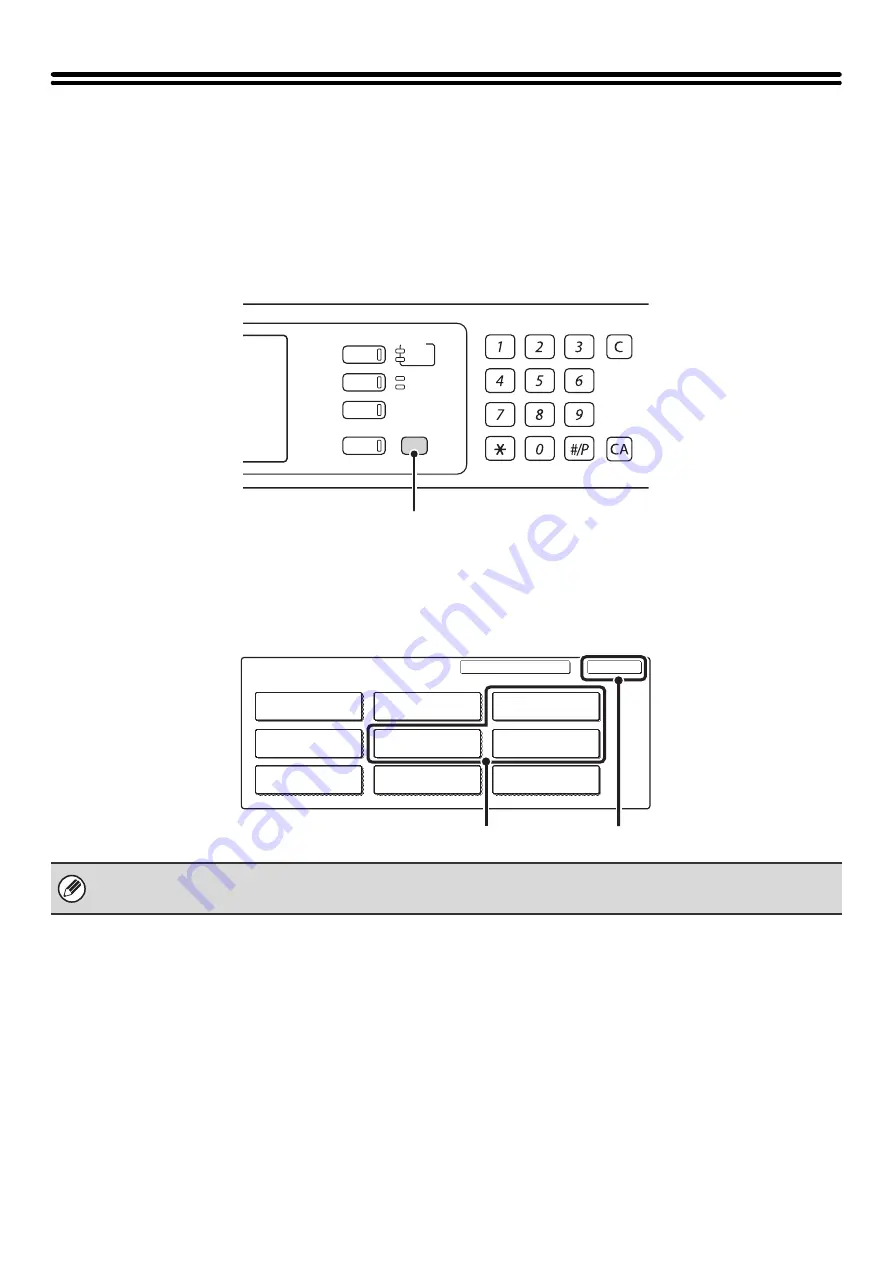
128
Accessing the System Settings (General)
When User Authentication is not Enabled
Make sure that the machine is in the standby state and then press the [SYSTEM SETTINGS] key on the operation
panel.
Operation panel
When the [SYSTEM SETTINGS] key is pressed, the following menu screen appears on the touch panel. Touch the item
in this screen that you wish to configure. For detailed explanations of each of the settings, see the following pages of this
chapter.
System settings screen (factory default state)
• To quit the system settings, touch the [Exit] key in the top right corner of the screen.
• User authentication is initially disabled (factory default setting).
DOCUMENT
FILING
IMAGE SEND
COPY
JOB STATUS
SYSTEM
SETTINGS
LOGOUT
READY
DATA
LINE
DATA
[SYSTEM SETTINGS] key
System Settings
Exit
Admin Password
List Print
(User)
Fax Data
Receive/Forward
USB-Device Check
Default Settings
Total Count
Paper Tray
Settings
Printer Condition
Settings
Address Control
Document Filing
Control
[Exit] key
Setup Items
Содержание MX-2300N Guide
Страница 1: ...User s Guide MX 2300N MX 2700N MODEL ...
Страница 67: ...System Settings Guide MX 2300N MX 2700N MODEL ...
Страница 192: ...Copier Guide MX 2300N MX 2700N MODEL ...
Страница 361: ...Printer Guide MX 2300N MX 2700N MODEL ...
Страница 376: ...15 2 Select 2 sided printing 1 Select 2 Sided Book or 2 Sided Tablet 2 Click the OK button 3 Start printing 2 1 ...
Страница 421: ...Scanner Guide MX 2300N MX 2700N MODEL ...
Страница 552: ...Facsimile Guide MX FXX1 MODEL ...
Страница 741: ...Document Filing Guide MX 2300N MX 2700N MODEL ...






























