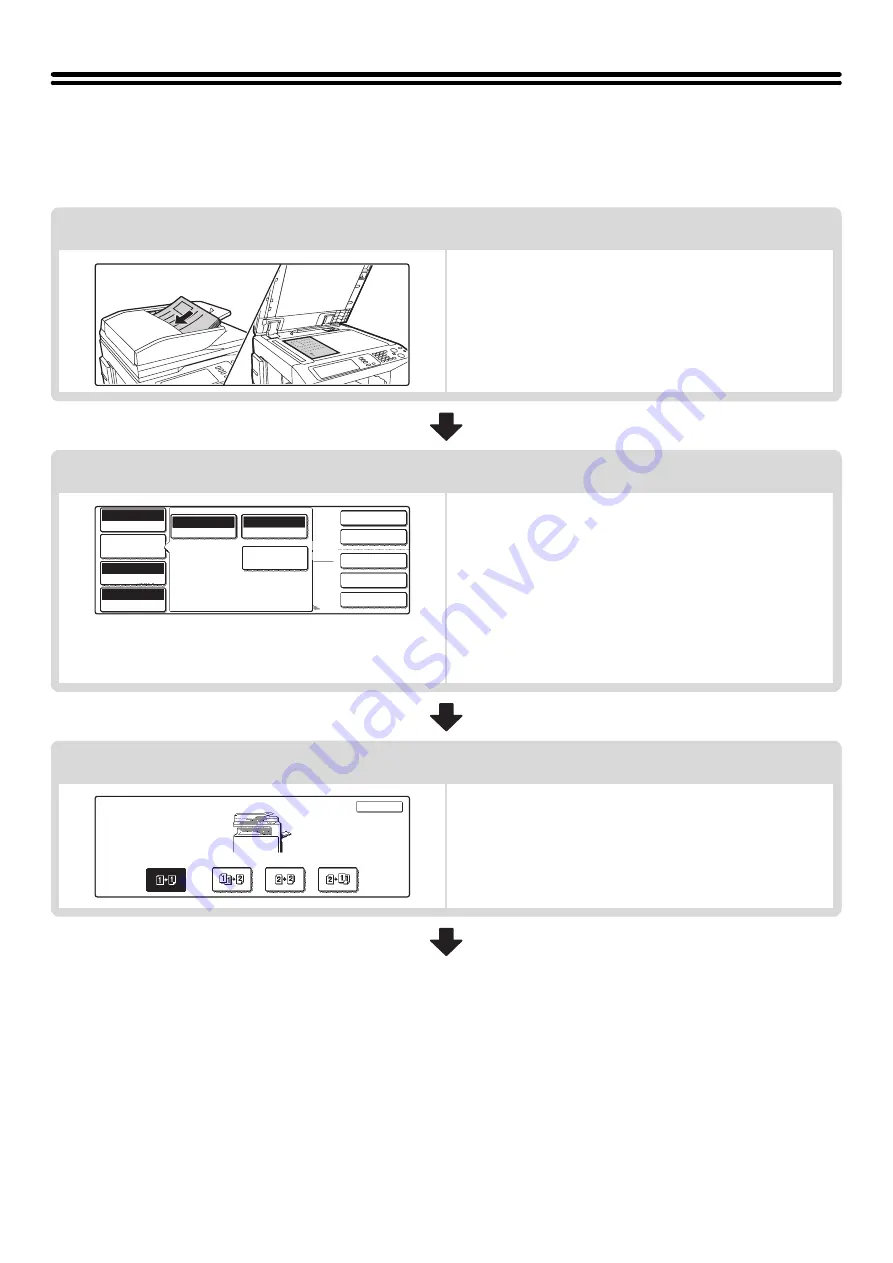
8
COPYING SEQUENCE
Select settings in the order shown below to ensure that the copy operation takes place smoothly. For detailed
procedures for selecting the settings, see the explanation of each setting in this guide.
Place the original.
Place the original in the document feeder tray of the automatic
document feeder, or on the document glass.
* Depending on the copy functions used, there are also cases
where functions are selected before the original is placed.
Basic copy settings
Select the basic copy settings.
The main settings are as follows:
• Color mode
☞
• Exposure and exposure mode
CHANGING THE EXPOSURE AND EXPOSURE MODE
(page 23)
• Copy ratio
• Original size
☞
(page 33)
• Paper settings
2-sided copy settings
Select settings as needed for 2-sided copying and 2-sided
scanning of the original.
☞
1
1
2-Sided Copy
Output
Special Modes
File
Quick File
Full Color
Color Mode
Auto
Exposure
100%
Copy Ratio
8 x11
Plain
1
/
2
Auto
Original
Paper Select
Special Modes
Auto
8 x11
1
/
2
Job Detail
Settings
2-Sided Copy
OK
Содержание MX-2300N Guide
Страница 1: ...User s Guide MX 2300N MX 2700N MODEL ...
Страница 67: ...System Settings Guide MX 2300N MX 2700N MODEL ...
Страница 192: ...Copier Guide MX 2300N MX 2700N MODEL ...
Страница 361: ...Printer Guide MX 2300N MX 2700N MODEL ...
Страница 376: ...15 2 Select 2 sided printing 1 Select 2 Sided Book or 2 Sided Tablet 2 Click the OK button 3 Start printing 2 1 ...
Страница 421: ...Scanner Guide MX 2300N MX 2700N MODEL ...
Страница 552: ...Facsimile Guide MX FXX1 MODEL ...
Страница 741: ...Document Filing Guide MX 2300N MX 2700N MODEL ...






























