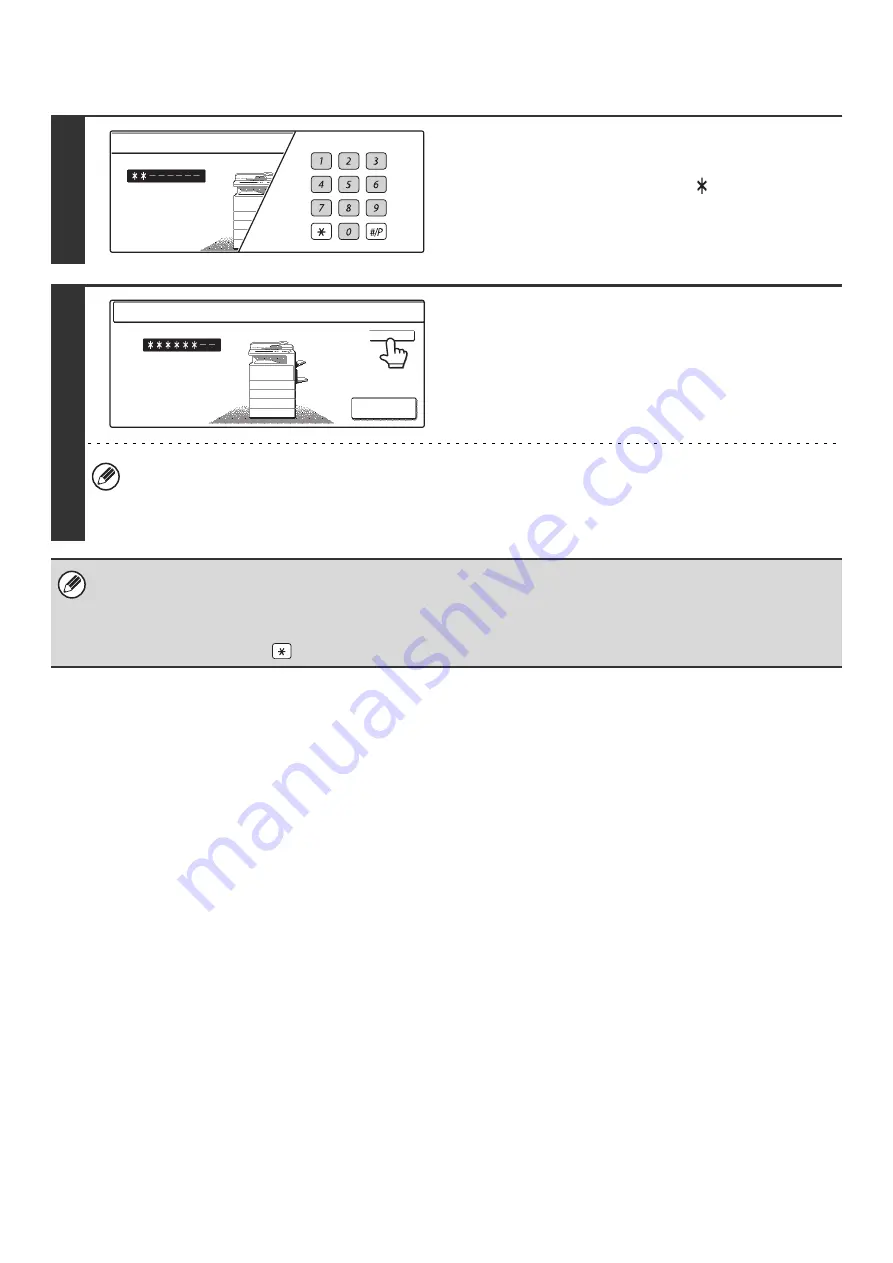
131
Login by user number
1
Enter your user number with the
numeric keys.
Each entered digit will be displayed as "
".
2
Touch the [OK] key.
• When an user number is set to a 8-digit number, this step is not necessary. (When an user number is entered, login
will take place automatically.)
• This completes the login procedure. After login, the system settings can be used.
For the procedure following login, see "
When User Authentication is not Enabled
" (page 128).
• To configure and store LDAP settings, click [Network Settings] and then [LDAP Settings] in the Web page menu.
(Administrator rights are required.)
• When Auto Clear activates, logout automatically takes place.
•
To logout...
Press the [LOGOUT] key (
). (Except when entering a fax number.)
Enter your user number.
Admin Login
Enter your user number.
OK
Содержание MX-2300N Guide
Страница 1: ...User s Guide MX 2300N MX 2700N MODEL ...
Страница 67: ...System Settings Guide MX 2300N MX 2700N MODEL ...
Страница 192: ...Copier Guide MX 2300N MX 2700N MODEL ...
Страница 361: ...Printer Guide MX 2300N MX 2700N MODEL ...
Страница 376: ...15 2 Select 2 sided printing 1 Select 2 Sided Book or 2 Sided Tablet 2 Click the OK button 3 Start printing 2 1 ...
Страница 421: ...Scanner Guide MX 2300N MX 2700N MODEL ...
Страница 552: ...Facsimile Guide MX FXX1 MODEL ...
Страница 741: ...Document Filing Guide MX 2300N MX 2700N MODEL ...






























