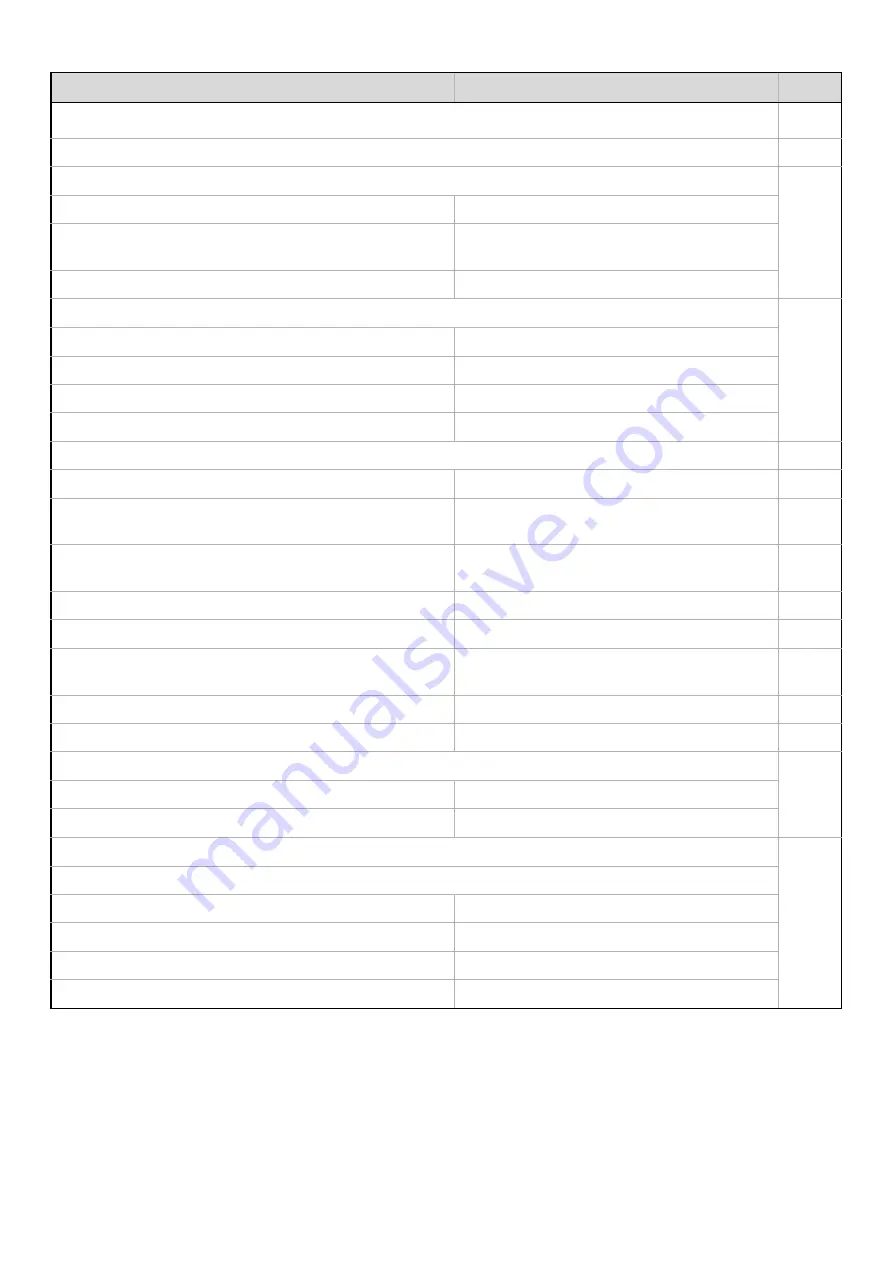
166
■
●
X
Mode
Fax
Hold settings for a while after scanning has been
completed
Disable
Switch Automatically to Copy Mode Screen
Enable
X
Apply the Resolution Set when Stored
Disable
Scanner
200x200 dpi
Internet Fax *
2
200x100 dpi
Fax
Standard
X
Auto
Original Image Type (Configuring the setting is
only possible in scanner mode.)
Text
Moiré Reduction (Configuring the setting is only
possible in scanner mode.)
Disable
X
Must Input Next Address Key at Broadcast Setting
Disable
X
Medium
X
The Number of File Name/Subject/Body Keys
Displayed Setting
6
X
The Number of Direct Address Keys Displayed Setting
6
X
Disable Switching of Display Order
Disable
X
Hold Setting for Received Data Print
Received Data Hold
Disable
Password Setting
–
X
Settings to Disable the Registration of Destination
Disable Registering Destination from Operation Panel
• Group
Disable
Disable
• Internet Fax*
2
Disable
• Fax
Disable
Item
Factory default setting
Page
Содержание MX-2300N Guide
Страница 1: ...User s Guide MX 2300N MX 2700N MODEL ...
Страница 67: ...System Settings Guide MX 2300N MX 2700N MODEL ...
Страница 192: ...Copier Guide MX 2300N MX 2700N MODEL ...
Страница 361: ...Printer Guide MX 2300N MX 2700N MODEL ...
Страница 376: ...15 2 Select 2 sided printing 1 Select 2 Sided Book or 2 Sided Tablet 2 Click the OK button 3 Start printing 2 1 ...
Страница 421: ...Scanner Guide MX 2300N MX 2700N MODEL ...
Страница 552: ...Facsimile Guide MX FXX1 MODEL ...
Страница 741: ...Document Filing Guide MX 2300N MX 2700N MODEL ...






























