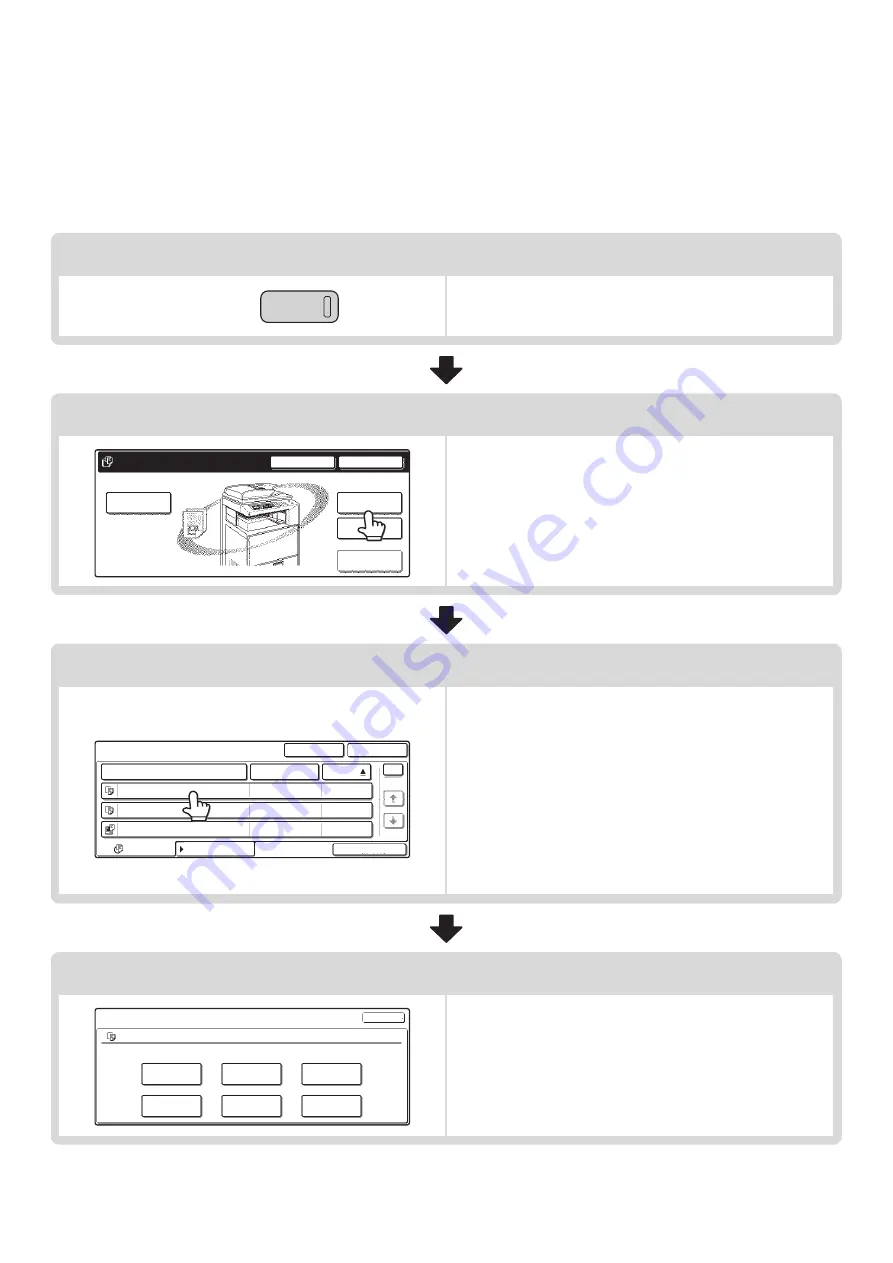
24
SEQUENCE FOR USING A STORED FILE WHEN USER
AUTHENTICATION IS ENABLED
The following explanation assumes that the user has already logged in using a user number or login name and
password. The explanation also assumes that "My Folder" was specified when the "User Registration" settings were
configured in the system settings (administrator).
Press the [DOCUMENT FILING] key.
Touch the [File Folder] key.
• If "My Folder" was specified when "User Registration" was
configured in the system settings (administrator), the file
selection screen of the Custom Folder specified as "My
Folder" appears.
• If "My Folder" was not specified, the folder selection screen
appears.
Touch the key of the file that you wish to use.
Example: "User 1" folder is specified as "My Folder".
• To search by job type, touch the [Filter by Job] tab.
• Mode keys (copy mode, scan mode, etc.) appear on the
[Filter by Job] tab to let you restrict the search to jobs of a
selected mode.
• If you touch a file key that has a password, a password entry
screen appears. Enter the password (5 to 8 digits) for the file
with the numeric keys.
• If the file that you wish to use is not in My Folder, touch the
[Folder Select] key. The folder selection screen appears.
Select the appropriate folder and touch a file key that you
wish to use.
Touch the key of the operation that you wish to perform.
• For detailed information on each key, see "
DOCUMENT
FILING
File
Folder
Quick File
Folder
External Data
Access
Scan to HDD
HDD Status
Search
File Retrieve
File Store
User 1
File Name
User Name
Date
file-01
file-02
file-03.tiff
All Files
Batch Print
Name 1
Search
Folder Select
Name 2
Name 3
1
1
Filter by Job
08/01/2005
08/01/2005
08/01/2005
Job Settings
file-01
Select the job.
Name 1
8 x11
F. Color
Move
Send
Delete
Property
Change
Detail
Cancel
1
/
2
Содержание MX-2300N Guide
Страница 1: ...User s Guide MX 2300N MX 2700N MODEL ...
Страница 67: ...System Settings Guide MX 2300N MX 2700N MODEL ...
Страница 192: ...Copier Guide MX 2300N MX 2700N MODEL ...
Страница 361: ...Printer Guide MX 2300N MX 2700N MODEL ...
Страница 376: ...15 2 Select 2 sided printing 1 Select 2 Sided Book or 2 Sided Tablet 2 Click the OK button 3 Start printing 2 1 ...
Страница 421: ...Scanner Guide MX 2300N MX 2700N MODEL ...
Страница 552: ...Facsimile Guide MX FXX1 MODEL ...
Страница 741: ...Document Filing Guide MX 2300N MX 2700N MODEL ...






























