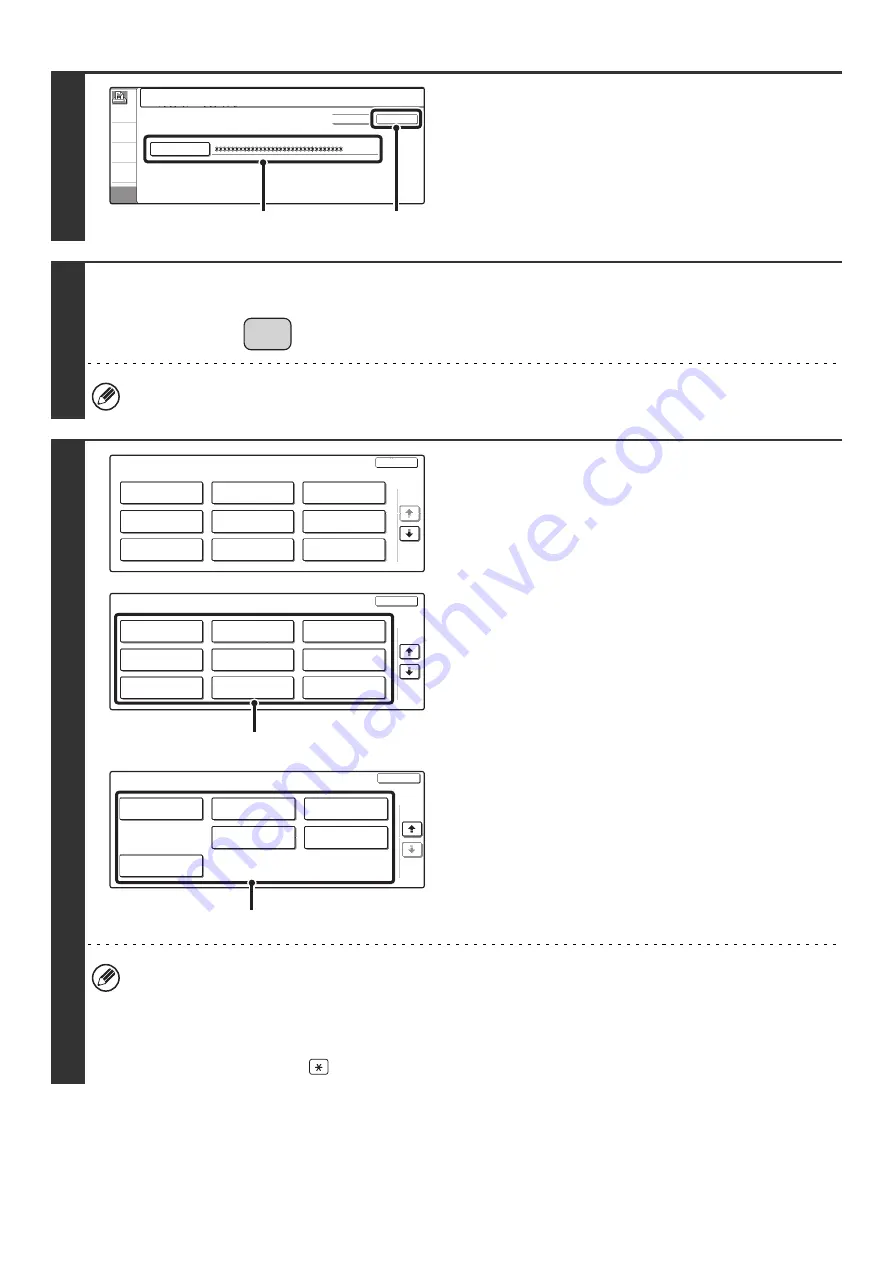
63
2
Enter the administrator password.
(1) Touch the [Password] key and enter the
administrator password.
For the procedure for entering text, see "6. ENTERING
TEXT" in the User's Guide.
(2) Touch the [OK] key.
3
Press the [SYSTEM SETTINGS] key.
This step is not necessary if you are logging in after you pressed the [SYSTEM SETTINGS] key.
4
Configure the desired system settings.
Touch the items that you wish to configure and select the
desired settings.
• For detailed explanations of each of the settings, see the following pages of this chapter.
• Items marked (A) above are indicated as "System Settings (Administrator)" in this manual to distinguish them from
the general user system settings.
• If Auto Clear activates, logout will automatically take place.
•
To logout...
Press the [LOGOUT] key (
). (Except when entering a fax number.)
Enter the administrator password.
(From 5 to 32 characters)
Password
OK
Cancel
(1)
(2)
SYSTEM
SETTINGS
System Settings
Exit
Default Settings
Total Count
Address Control
1/3
List Print
(User)
Fax Data
Receive/Forward
USB-Device Check
Document Filing
Control
Paper Tray
Settings
Printer Condition
Settings
System Settings
Exit
Network Settings
Energy Save
Operation Settings
User Control
Device Control
Printer Settings
Copy Settings
2/3
Image Send
Settings
Document Filing
Settings
(A)
System Settings
Exit
3/3
Security Settings
Product Key
Storing/Calling
of System Settings
Enable/Disable
Settings
Change Admini-
strator Password
List Print
(Administrator)
(A)
Содержание MX-2300N Guide
Страница 1: ...User s Guide MX 2300N MX 2700N MODEL ...
Страница 67: ...System Settings Guide MX 2300N MX 2700N MODEL ...
Страница 192: ...Copier Guide MX 2300N MX 2700N MODEL ...
Страница 361: ...Printer Guide MX 2300N MX 2700N MODEL ...
Страница 376: ...15 2 Select 2 sided printing 1 Select 2 Sided Book or 2 Sided Tablet 2 Click the OK button 3 Start printing 2 1 ...
Страница 421: ...Scanner Guide MX 2300N MX 2700N MODEL ...
Страница 552: ...Facsimile Guide MX FXX1 MODEL ...
Страница 741: ...Document Filing Guide MX 2300N MX 2700N MODEL ...






























