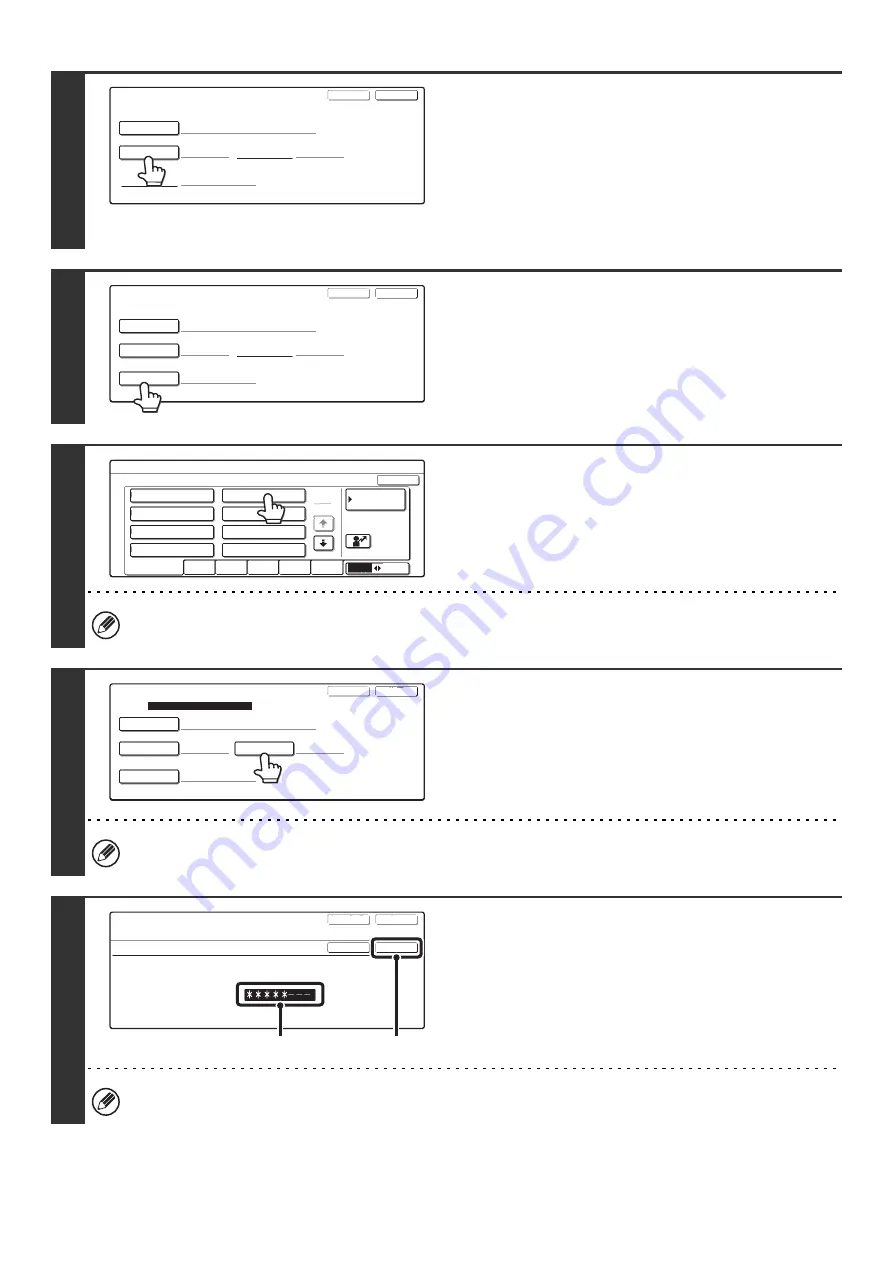
53
5
Enter initials.
(1) Touch the [Initial] key.
(2) Enter initials on the text entry screen that
will appear.
Up to 10 characters can be entered.
For the procedure for entering text, see "6. ENTERING
TEXT" in the User's Guide.
6
Touch the [User Name] key.
7
Select the user.
If no users have been stored, touch the [Default User] key to select a factory default user.
8
To set a password, touch the [Password]
key.
A password can be omitted.
9
Enter a password.
(1) Enter a 5 to 8-digit password with the
numeric keys.
(2) Touch the [OK] key.
If you touch the [OK] key without entering anything, a password will not be created.
Custom Folder Registration
Folder Name
Initial
Next
Exit
No.001
User Name
Password
User 1
Custom Folder Registration
Folder Name
User 1
U
Initial
User Name
Password
Next
Exit
No.001
Custom Folder Registration
Select user name.
AAA AAA
CCC CCC
EEE EEE
GGG GGG
BBB BBB
DDD DDD
FFF FFF
HHH HHH
Cancel
Default User
25
UVWXYZ
OPQRST
JKLMN
EFGHI
ABCD
All Users
1
ABC
User
Custom Folder Registration
Folder Name
User 1
U
Initial
Password
Next
Exit
No.001
User Name
Registration is completed.
BBB BBB
Custom Folder Registration
No.001
Password
Enter password via the 10-key pad.
Cancel
OK
Exit
Next
(1)
(2)
Содержание MX-2300N Guide
Страница 1: ...User s Guide MX 2300N MX 2700N MODEL ...
Страница 67: ...System Settings Guide MX 2300N MX 2700N MODEL ...
Страница 192: ...Copier Guide MX 2300N MX 2700N MODEL ...
Страница 361: ...Printer Guide MX 2300N MX 2700N MODEL ...
Страница 376: ...15 2 Select 2 sided printing 1 Select 2 Sided Book or 2 Sided Tablet 2 Click the OK button 3 Start printing 2 1 ...
Страница 421: ...Scanner Guide MX 2300N MX 2700N MODEL ...
Страница 552: ...Facsimile Guide MX FXX1 MODEL ...
Страница 741: ...Document Filing Guide MX 2300N MX 2700N MODEL ...






























