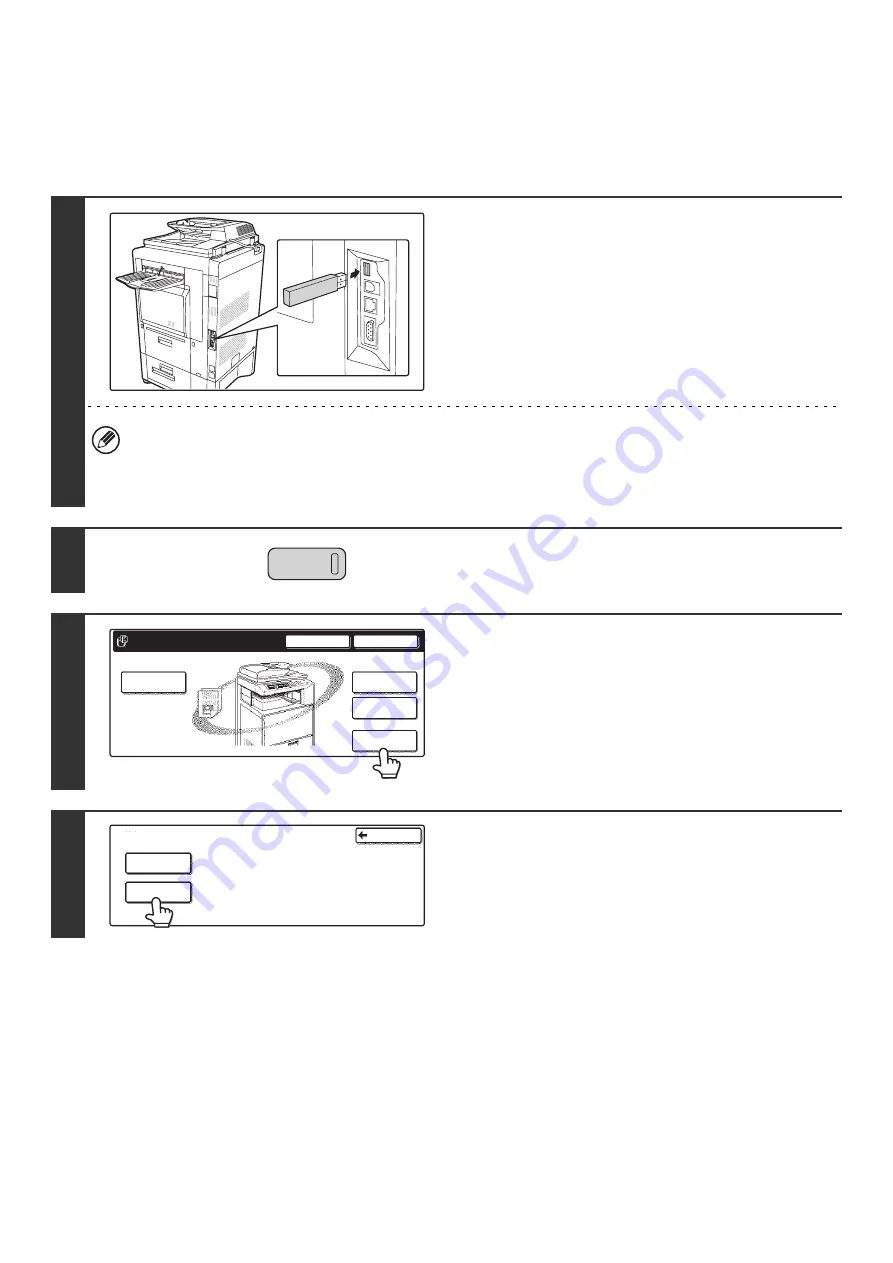
50
DIRECTLY PRINTING A FILE IN USB MEMORY
A file in a USB memory device connected to the machine can be printed from the operation panel of the machine without
using the printer driver. When the printer driver of the machine is not installed on your computer, you can copy a file into
a commercially available USB memory device and connect the device to the machine to print the file directly.
1
Connect the USB memory device to the
machine.
• If a USB hub is connected to the machine, connect the USB memory device to the USB hub.
• If another USB memory device is connected to the hub, the file will not appear correctly. Remove all USB memory
devices from the USB hub before connecting your USB memory device.
• Consult your dealer for USB memory devices that can be used.
2
Press the [DOCUMENT FILING] key.
3
Touch the [External Data Access] key.
If the USB memory device is not connected correctly, the
[External Data Access] key cannot be touched.
4
Touch the [USB Memory] key.
DOCUMENT
FILING
HDD Status
Search
File Retrieve
File Store
Scan to HDD
File
Folder
Quick File
Folder
External Data
Access
External Data Access
FTP
USB Memory
Back
Содержание MX-2300N Guide
Страница 1: ...User s Guide MX 2300N MX 2700N MODEL ...
Страница 67: ...System Settings Guide MX 2300N MX 2700N MODEL ...
Страница 192: ...Copier Guide MX 2300N MX 2700N MODEL ...
Страница 361: ...Printer Guide MX 2300N MX 2700N MODEL ...
Страница 376: ...15 2 Select 2 sided printing 1 Select 2 Sided Book or 2 Sided Tablet 2 Click the OK button 3 Start printing 2 1 ...
Страница 421: ...Scanner Guide MX 2300N MX 2700N MODEL ...
Страница 552: ...Facsimile Guide MX FXX1 MODEL ...
Страница 741: ...Document Filing Guide MX 2300N MX 2700N MODEL ...






























