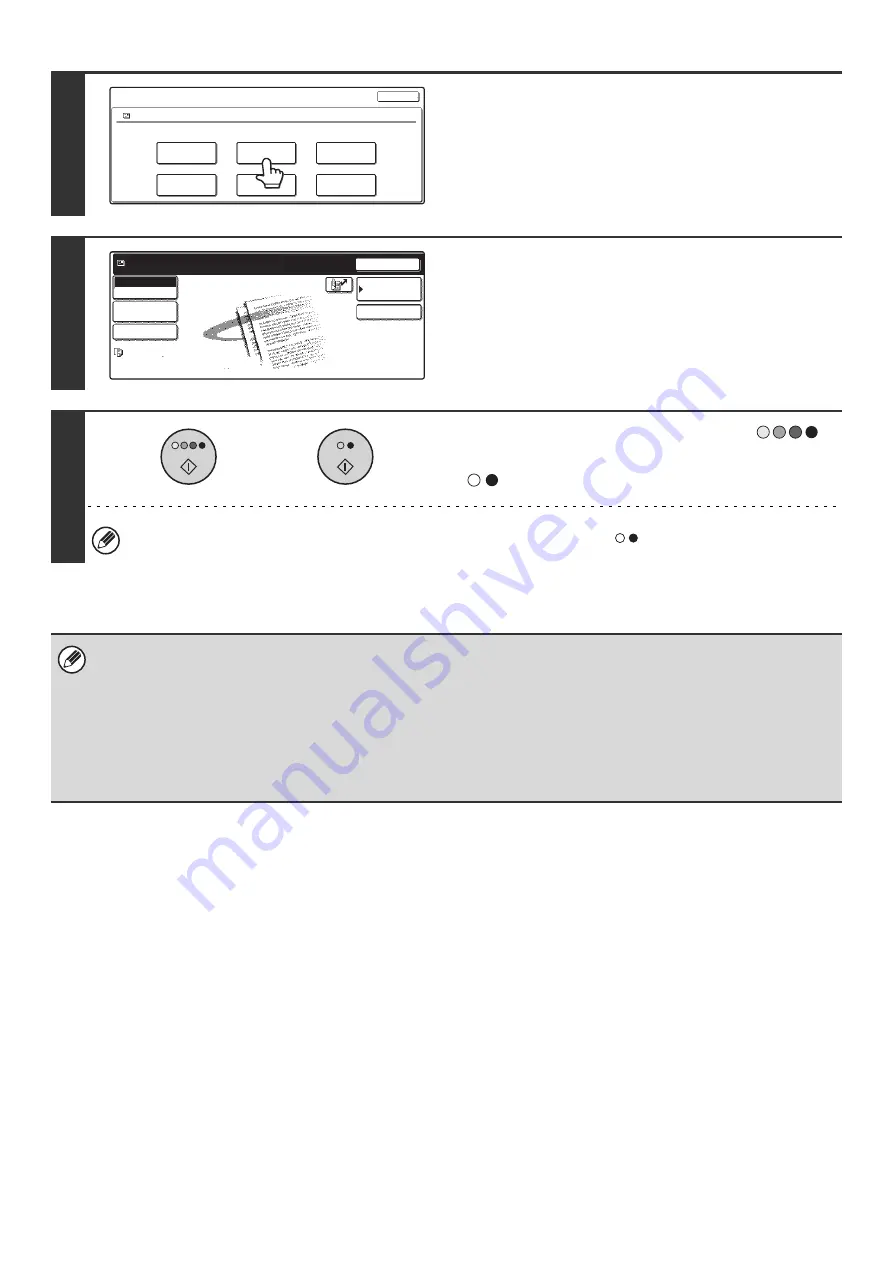
33
5
Touch the [Send] key.
6
Select transmission settings.
For information on the settings, see "
" (page 34).
7
Press the [COLOR START] key (
)
or the [BLACK & WHITE START] key
(
).
If you are sending a fax or Internet fax, only the [BLACK & WHITE START] key (
) can be used.
• A file saved in black and white or grayscale cannot be transmitted in color.
• A stored print job cannot be transmitted.
• These transmission methods require installation of the corresponding options.
• If any of the following special modes were included in the saved file, the file cannot be transmitted.
"Pamphlet Copy", "Covers/Inserts", "Photo Repeat", "Multi-Page Enlargement", "Multi shot" for Copying
• If any of the following special modes were included in the saved file, the file can be transmitted but the special modes will
not be executed.
"Margin Shift", "Transparency Inserts", "Book Copy", "Tab Copy", "Stamp", all "Color Adjustment" Menu items, "Centering"
Job Settings
file-01
Select the job.
Name 1
8 x11
F. Color
Move
Send
Delete
Detail
Cancel
Property
Change
1
/
2
Ready to send.
Cancel
Address Book
Address Entry
file-01
AAA AAA
F. Color
Scan
Mode Switch
Image
Settings
Send Settings
or
Содержание MX-2300N Guide
Страница 1: ...User s Guide MX 2300N MX 2700N MODEL ...
Страница 67: ...System Settings Guide MX 2300N MX 2700N MODEL ...
Страница 192: ...Copier Guide MX 2300N MX 2700N MODEL ...
Страница 361: ...Printer Guide MX 2300N MX 2700N MODEL ...
Страница 376: ...15 2 Select 2 sided printing 1 Select 2 Sided Book or 2 Sided Tablet 2 Click the OK button 3 Start printing 2 1 ...
Страница 421: ...Scanner Guide MX 2300N MX 2700N MODEL ...
Страница 552: ...Facsimile Guide MX FXX1 MODEL ...
Страница 741: ...Document Filing Guide MX 2300N MX 2700N MODEL ...



























