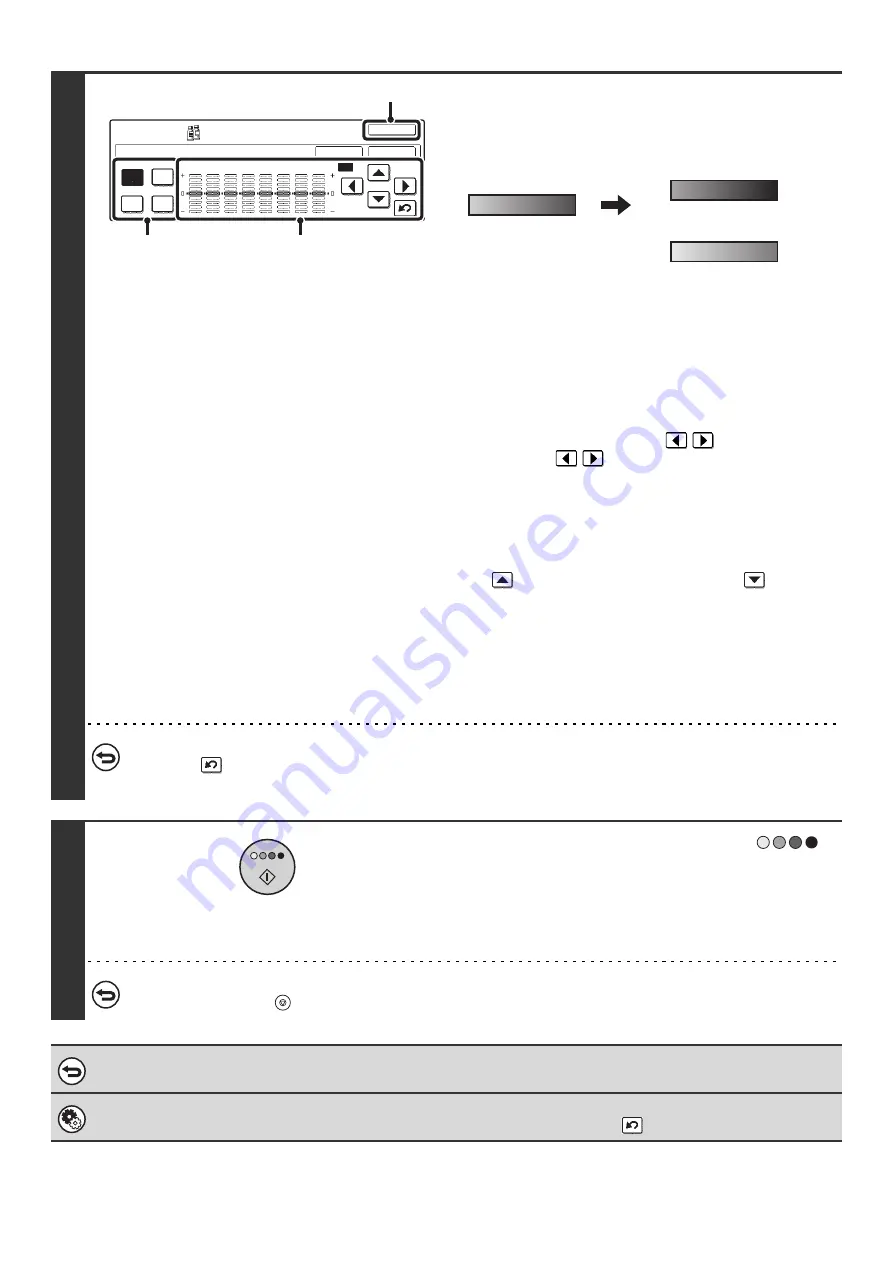
146
5
Adjust the color balance.
Examples of color balance adjustment
(1) Select the color to be adjusted.
Select [Y] (yellow), [M] (magenta), [C] (cyan), or [Bk]
(black).
If only the rectangular area around the letter in a key is
highlighted, the settings have been changed from the
factory default settings.
(2) Select the gradation to be adjusted.
Select the gradation with the
keys.
Touch the
keys to move the highlighting to one
of gradations "1" to "8" or "ALL".
To adjust all eight gradations at once, move the
highlighting to "ALL".
(3) Adjust the density.
To darken the density of the selected gradation, touch the
key. To lighten the density, touch the
key. Each
time one of the keys is touched, the indicator frame
moves up or down one level.
(4) Touch the [OK] key.
When the [OK] key is touched, you will return to the
special mode screen. Touch the [OK] key to return to the
base screen of the copy mode.
To return the color balance values to the default settings...
Touch the
key. The values of all 8 gradations return to the default color balance values.
The default color balance values are set in "Initial Color Balance Setting" in the system settings (administrator).
6
Press the [COLOR START] key (
).
Copying will begin.
• If the originals were placed in the document feeder tray, the
originals are copied.
• If you are using the document glass, copy each page one
page at a time.
To cancel scanning of the original and copying...
Press the [STOP] key (
).
To cancel the color balance setting...
Touch the [Cancel] key in the screen of step 5.
System Settings (Administrator): Initial Color Balance Setting
This is used to set the default values to which the color balance values return when the
key is pressed.
Color Balance
Y
M
C
Bk
OK
OK
Cancel
All
1
2
3
4
5
6
7
8
Color
Adjustments
(4)
(1)
(2), (3)
The settings of all gradations
are moved
The settings of all gradations
are moved toward -
Содержание MX-2300N Guide
Страница 1: ...User s Guide MX 2300N MX 2700N MODEL ...
Страница 67: ...System Settings Guide MX 2300N MX 2700N MODEL ...
Страница 192: ...Copier Guide MX 2300N MX 2700N MODEL ...
Страница 361: ...Printer Guide MX 2300N MX 2700N MODEL ...
Страница 376: ...15 2 Select 2 sided printing 1 Select 2 Sided Book or 2 Sided Tablet 2 Click the OK button 3 Start printing 2 1 ...
Страница 421: ...Scanner Guide MX 2300N MX 2700N MODEL ...
Страница 552: ...Facsimile Guide MX FXX1 MODEL ...
Страница 741: ...Document Filing Guide MX 2300N MX 2700N MODEL ...






























