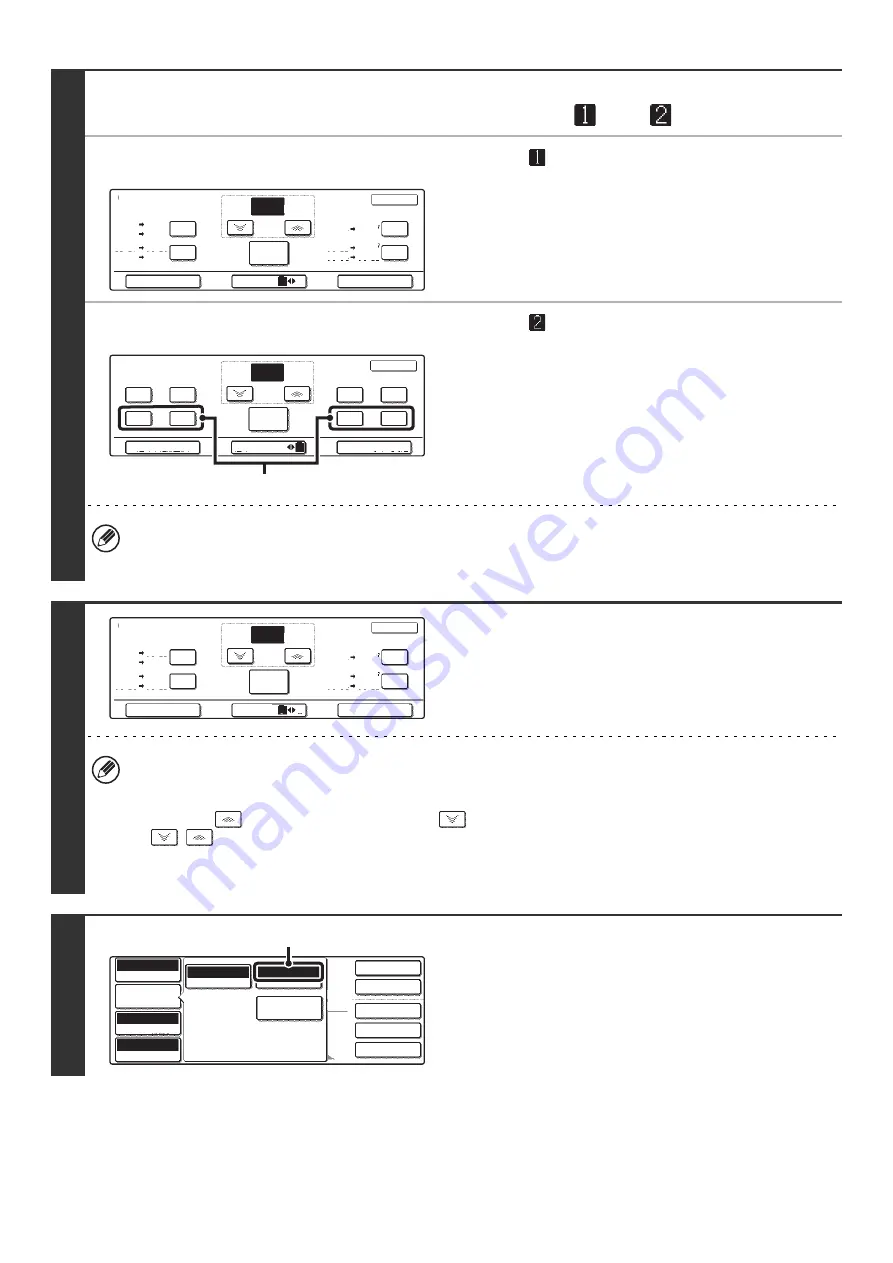
28
3
Touch the [Menu] key to select copy
ratio menu "
" or "
".
●
Menu
• Enlargement keys (2 ratios): 121%, 129%
• Reduction keys (2 ratios): 64%, 77%
• Full size key: 100%
●
Menu
• Enlargement keys (2 to 4 ratios)
200%, 400%, any ratios (max. of two)
• Reduction keys (2 to 4 ratios)
25%, 50%, any ratios (max. of two)
• Full size key
100%
Keys marked (A)
The keys marked (A) can be set to show any ratio using "Add or Change Extra Preset Ratios" in the system settings
(administrator).
4
Touch a preset ratio key and zoom key
to select the desired ratio and touch the
[OK] key.
After touching the [OK] key, make sure that a paper size
suitable for the ratio is selected.
• To quickly select a ratio, touch a reduction or enlargement key to select a ratio close to the desired ratio and then
use the zoom keys for fine adjustment.
• The zoom keys can be used to select any ratio from 25% to 400% in increments of 1%.
• Touch the
key to increase the ratio, or the
key to decrease the ratio. (If you continue to touch the
/
key, the ratio will change automatically. After 3 seconds, the ratio will change rapidly.)
• If the message "Image is larger than the copy paper." appears when an enlargement ratio is selected, the image
may not fit on the paper.
5
Touch the [Job Detail Settings] key and
make sure that a suitable paper size is
selected for the ratio.
If "Auto" appears in the [Paper Select] key (B), auto paper
selection is enabled. If auto paper selection is not enabled,
select the paper size manually.
Copy Ratio
OK
64%
Auto Image
XY Zoom
Menu
1
2
11x17
11x17
11x17
11x17
77%
121%
129%
Zoom
100%
100
%
8 x11
1
/
2
8 x14
1
/
2
8 x14
1
/
2
8 x14
1
/
2
8 x11
1
/
2
8 x11
1
/
2
8 x11
1
/
2
8 x11
1
/
2
5 x8
1
/
2
1
/
2
5 x8
1
/
2
1
/
2
Copy Ratio
OK
50%
25%
400%
Auto Image
XY Zoom
Menu
1
2
Zoom
100%
100
%
200%
150%
75%
350%
300%
(A)
Copy Ratio
OK
64%
Auto Image
XY Zoom
Menu
1
2
11x17
11x17
11x17
11x17
77%
121%
129%
Zoom
100%
70
%
8 x11
1
/
2
8 x14
1
/
2
8 x14
1
/
2
8 x14
1
/
2
8 x11
1
/
2
8 x11
1
/
2
8 x11
1
/
2
8 x11
1
/
2
5 x8
1
/
2
1
/
2
5 x8
1
/
2
1
/
2
2-Sided Copy
Output
Special Modes
File
Quick File
Full Color
Color Mode
Auto
Exposure
100%
Copy Ratio
Job Detail
Settings
8 x11
Plain
1
/
2
Auto
Original
Paper Select
Special Modes
1
/
2
Auto 8 x11
1
/
2
(B)
Содержание MX-2300N Guide
Страница 1: ...User s Guide MX 2300N MX 2700N MODEL ...
Страница 67: ...System Settings Guide MX 2300N MX 2700N MODEL ...
Страница 192: ...Copier Guide MX 2300N MX 2700N MODEL ...
Страница 361: ...Printer Guide MX 2300N MX 2700N MODEL ...
Страница 376: ...15 2 Select 2 sided printing 1 Select 2 Sided Book or 2 Sided Tablet 2 Click the OK button 3 Start printing 2 1 ...
Страница 421: ...Scanner Guide MX 2300N MX 2700N MODEL ...
Страница 552: ...Facsimile Guide MX FXX1 MODEL ...
Страница 741: ...Document Filing Guide MX 2300N MX 2700N MODEL ...






























