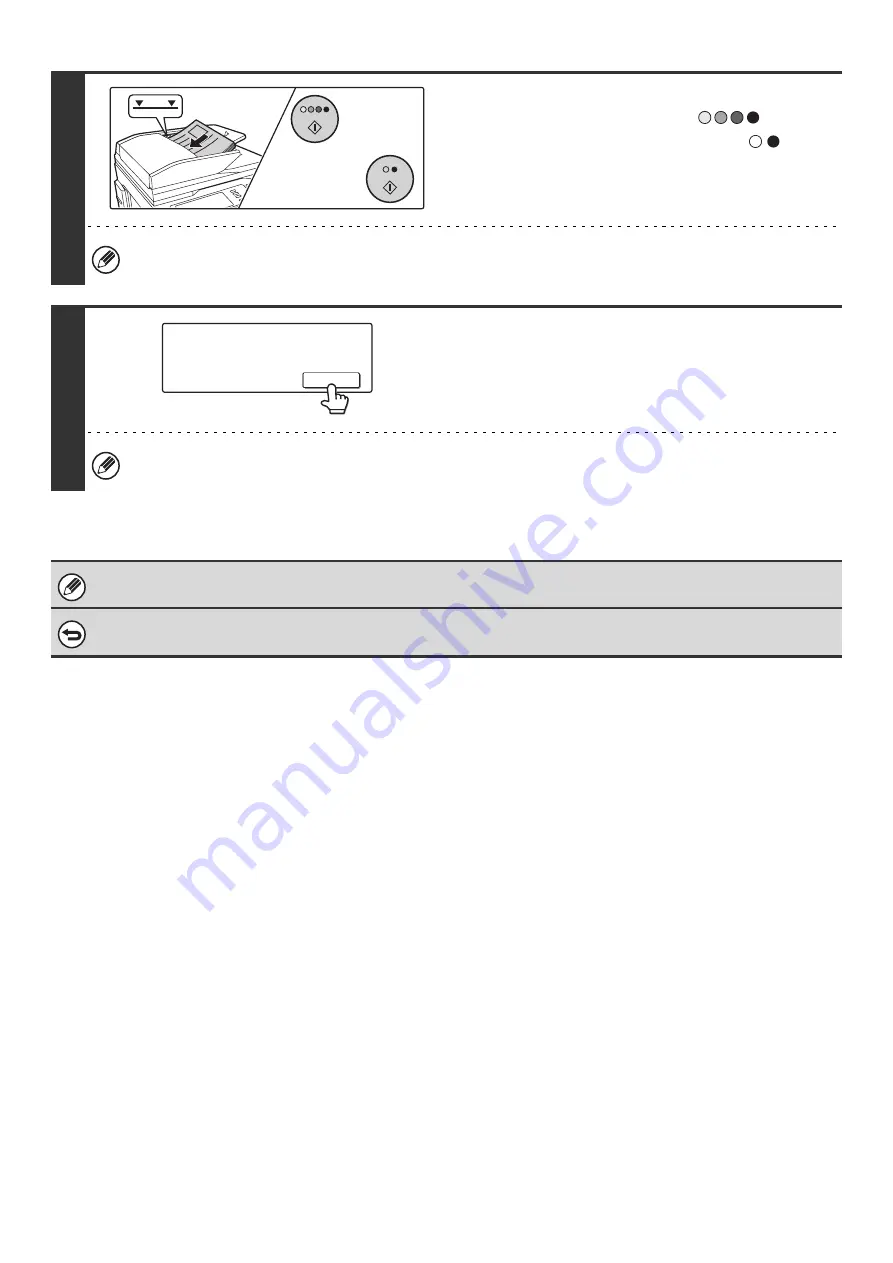
105
8
Insert the next set of originals and press
the [COLOR START] key (
) or the
[BLACK & WHITE START] key (
).
Press the [START] key pressed in step 7.
Repeat until all originals have been scanned.
The exposure and resolution can be changed between sets of originals.
9
Touch the [Read-End] key in the touch
panel.
If no action is taken for one minute after the confirmation screen appears, scanning automatically ends and the
transmission is reserved.
If the memory becomes full during scanning, a message will appear and the transmission will be canceled.
To cancel the job build function....
Touch the [Job Build] key in the screen of step 4 so that it is not highlighted.
101
101
or
Place next original. (Pg.No.x)
Press [Start].
When finished, press [Read-End]
Read-End
Содержание MX-2300N Guide
Страница 1: ...User s Guide MX 2300N MX 2700N MODEL ...
Страница 67: ...System Settings Guide MX 2300N MX 2700N MODEL ...
Страница 192: ...Copier Guide MX 2300N MX 2700N MODEL ...
Страница 361: ...Printer Guide MX 2300N MX 2700N MODEL ...
Страница 376: ...15 2 Select 2 sided printing 1 Select 2 Sided Book or 2 Sided Tablet 2 Click the OK button 3 Start printing 2 1 ...
Страница 421: ...Scanner Guide MX 2300N MX 2700N MODEL ...
Страница 552: ...Facsimile Guide MX FXX1 MODEL ...
Страница 741: ...Document Filing Guide MX 2300N MX 2700N MODEL ...






























