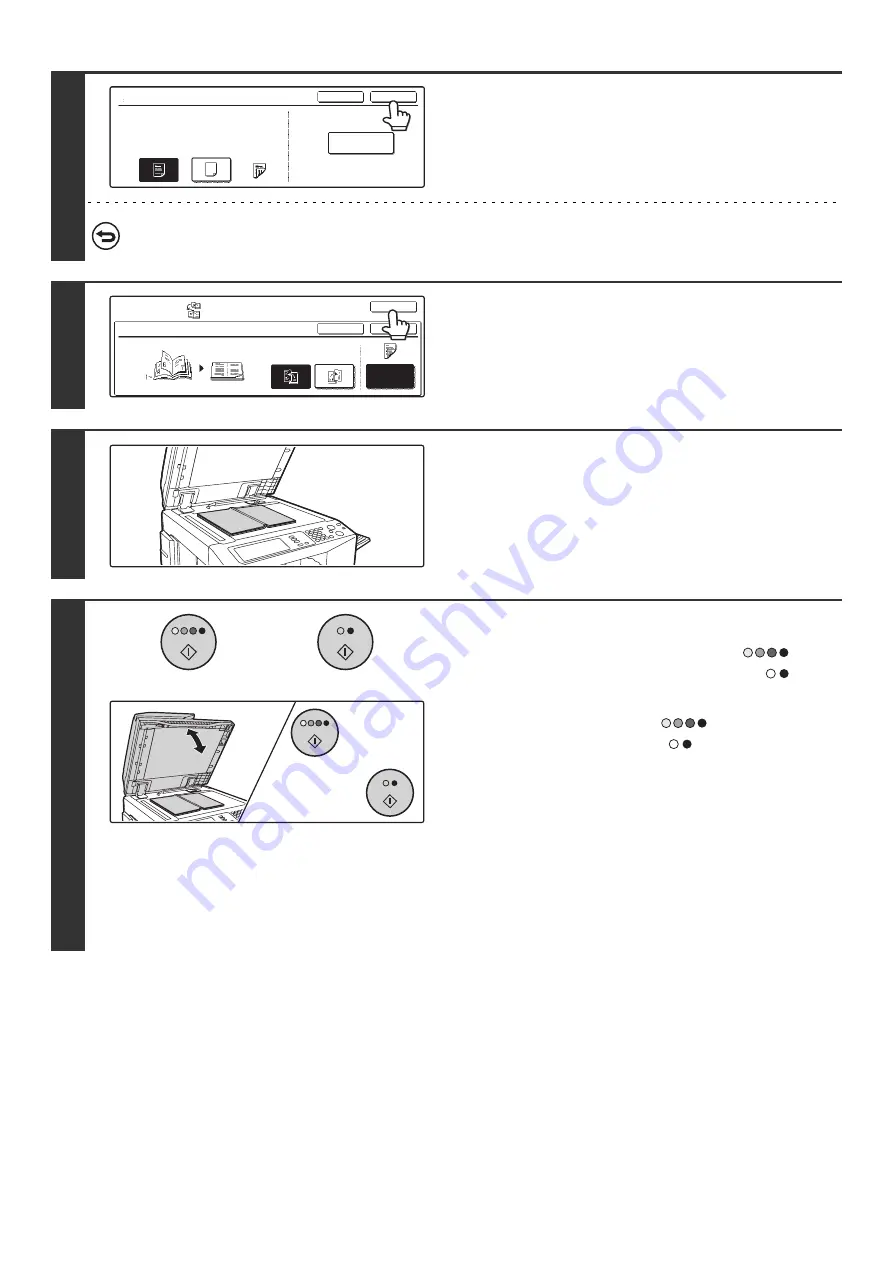
93
7
Touch the [OK] key.
To cancel cover settings...
Touch the [Cancel] key.
8
Touch the [OK] key.
You will return to the base screen of copy mode.
9
Place the original face down on the
document glass.
Place the opened front cover and back cover face down.
10
Scan the original.
(1) Press the [COLOR START] key (
) or
the [BLACK & WHITE START] key (
).
(2) Place the next opened pages and press the
[COLOR START] key (
) or the [BLACK
& WHITE START] key (
).
You must use the same [START] key that you used to
scan the first set of originals to scan each of the remaining
sets. Repeat this step until all original pages have been
scanned.
Scan the original pages in the following order:
Opened inside of front cover and 1st page
Opened 2nd and 3rd page
·
·
·
Opened last page and inside of back cover
Cover Setting
OK
Cancel
Paper Tray
8 x11
Plain
No
Yes
Print on Cover
2-Sided
1
/
2
Bypass
Tray
Special Modes
OK
OK
Cancel
Cover
Setting
Book Copy
Right
Binding
Left
Binding
or
or
Содержание MX-2300N Guide
Страница 1: ...User s Guide MX 2300N MX 2700N MODEL ...
Страница 67: ...System Settings Guide MX 2300N MX 2700N MODEL ...
Страница 192: ...Copier Guide MX 2300N MX 2700N MODEL ...
Страница 361: ...Printer Guide MX 2300N MX 2700N MODEL ...
Страница 376: ...15 2 Select 2 sided printing 1 Select 2 Sided Book or 2 Sided Tablet 2 Click the OK button 3 Start printing 2 1 ...
Страница 421: ...Scanner Guide MX 2300N MX 2700N MODEL ...
Страница 552: ...Facsimile Guide MX FXX1 MODEL ...
Страница 741: ...Document Filing Guide MX 2300N MX 2700N MODEL ...






























