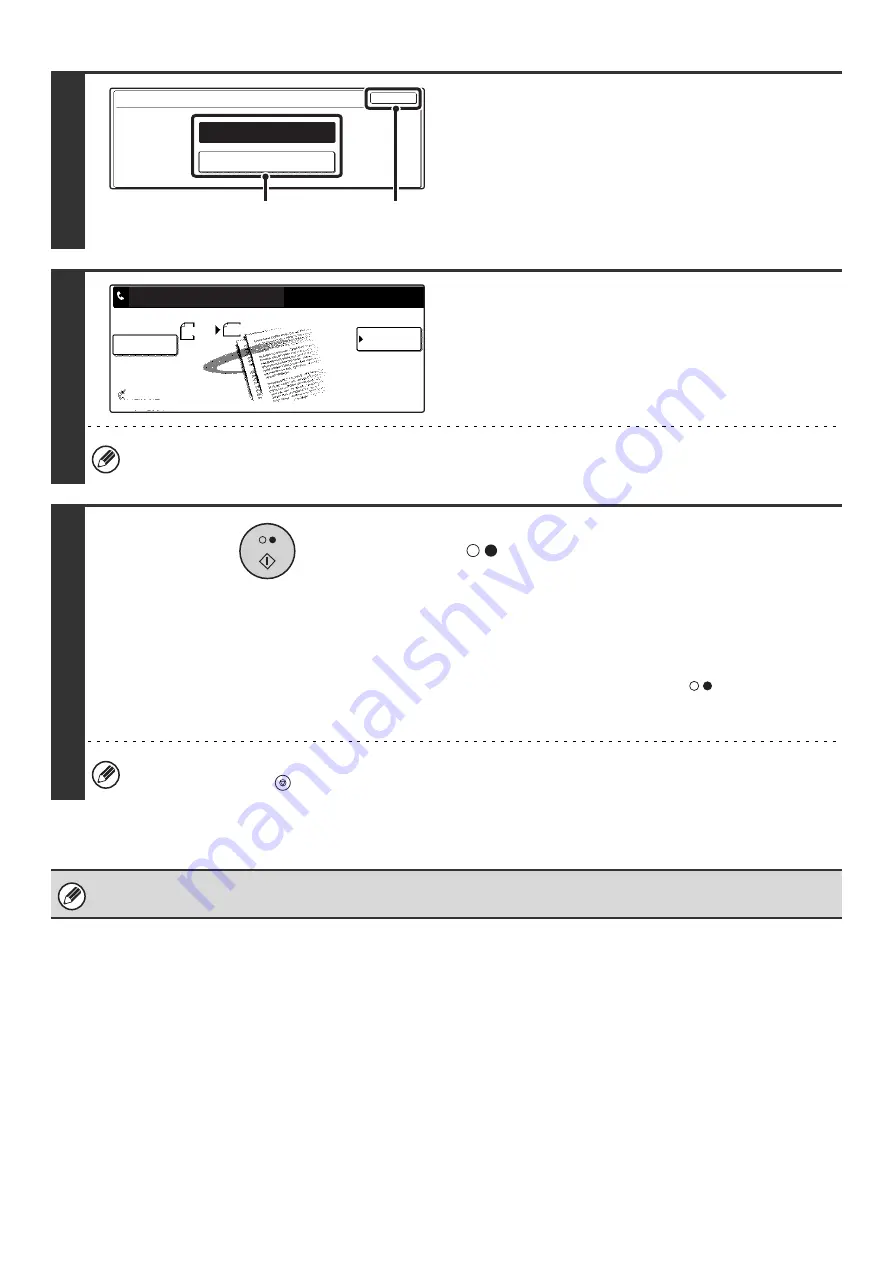
98
6
Specify the number of polling times.
(1) Touch the key for the desired number of
times.
Touch the [Once] key if you want the document cleared
from memory after it is transmitted. Touch the [Unlimited]
key to allow polling an unlimited number of times.
(2) Touch the [OK] key.
7
Select image settings and special
modes.
To select image settings (exposure, resolution, original size,
and two-sided original) and special mode settings, touch the
[Image Settings] key.
The following functions can be selected: Erase, Dual Page Scan, 2in1, Card Shot, Job Build, Mixed Size Original,
Slow Scan Mode, Own Number Select.
8
Press the [BLACK & WHITE START] key
(
).
Scanning begins.
• If you inserted the original pages in the document feeder
tray, all pages are scanned.
• If you are scanning the original on the document glass, scan
each page one page at a time.
When scanning finishes, place the next original and press
the [BLACK & WHITE START] key (
). Repeat until all
pages have been scanned and then press the [Read-End]
key.
To cancel scanning...
Press the [STOP] key (
) while the original is being scanned.
If another document remains in the memory box (public box), the newly scanned document is added to the previous
document. In this case, the number of polling times will be the number set for the newly scanned document.
Memory Box - Data Store
OK
Unlimited
Once
(1)
(2)
Scan
Send
Auto
8 x11
1
/
2
Memory Box
List
Image
Settings
Auto Reception
Fax Memory:100%
Public Box
Press [Start] to scan original.
Содержание MX-2300N Guide
Страница 1: ...User s Guide MX 2300N MX 2700N MODEL ...
Страница 67: ...System Settings Guide MX 2300N MX 2700N MODEL ...
Страница 192: ...Copier Guide MX 2300N MX 2700N MODEL ...
Страница 361: ...Printer Guide MX 2300N MX 2700N MODEL ...
Страница 376: ...15 2 Select 2 sided printing 1 Select 2 Sided Book or 2 Sided Tablet 2 Click the OK button 3 Start printing 2 1 ...
Страница 421: ...Scanner Guide MX 2300N MX 2700N MODEL ...
Страница 552: ...Facsimile Guide MX FXX1 MODEL ...
Страница 741: ...Document Filing Guide MX 2300N MX 2700N MODEL ...






























